In this guide we will see how to format an SD card with different methods. This way you can quickly and easily free up memory for other content!
SD cards were and still are today the memory medium par excellence for use on cameras and camcorders. Compact and cost-effective, they are easy to fit into even modern compact-bodied mirrorless cameras and can have capacities and speeds that they rival some SSDs. But obviously everything has its limits and knowing how to format an SD card can be very useful! Let’s see how to do it.

Why do you need to format an SD card?
Even though modern SD cards can go up to hundreds of GB, the prohibitive cost of such capacious solutions combined with the risk of losing so much data all at once, it pushes professional and non-professional creators to choose smaller and more affordable cuts. However, with camera resolutions going up (not to mention video ever more in demand!), SD cards quickly become saturated. La solution to quickly free up space is to format the SD card.
By formatting the memory card, all the files on it are deleted in a few minutes. It will basically be like having a brand new SD card! Furthermore as the memory fills up it gets slower, so you should format it for best performance. Formatting the memory card can also help fix errors of various kinds.
Before proceeding of course you will have to do a file backups. There are so many ways to do it, but certainly the easiest way to clone an SD card is to use a dedicated program.

How to format an SD card
How to format sd card with camera
Many cameras incorporate a procedure for formatting memory cards inserted into the slot. The procedure may vary slightly depending on the model, but you can follow these steps:
Make sure you back up your data and that the camera battery is fully charged.
Insert the memory card into the camera.
Enter Menu> Settings> Format card (these indications may vary depending on the model).
Wait a few minutes and the game is done.
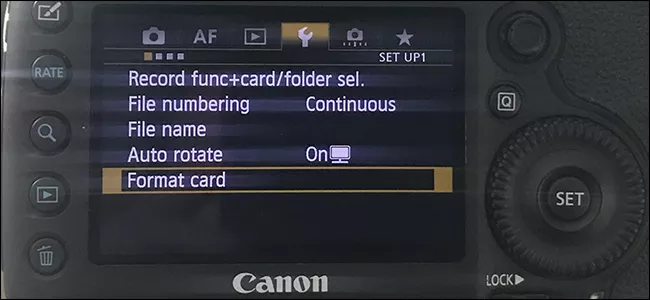
How to format sd card on android
Also through Android mobile devices we can format a memory card. In this case, however, we are talking about microSDs that can be inserted directly into the device (we can use an adapter to transform them into SD):
Go to Settings > Device care.
Touch Storage.
Tap Advanced.
Now let’s look for External storage or something similar and select the SD card.
Touch Format.
Touch Format SD card.
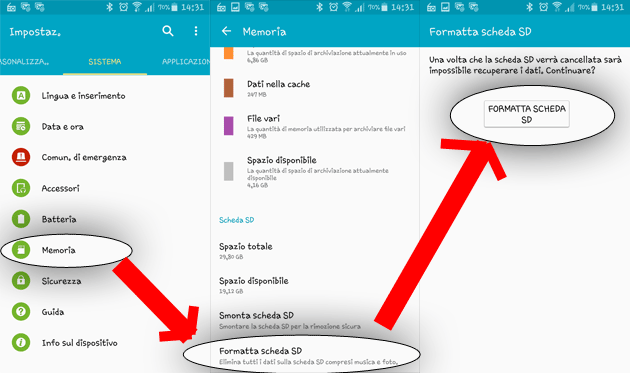
How to format sd card in windows
Obviously using the PC is the simplest thing of all! If you don’t have an integrated SD reader, you can easily get a USB adapter for a few euros. Let’s see how to do it:
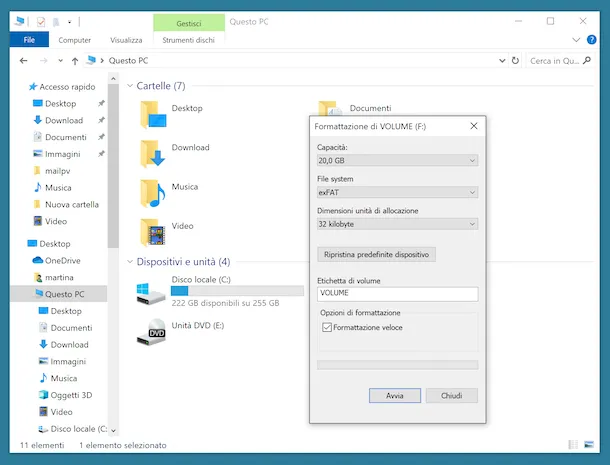
How to format SD card on Mac
If you don’t use Windows PC, of course you can also format from Mac and it’s just as simple! Again, you’ll probably need to get an adapter before you begin:
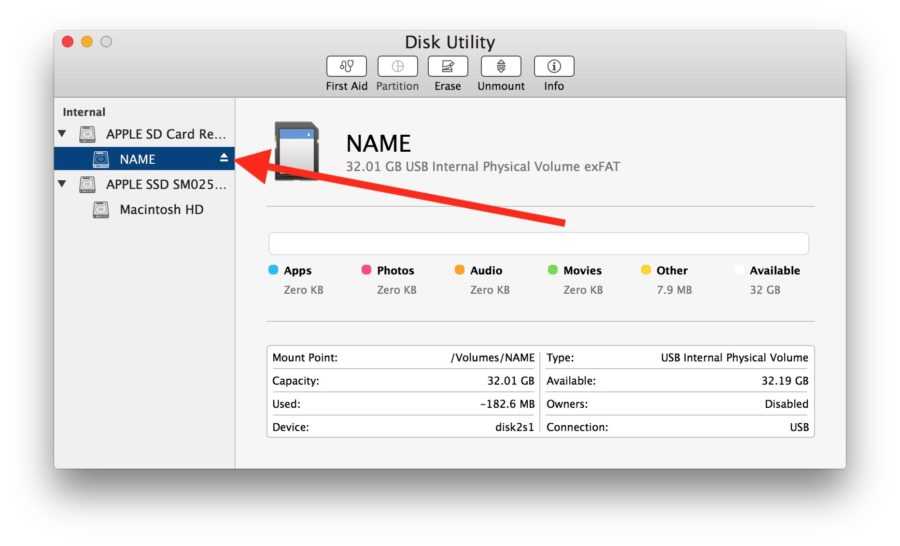
Conclusions
We have seen several ways to format an SD card. You can do this with practically any device, the important thing to keep in mind is to make a backup before proceeding because formatting is often irreversible. That’s all from the hardware section, keep following us!
















Leave a Reply
View Comments