You may have encountered these situations and need to reset iPhone without password as soon as possible: Forgot iPhone password, iPhone disabled, etc. This article will show you several quick ways to format iPhone without password
Perhaps you have also encountered such a situation, “iPhone is disabled after entering the wrong password several times”, “The device does not respond correctly”, “I forgot the password when I want to turn on an old iPhone 6”, when these problems occur , you must be very frustrated. In this case, reset is usually a good solution, this article can teach you how to reset iPhone 6 without password or reset iPhone without Apple ID password.
In this article, I will introduce you three detailed steps to reset iPhone without password, the steps won’t be too complicated, read on!
Method 1: How to Reset iPhone without Password and Apple ID
AnyUnlock can help you reset iPhone without password, no matter what kind of situation you encountered above, AnyUnlock can save you immediately from these disasters:
- When your iPhone is disabled, you don’t remember the iPhone code or you bought a second-hand iPhone, but you don’t know the original Apple ID. AnyUnlock allows you to restore iPhone without password and Apple ID.
- AnyUnlock can help you solve the problem like Disabled iPhone connects to iTunes.
- AnyUnlock unlocks a variety of passwords with one click, although iPhone offers several types of passwords to choose from: 4- or 6-digit password, Touch ID, or Face ID.
- It doesn’t matter who he has forgot Apple ID or your Apple ID is locked, you can unlock Apple ID in minutes with AnyUnlock. It also supports iOS 15 and all iOS devices.
Unlock screen password in 4 steps :
- Step 1: Launch AnyUnlock and choose “Unlock Screen Code” in the interface.
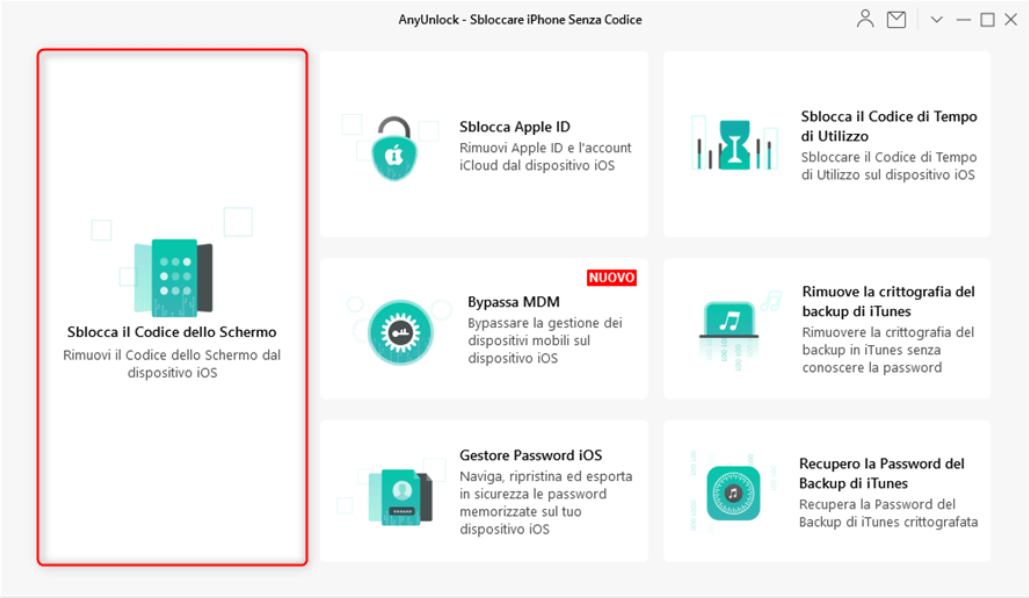
- Step 2: Connect your iOS device to the computer and download the firmware.
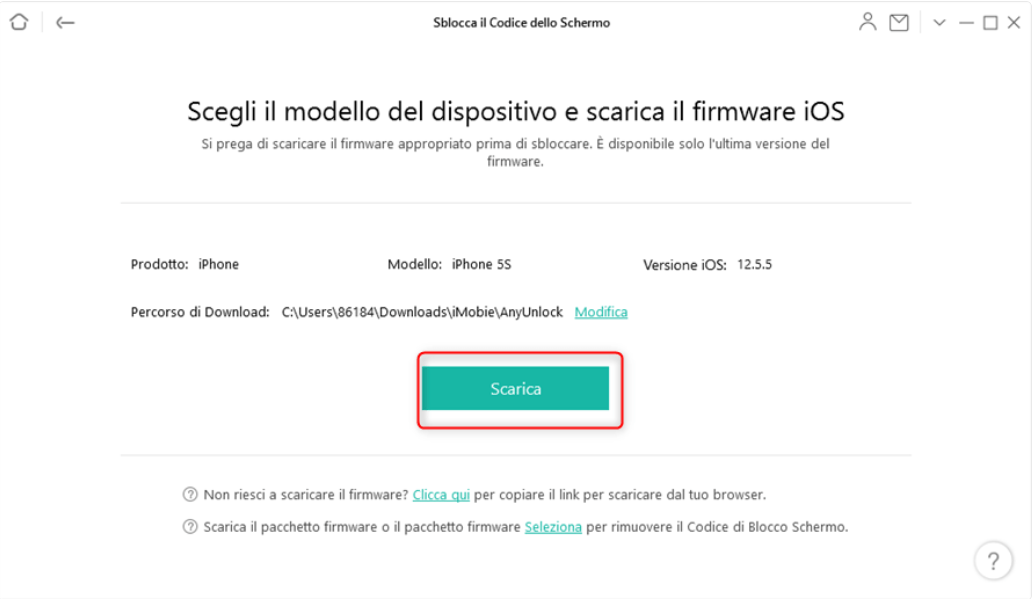
- Step 3: Click “Unlock Now” to unlock the screen password.
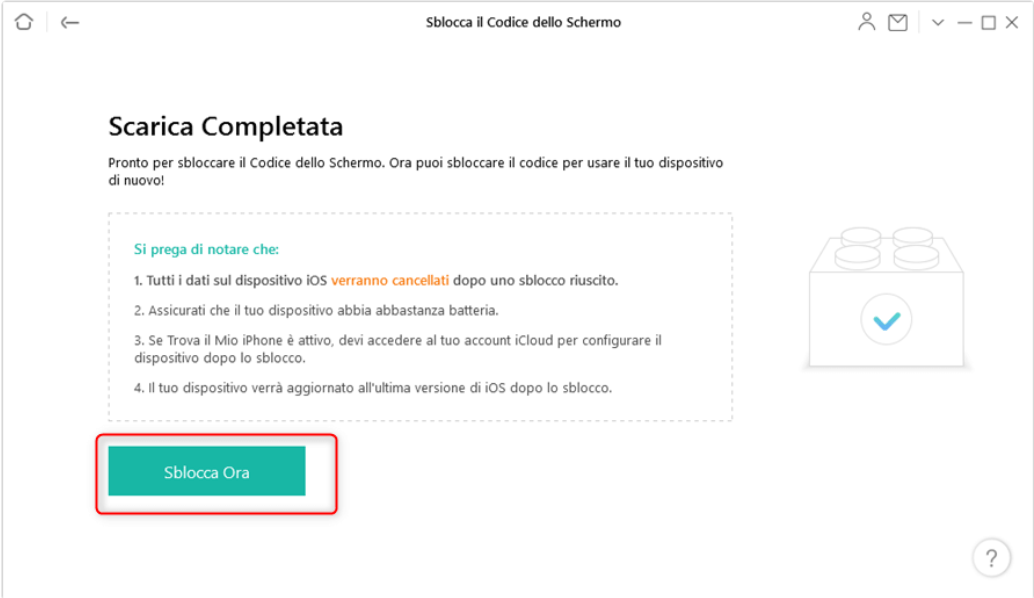
- Step 4. After waiting for the tool to reset the iPhone password, you can use a brand new iPhone normally.
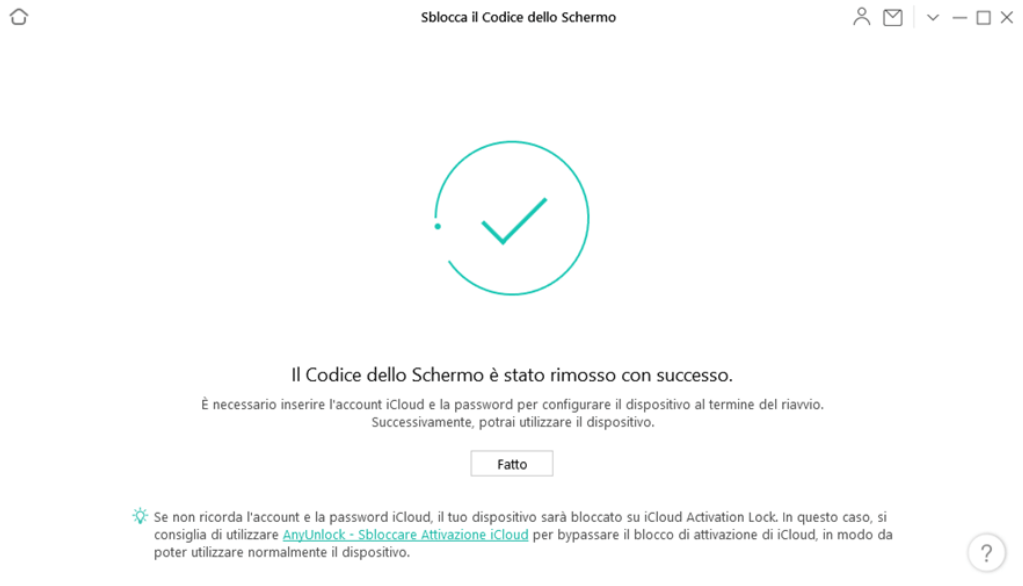
Method 2: Format iPhone without password with iTunes
1. Restore iPhone in iTunes via recovery mode
When the iPhone cannot enter the UI normally due to various reasons and the password is forgotten, another direct repair method is to use iTunes to get the iOS system working again. At this point, the iPhone must first be set in “Recovery mode” .
The stages of the operation are as follows:
Step 1: Turn off the iPhone, open iTunes and connect the iPhone to iTunes.
Step 2: Press and hold the iPhone Home button until iTunes recognizes it. If the connection is successful, a small mobile phone logo will appear in the upper left corner of iTunes, click on it. Please note that different models work slightly differently :
- iPhone 6s and earlier models: Press and hold the Home button and the Power button together> the phone will restart automatically and release the buttons until the phone switches to the recovery mode screen.
- iPhone 7 or iPhone 7 Plus: Press and hold the side button and the volume down button together> the phone will restart automatically and you can release the buttons until the phone switches to the recovery mode screen.
- iPhone 8, iPhone 8 Plus or iPhone X: Press and quickly release the volume up button> Press and quickly release the volume down button. > Press and hold the side button until the phone goes into recovery mode before releasing the button.
Step 3: Select “Restore iPhone” on the iTunes interface. iTunes will automatically download the system for your iPhone device. Finally, wait for the upload to complete.
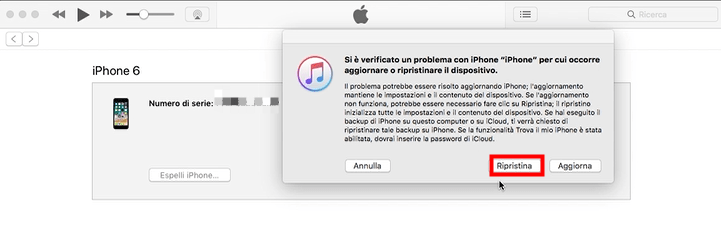
Special attention, use this method to restore, if there is any data that needs to be kept, it still needs to be backed up. If you have a backup, you can restore your iPhone directly to iTunes and restore the backup to your iPhone. If you have already backed up to iTunes, you can directly select “Restore iPhone” on the iTunes interface and click “Restore Backup” at the finish the restore to restore the backup to your iPhone.
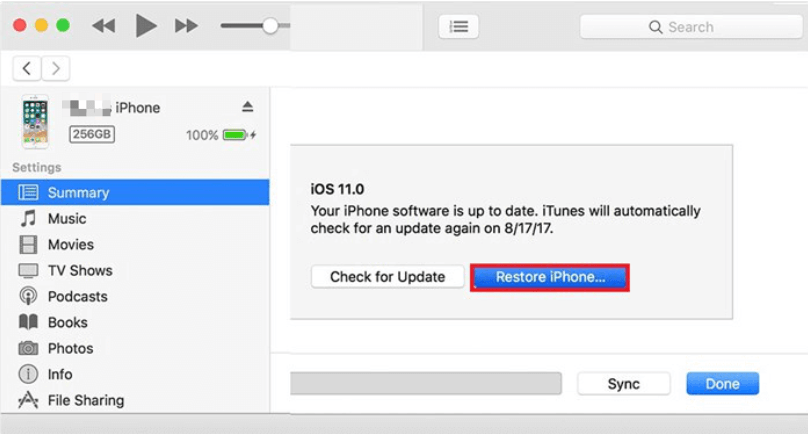
Method 3: Reset iPhone without password with iCloud
If you have enabled Find My iPhone on your device, you can restore the device and wipe its data via iCloud.com.

Bonus Tips
If your iPhone forgot to backup, to restore lost iPhone data without backup, use the “Restore from Backup” feature of PhoneRescue for iOS, which can help you recover lost data quickly.
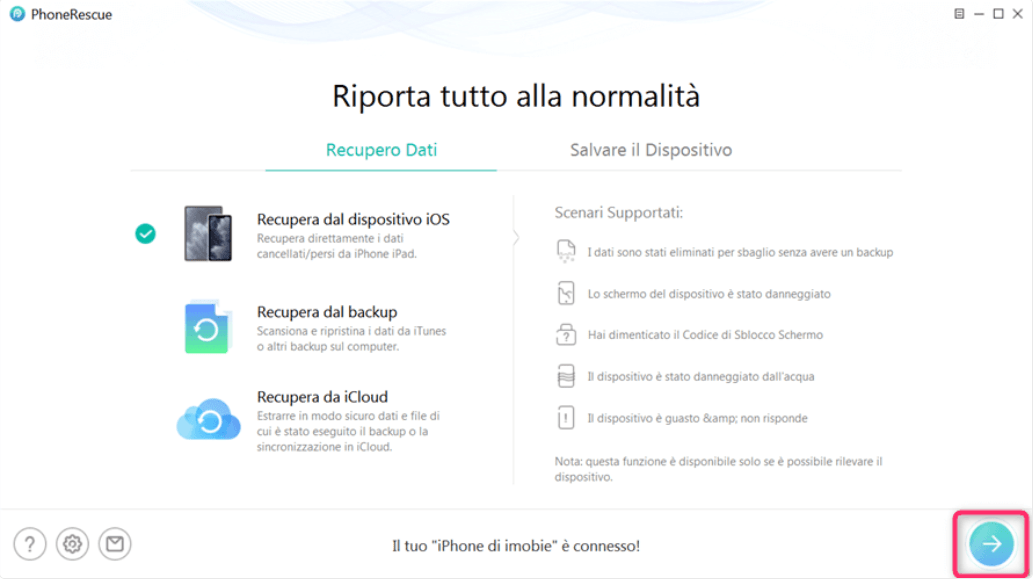
Conclusion
So, if you want to restore iPhone as new without password, hopefully the above three methods can solve your problem. If you come across a similar situation in the future, you don’t need to worry, Any Unlock can help you quickly solve various password problems, even without downloading iTunes, it can help you restore iPhone without iTunes and without password, or if you forget iCloud password, it can also help you to restore iPhone without iCloud password, so you don’t have to worry about forgetting the password anymore. you can download AnyUnlock and try to discover a variety of efficient and convenient experiences!







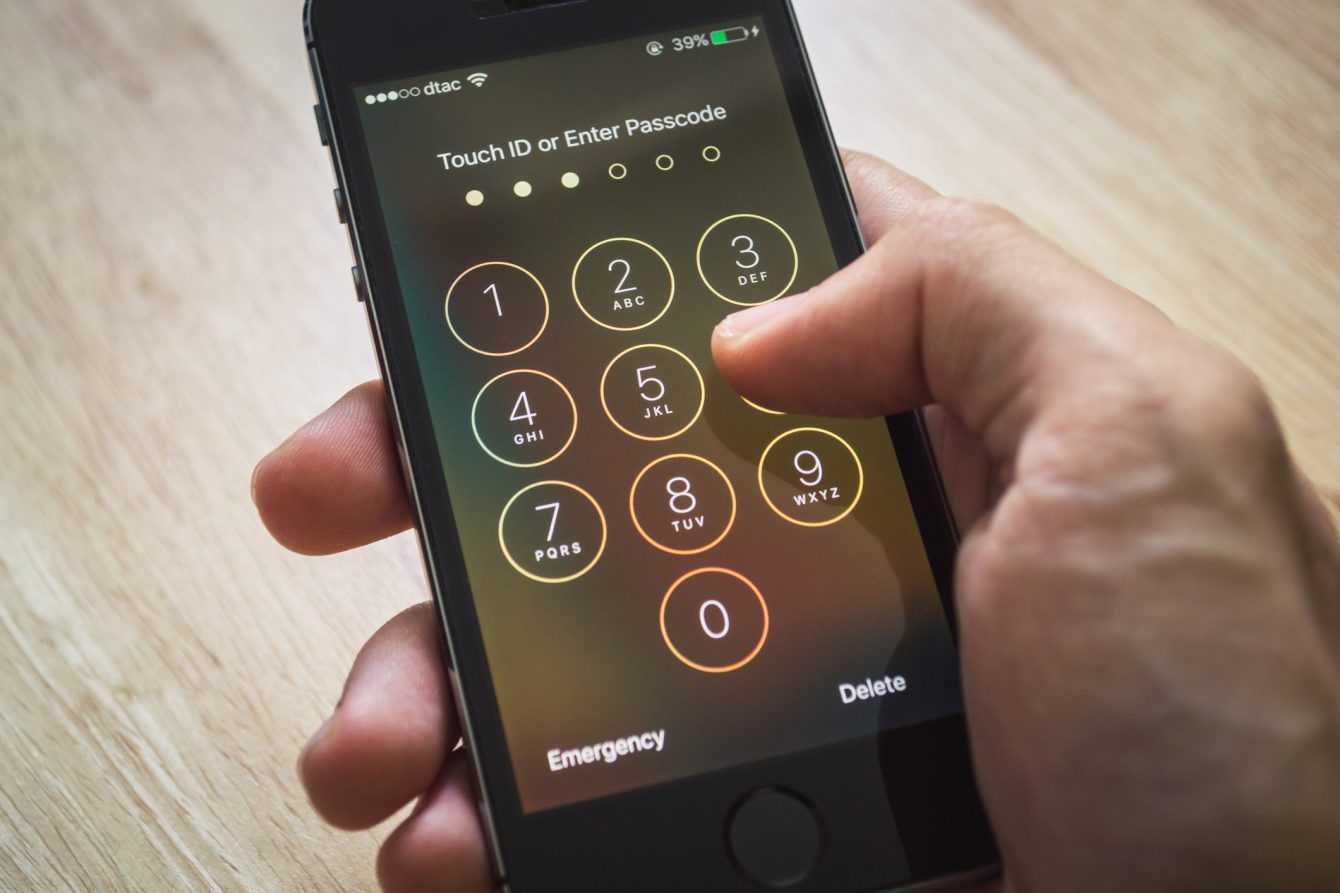








Leave a Reply
View Comments