In this article, we will tell you how to restore WhatsApp backup from Google Drive to iPhone quickly and easily
I backup of WhatsApp messages is done differently on Android and iOS devices. In the first case, the backup takes place in the Google Drive account associated with our Google account – thanks to an agreement between Meta and Google, our personal cloud space is not touched. While on iPhone it is saved in iCloud of course. This might create a bit of trouble if you want to restore a WhatsApp backup from Google Drive to iPhone. In this article, however, we will explain a very effective and fast method to make the transition to iPhone quickly and painlessly using the iToolab WatsGo – WhatsApp Transfer Tool software.
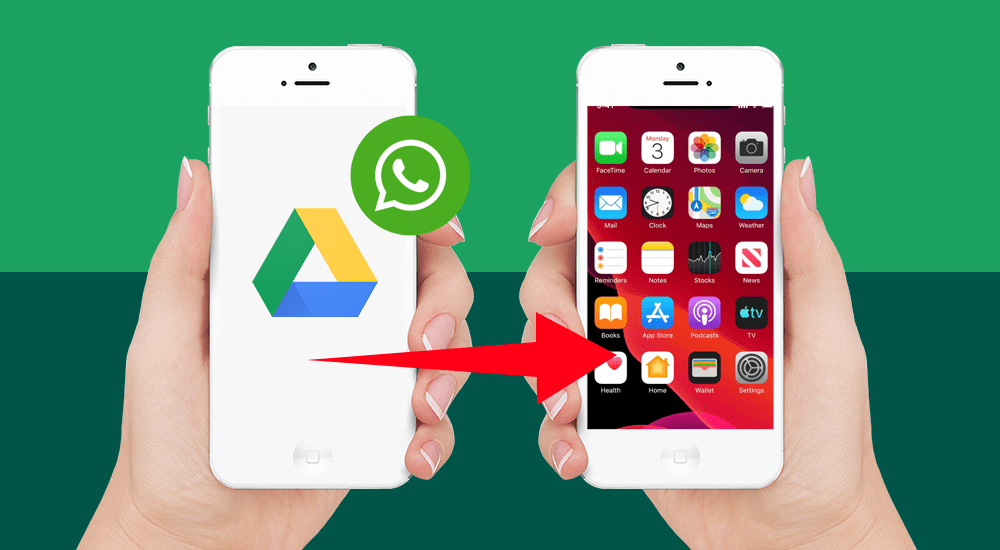
How to restore WhatsApp backup from Google Drive to iPhone via iToolab WatsGo with WhatsApp Transfer Tool
iToolab WatsGo – WhatsApp Transfer Tool is an application for Windows PC able to recover data from your Google Drive account and transfer them to iPhone easily, with up to 90% recovery rate and up to 3x faster than other solutions. The application allows you to transfer up to 20 different types of files: chats, images, videos, documents and more. It also allows you to make a local backup of WhatsApp content on your PC. Let’s see how it works!
The step-by-step procedure
- Select the function “Restore WhatsApp backup from Google Drive”
- Go and choose the third option “Restore WhatsApp backup from Google Drive” after launching the program.
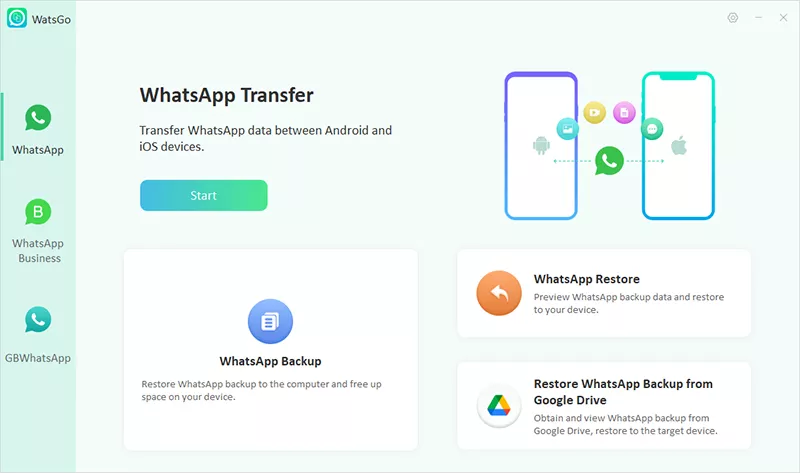
-
Sign in to your Google account and select backup
-
Now, the program will ask you to sign in to the Google account where you backed up your WhatsApp data.
-
When you’re successfully signed in to your Google account, a file list appears showing all the WhatsApp accounts that have been synced to Google Drive. Just select one to download it instantly.
-
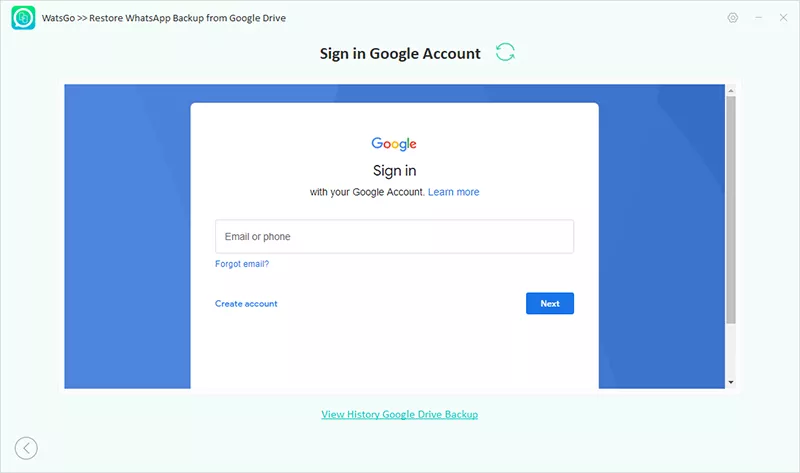
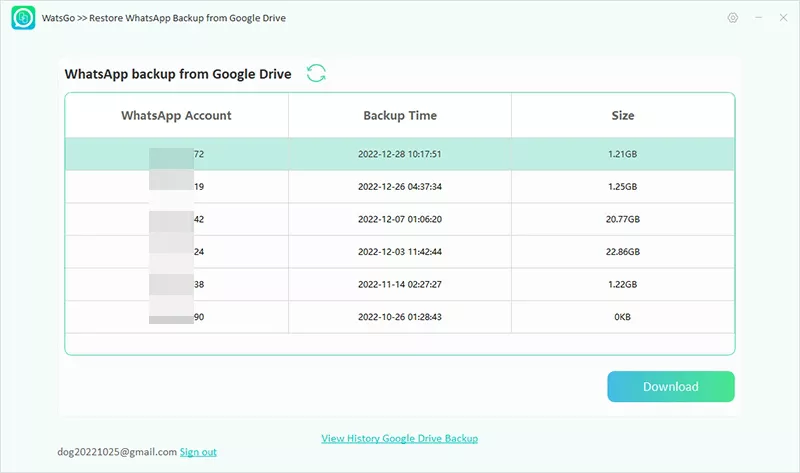
-
Download the files
-
Subsequently, the program will proceed to download the files from Google Drive, you will have to be patient especially if you have many images and videos to download.
-
When you get to the “Verify WhatsApp Account” step, you will likely see a message saying “Please enter a 64-digit password” if you have encrypted backup turned on. This is a delicate step because you will have to enter the encryption key or alternatively create an unencrypted backup from the WhatsApp settings on your Android smartphone.
-
After the verification is done, the WhatsApp backup will be downloaded.
-
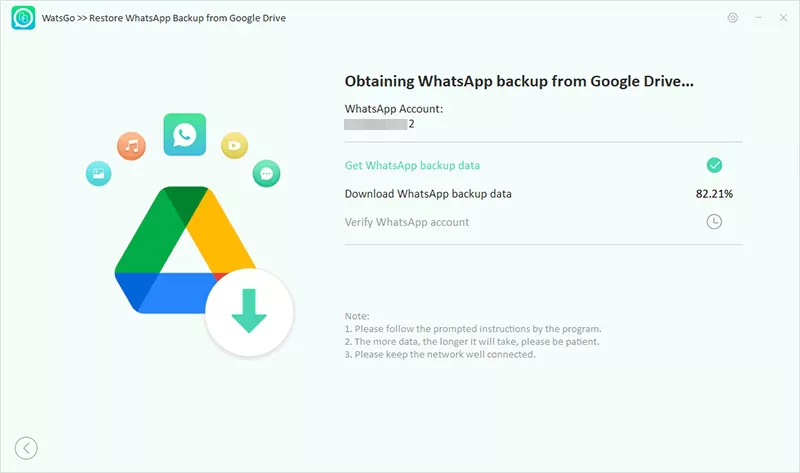
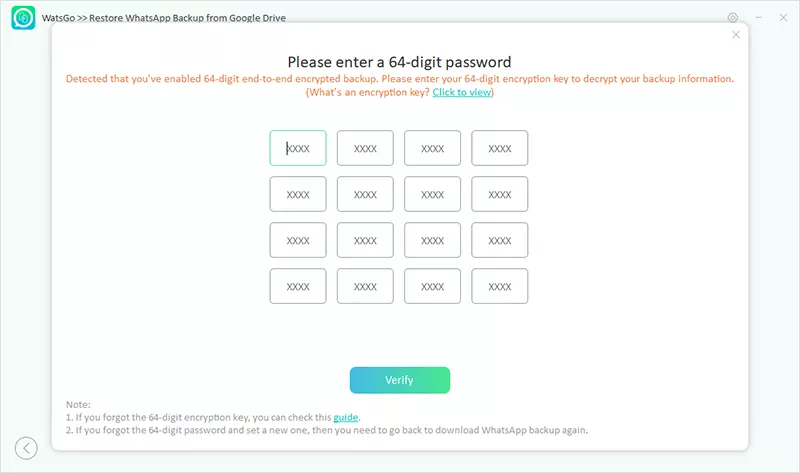
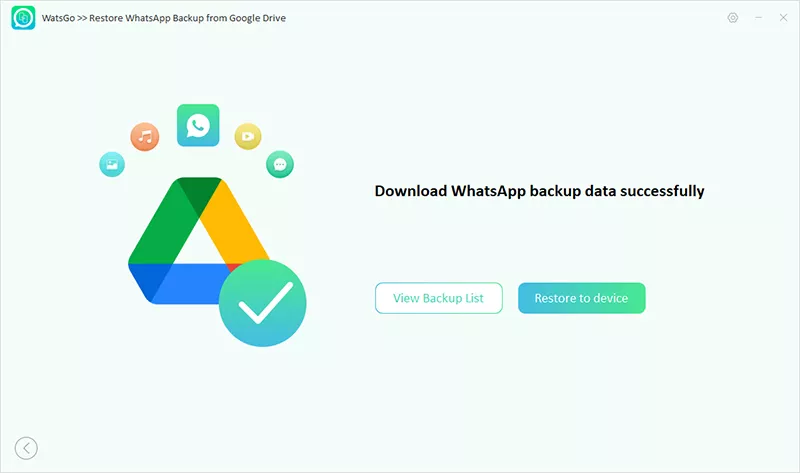
-
Restore WhatsApp backup from Google Drive
-
If you want to restore WhatsApp backup to Google Drive, choose “Restore to device”.
-
Then connect your target device, iPhone or Android device to the computer.
-
Now select the type of data you want to restore to the target device. Text messages are forwarded by default.
-
The backup will be restored to your target device within a short time.
-
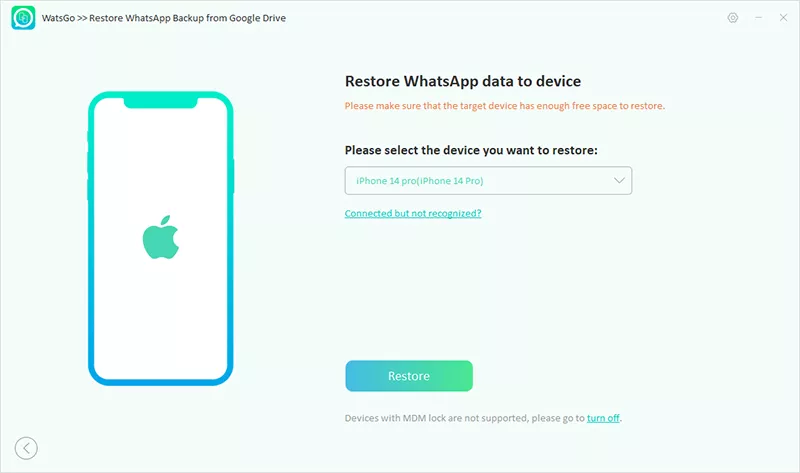
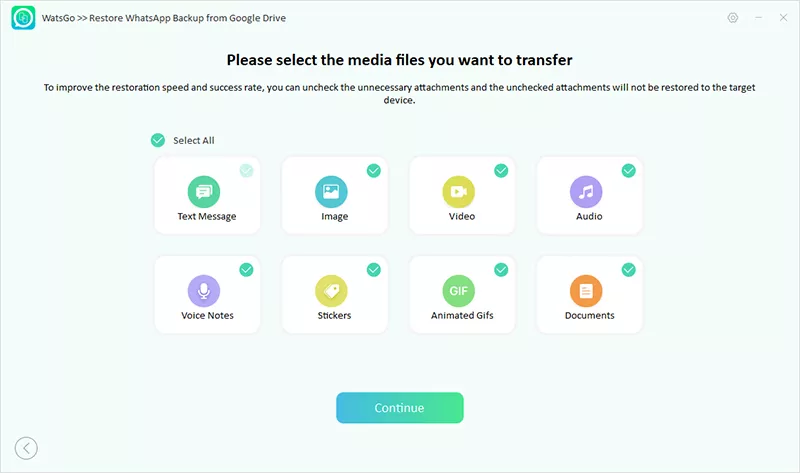
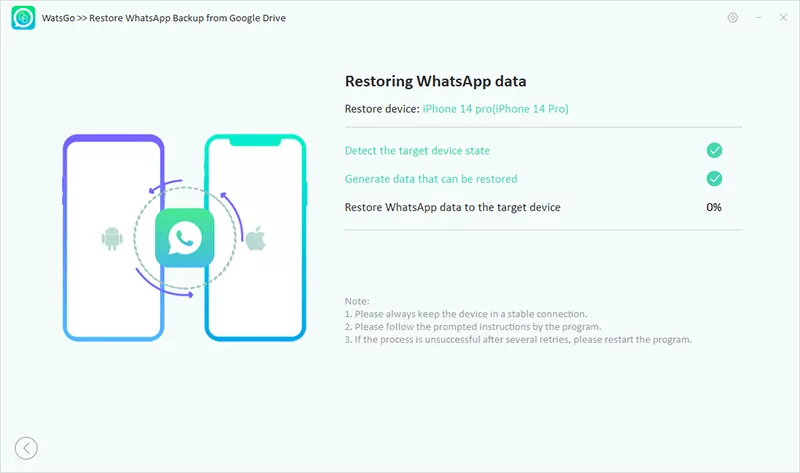
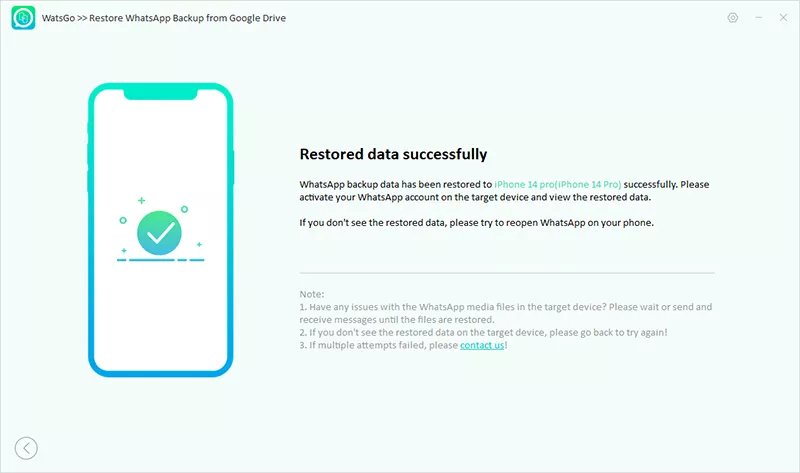
iToolab WatsGo – WhatsApp Transfer Tool is a great software to restore WhatsApp backup from Google Drive to iPhone. Different offers additional features which can come in handy as local backup and the graphical interface is very simple and intuitive! You can try the free version before deciding to purchase the full version. So give it a try! That’s all from the software section, keep following us!
The article How to restore WhatsApp backup from Google Drive to iPhone comes from techgameworld.com.






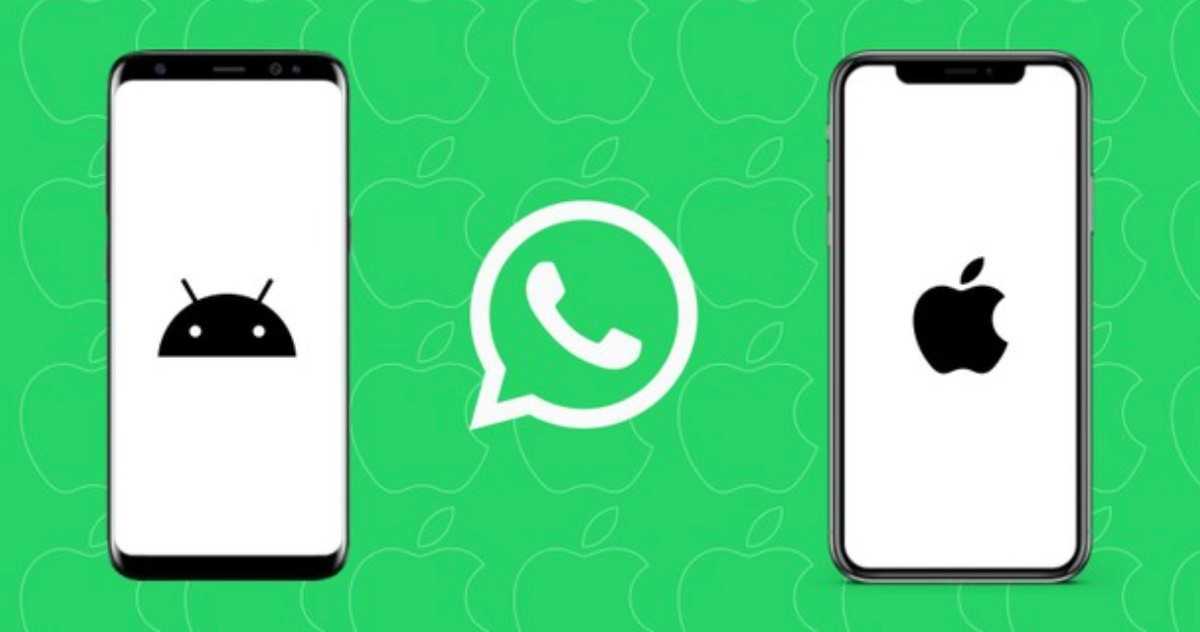








Leave a Reply
View Comments