“The account is languishing and that machine wants my blood”: you need the best settings and PCs with muscles to get the most out of Redfall
Winning team does not change, or at most draws, and so after Dead Island 2 and Star Wars Jedi: Survivor here are the best settings they also come for the PC version of a highly anticipated game: Redfall. Triple A recently has also accustomed us to quite unfortunate coughs, and the ambassadors of the next-gen have welcomed the thirty frames per second on Xbox … not exactly in the best way, if you like. Are you aiming for sixty? So, under the haughty gaze of mouse and keyboard purists, it is their realm that we have to enter. Knowing where put your handsof course.
Usual Cinematic Swashbuckling – Best settings for Redfall on PC
With due experimentation of the case, the tuttotek team has developed a way to make the PC version of Redfall shine (and report here the best settings to do it, because to say “Eh, you wanted!” we are all capable a bit ). As is often the case, a few settings can make a world of difference. Others, however, do not contribute to change anything. The first secret we want to share with you is to leave it all to full screenand set the resolution to 1440p. It seems counterproductive as we are aiming for the best performance, but in reality, flying low also negatively affects the graphics and your gaming experience.

The Car Keys – Best settings for Redfall on PC
Now let’s move on to quality. Sometimes video games tend (understandably) to enable certain options only based on a specific setting. Since the phenomenon also occurs here, start accessing the Quality section. You’ll notice an entry for overall video quality: set it to Custom (“custom”) and you can disable Anti-Aliasing. Finally, make sure that the quality of the effects, foliage (“foliage” if you are playing in English), Post-processing and shadows is set to “half”, while everything else can be left as it is.

Shopping List – Best settings for Redfall on PC
Of course, you could use one direct list. Follow the items below step by step to reach the recommended requirements (we meant “recommended”, but we can’t say no to alliteration). Unless your computer still has a floppy disk slot, congratulations: you should be wallowing in a comfortable sixty to eighty FPS as well as blood. Of course this all depends on the hardware you have! Just be careful when you fiddle: there’s no pause as you change parameters, leaving your virtual avatar defenseless as you operate.
- Window Mode: Full screen
- Resolution: 1440×900
- VSync: Off
- General quality: Personalized
- Anti-Aliasing: Disabled
- Quality: Media
- Foliage quality: Media
- Post Processing Quality: Media
- Shading quality: Alta
- Shadow quality: Media
- Texture quality: Alta
- Visual distance quality: Alta
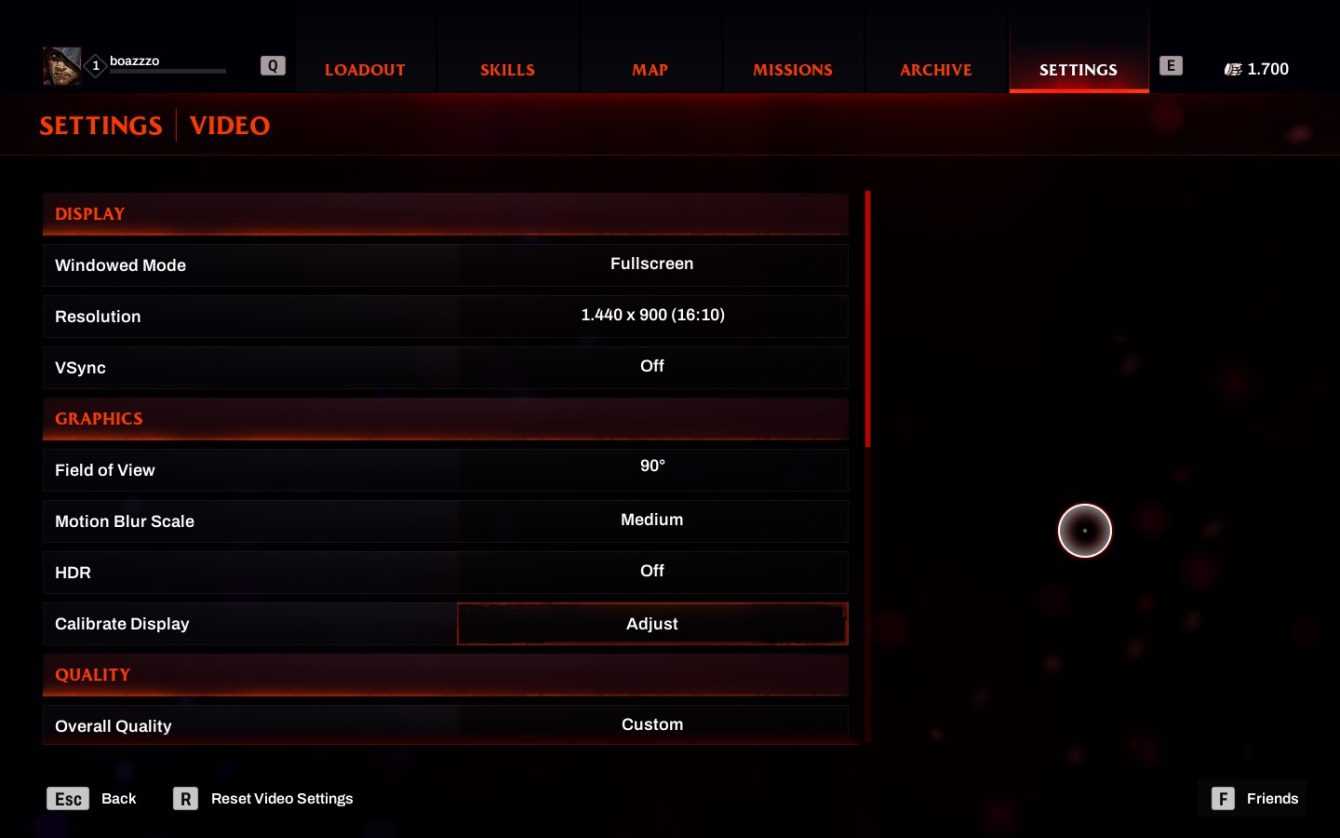
Fun Tips for Nvicious Gamers
Isn’t that great when there are drivers to update? Um, not really, but if you want to play a joker (in case what has been done so far is not enough) you can check out the NVIDIA DLSS ones. With a trick of the AI, DLSS increases the framerate while maintaining stable image quality. The launch of Redfall was accompanied by NVIDIA DLSS 3. In tandem with everything else, your eyes will be bathed in frames, including those that advance because we can’t perceive them. Great, right? Check for updates with the GeForce Experience app on PC by clicking the “check for updates” item in the top right.
Now it’s up to you to tell us yours: have we been useful to you? Let us know below, and as always, don’t forget to stay on tuttotek for all the most important news for gamers and more. For your purely gaming needs, you can instead find the best discounts in digital format on Kinguin.













Leave a Reply
View Comments