In this mini guide we will explain how to set a song as your iPhone ringtone, even without going through iTunes
The iPhone ringtone has practically become a symbol of the modern smartphone revolution. Everyone now knows how to recognize the iconic trill. But perhaps it’s also starting to go out of fashion in favor of the old habit of using our favorite songs. Of course, Apple allows you to use an MP3 file as a custom ringtone on your iPhone. Let’s see how to do it!
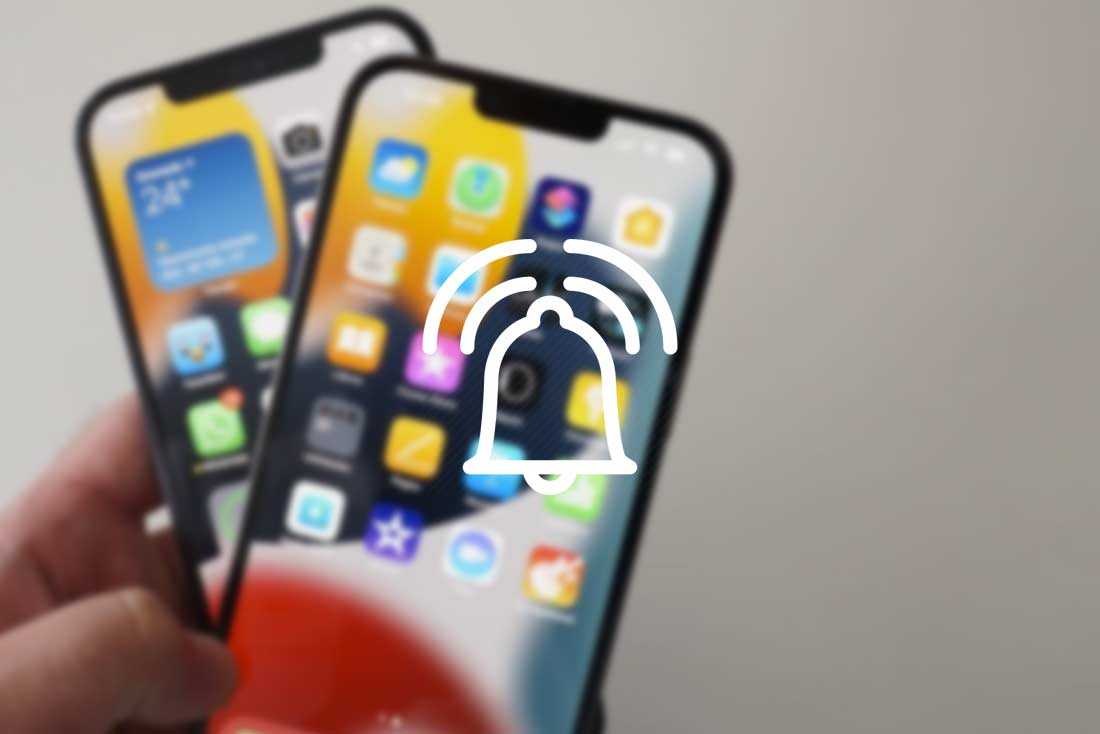
Set a song as an iPhone ringtone by switching to iTunes
ITunes software was born to organize multimedia files within Apple devices. It was initially presented for the purchase of music, however as it passed, it also allowed the purchase of films and other multimedia content. Today, the multimedia content features have been separated into several specific applications on Apple devices. While iTunes became a tool to synchronize and transfer files from PC to mobile devices and vice versa. Reason why in the latest generation MacOS devices it will not be possible to manage MP3 files. No problem for Windows PCs. However, let’s see how to do it, step by step:
Preparing the audio file
Convert MP3 to AAC and transfer to iPhone
A procedure a bit cumbersome, don’t you think? Among other things, as already mentioned, in the latest versions of iTunes for MacOS this operation is no longer possible. Fortunately, there are alternatives.
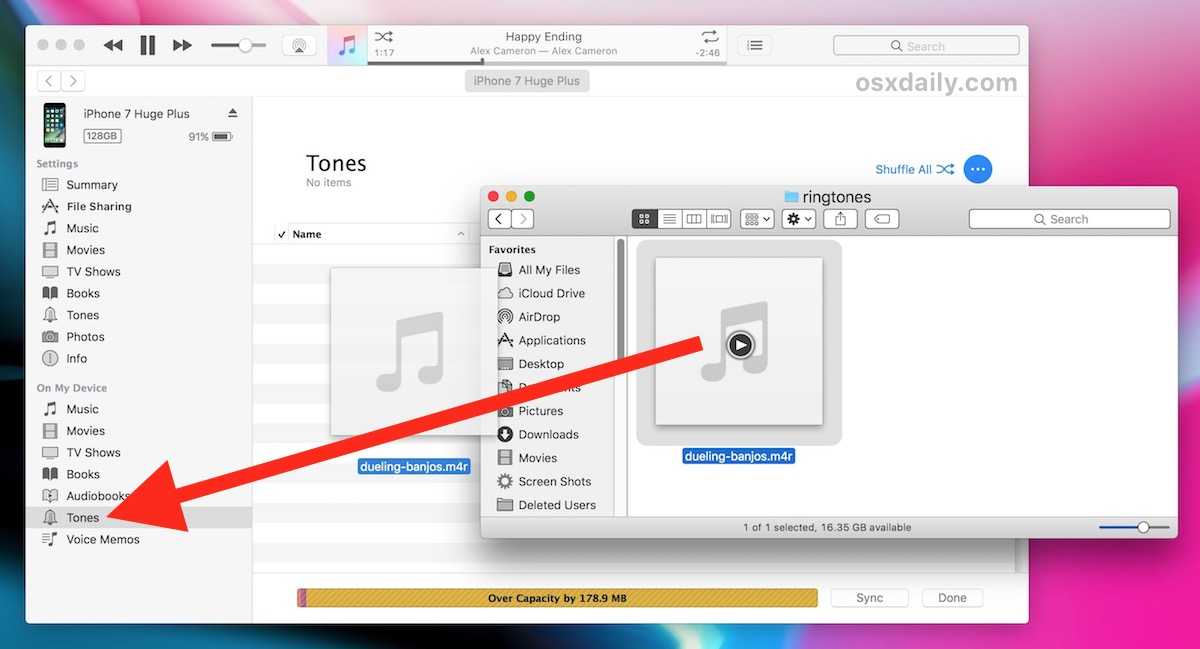
Set a song as an iPhone ringtone, without iTunes
Passing files for iTunes seems almost an essential step to be able to enter files inside an iPhone. In reality this is not the case. Applications like AnyTrans allow you to set any song as your iPhone ringtone in a simple and intuitive way. AnyTrans basically allows you to do the various steps that were foreseen in iTunes almost automatically. We will be able to automatically convert an MP3 file as m4r format which is the only format accepted by iPhone for ringtones. Among other things, AnyTrans also allows you to manage other formats such as WMA, WAW or FLAC. So practically any audio file can be turned into iPhone ringtone.
Let’s see how to do it:
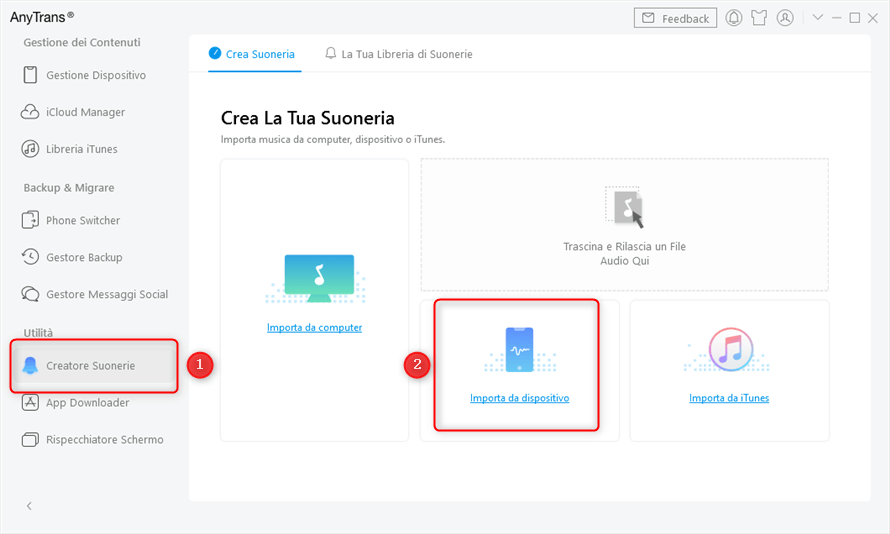
Much simpler no? AnyTrans graphical interface is really great and easy to use. Surely it is one of the simplest methods to set a song as an iPhone ringtone. From the mobile devices section it’s all, keep following us!
The article Set a song as iPhone ringtone (without iTunes) comes from TechGameWorld.com.







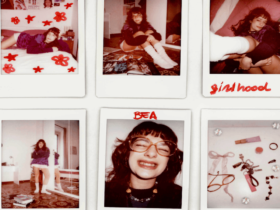







Leave a Reply
View Comments