Let's find out together, in this review of the UltFone iOS System Repair software, what is one of the simplest methods to solve the black screen problem on the iPad in a few minutes
The iPad's black screen: a nightmare for anyone who relies on this device for work, study or play. Imagine being in the middle of an important project, watching an engaging movie or playing your favorite game, when suddenly the screen turns off and no longer shows any signs of life. Don't panic! In most cases, this is a software issue that can be fixed in a few minutes. And one of the best options to do this is, in our opinion, UltFone iOS System Repair, which we tried for you and which we decided to analyze in this review. Here we are!
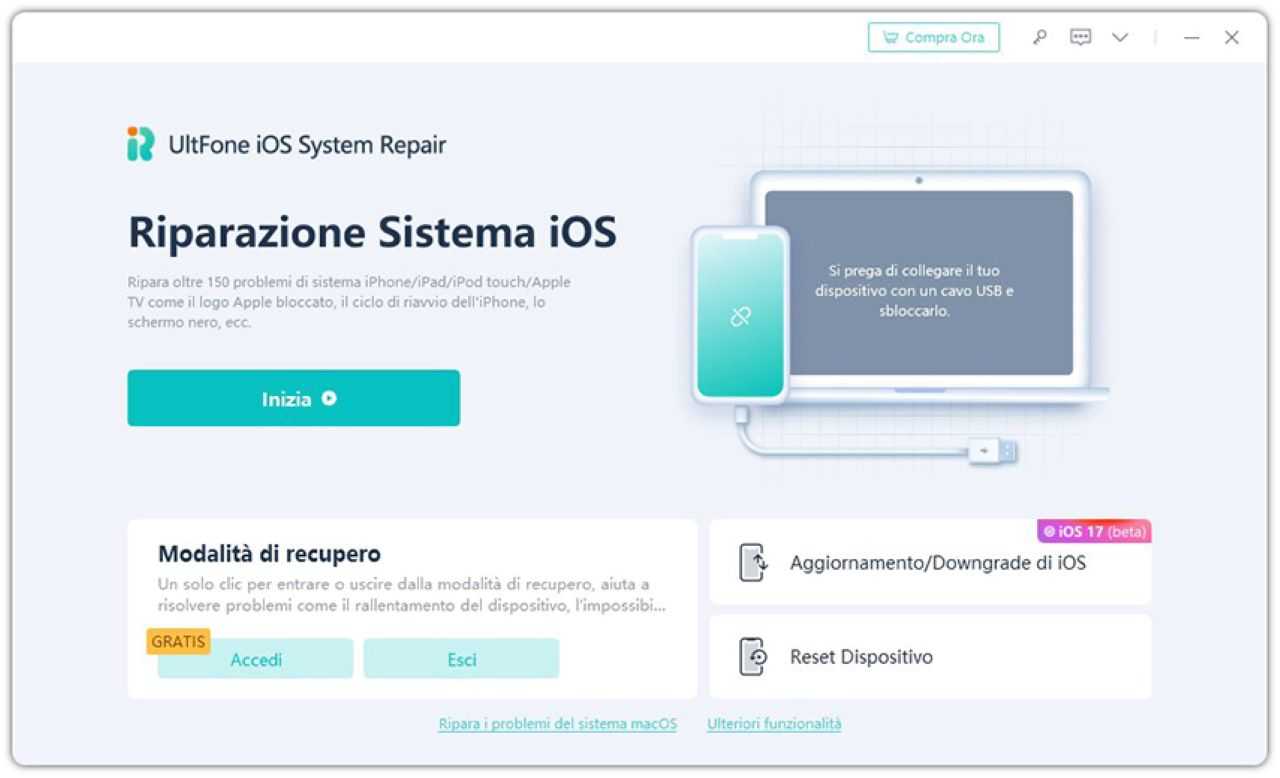
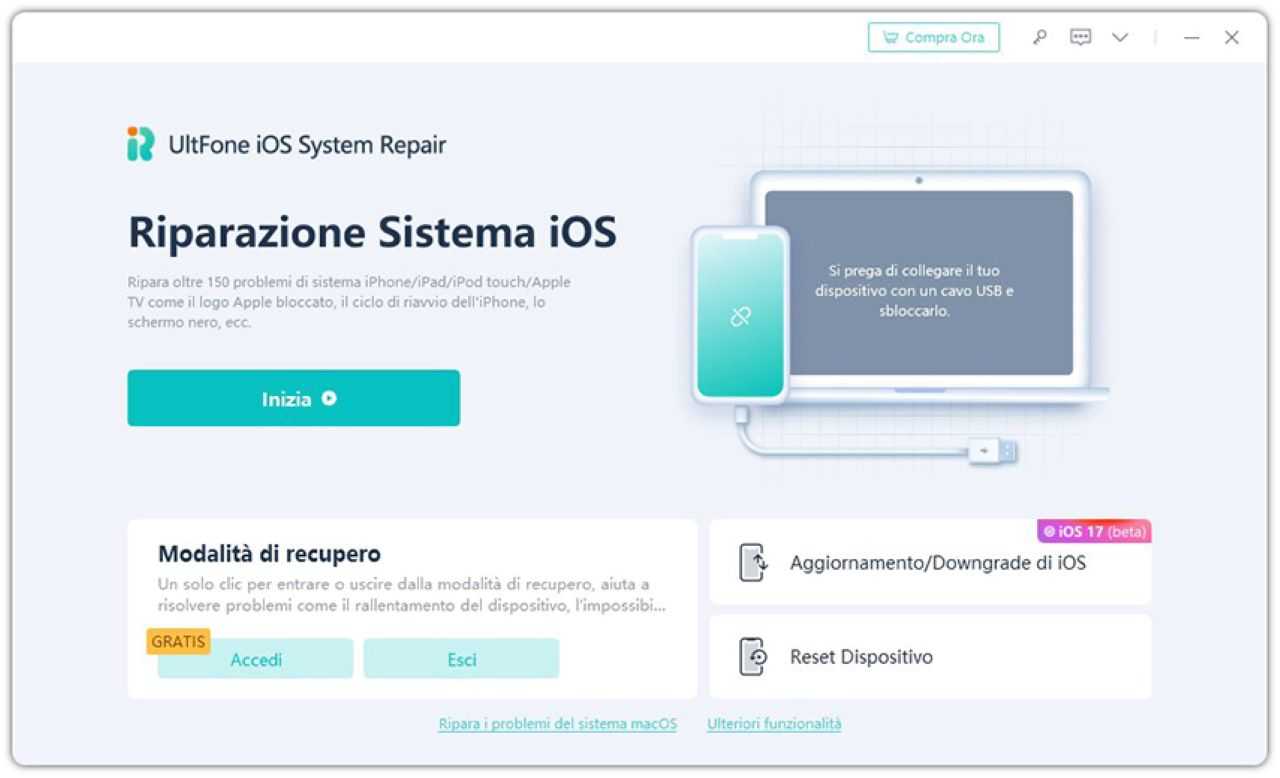
Let's explore the different causes of black screen on iPad
As anticipated, the black screen of the iPad can manifest itself in two distinct ways:
1. Complete black screen: iPad won't turn on
The reasons could be:
- Low battery: The most banal cause, but often underestimated. Make sure you've charged your iPad properly before blaming it on a more serious problem.
- Loading Issues: A faulty cable, incompatible adapter, or damaged USB port can prevent your iPad from charging. Try using a different cable and adapter, or a different USB port.
- Hardware damage: An accidental drop or hard impact can damage the iPad's internal components, resulting in a black screen. If you suspect hardware damage, it is advisable to contact an Apple service center.
- iOS update failed: A corrupt or interrupted iOS update can cause several problems, including a black screen. In this case, you need to restore your iPad in DFU mode.
2. Black screen, but iPad is turned on
The reasons could be:
- Software lock: A faulty app or operating system bug can cause your iPad to freeze, leaving the screen black.
- Application crashed: Sometimes, an app can crash and cause the entire system to crash. In this case, you need to force close the app.
- Jailbreak failed: If you have attempted to jailbreak your iPad and the process was unsuccessful, the screen may remain black. In this case, you need to restore your iPad in DFU mode.
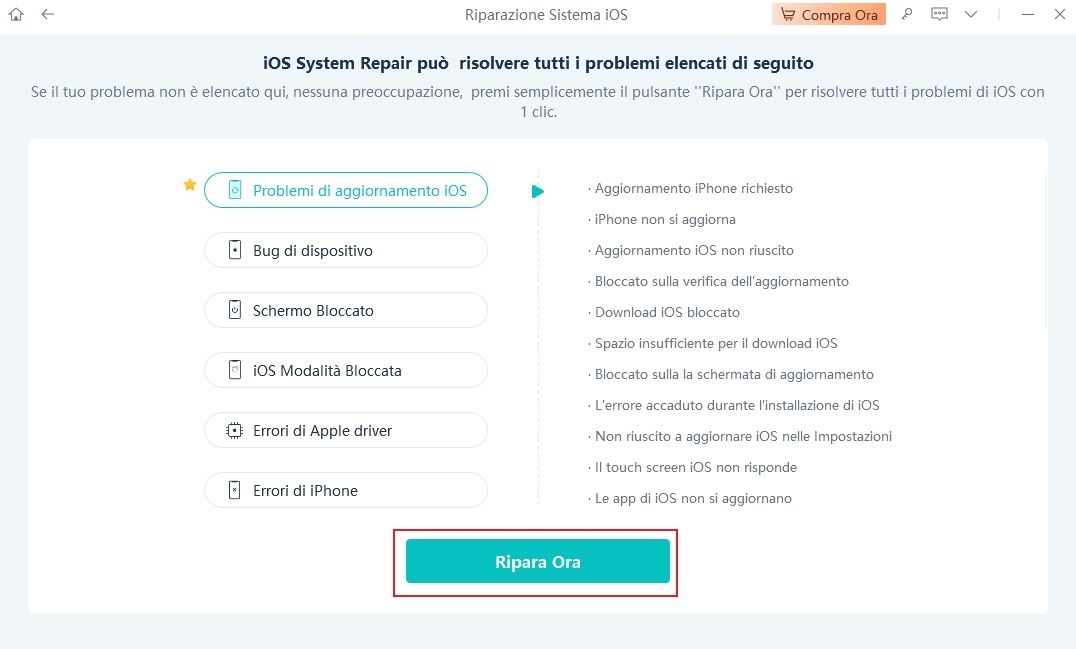
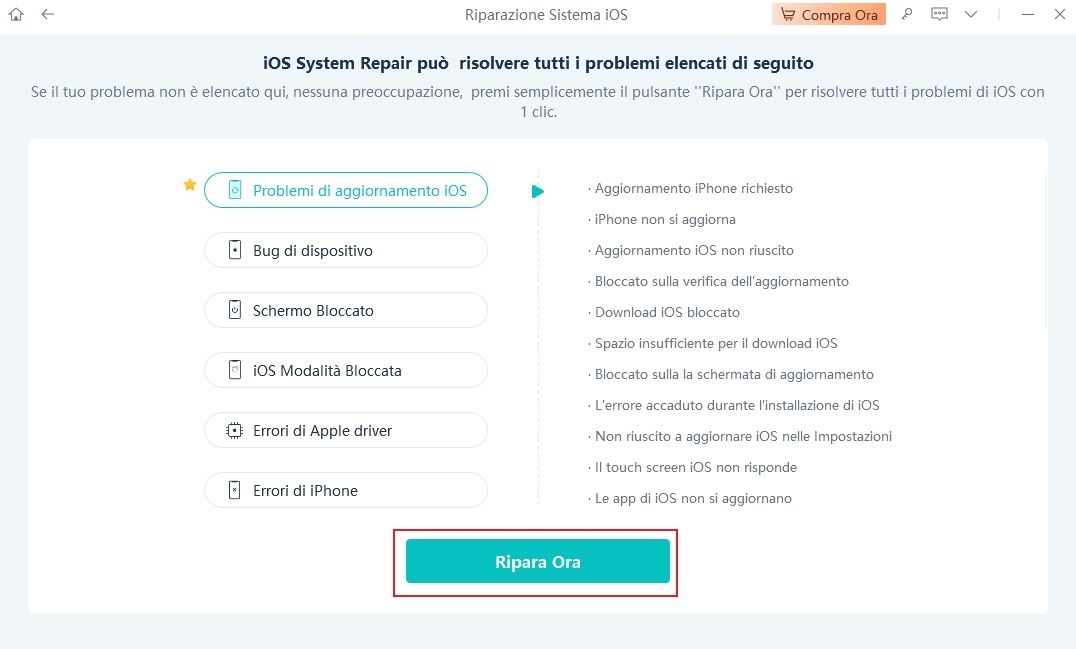
Fix iPad black screen in minutes with UltFone iOS System Repair
If the problem is caused by faulty software, the best solution is to use UltFone iOS System Repair. This software is a real lifesaver for all iPhone and iPad owners who are facing software problems.
Why choose UltFone iOS System Repair?
- Easy to use: The software's intuitive interface makes the repair process simple and accessible even to novice users.
- Effective: UltFone iOS System Repair can fix over 150 iOS system problems, including black screen, stuck on Apple logo, stuck in recovery mode and many more.
- Safe: The software is almost 100% safe and will not cause data loss on your iPad.
- Compatible with all iPad models: UltFone iOS System Repair is compatible with all iPad models, including the latest iPad Pro 2023.
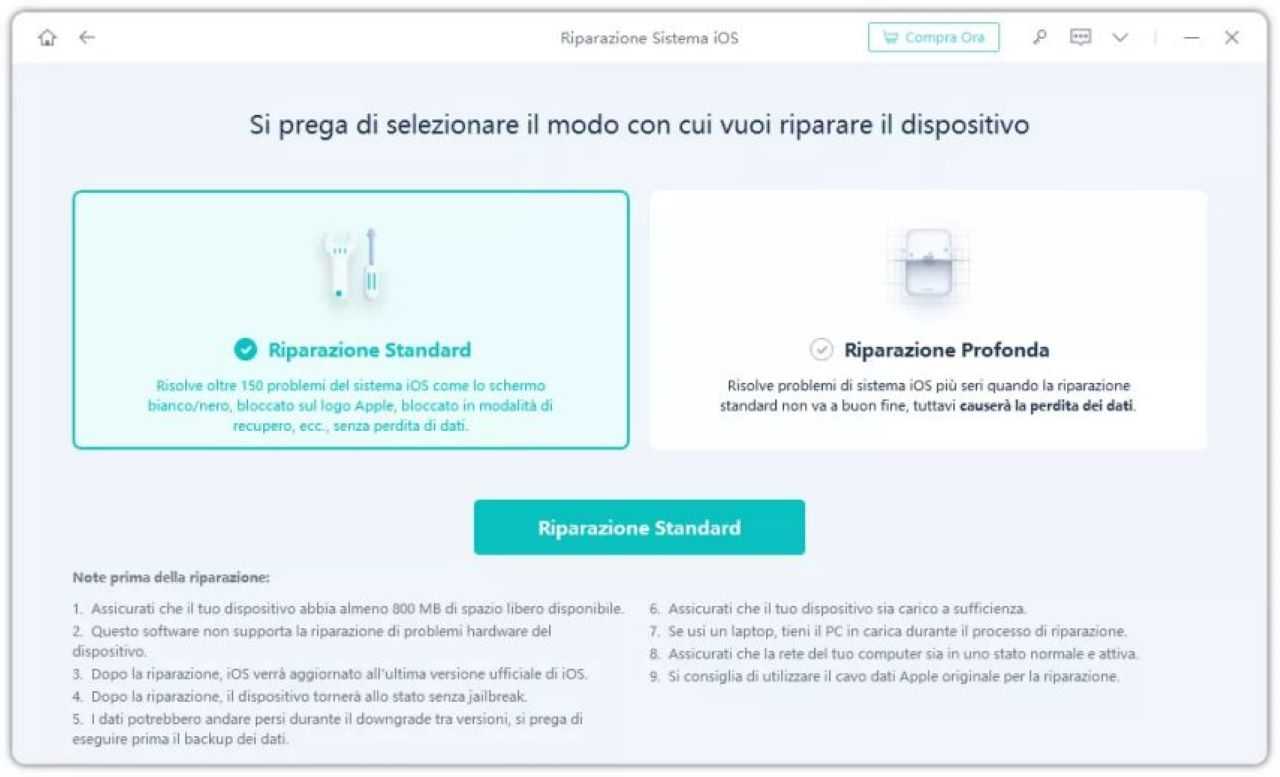
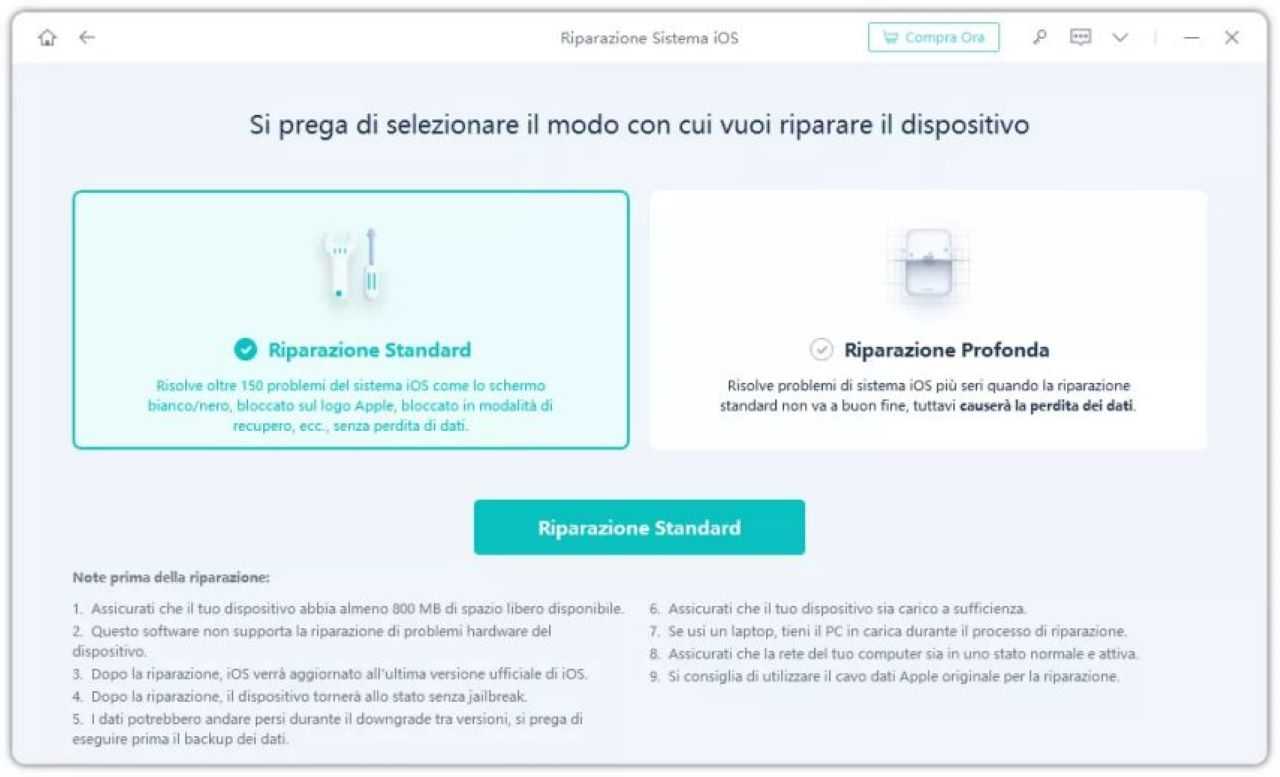
Disadvantages of UltFone iOS System Repair
On the other hand, however, in our test for this review we also found some cons, such as:
-
Lack of a full free version: UltFone iOS System Repair offers a free version with limited features. To access all the features of the software, you need to purchase the paid version.
-
Possibility of data loss: Although UltFone iOS System Repair is 100% safe in most cases, in some rare cases data loss has occurred during the repair process. It is advisable to take a full backup of your device before using the software.
This last possibility is truly very rare and difficult to achieve, but it is still advisable to make a backup of the data, as in any other case there is a risk of losing it.
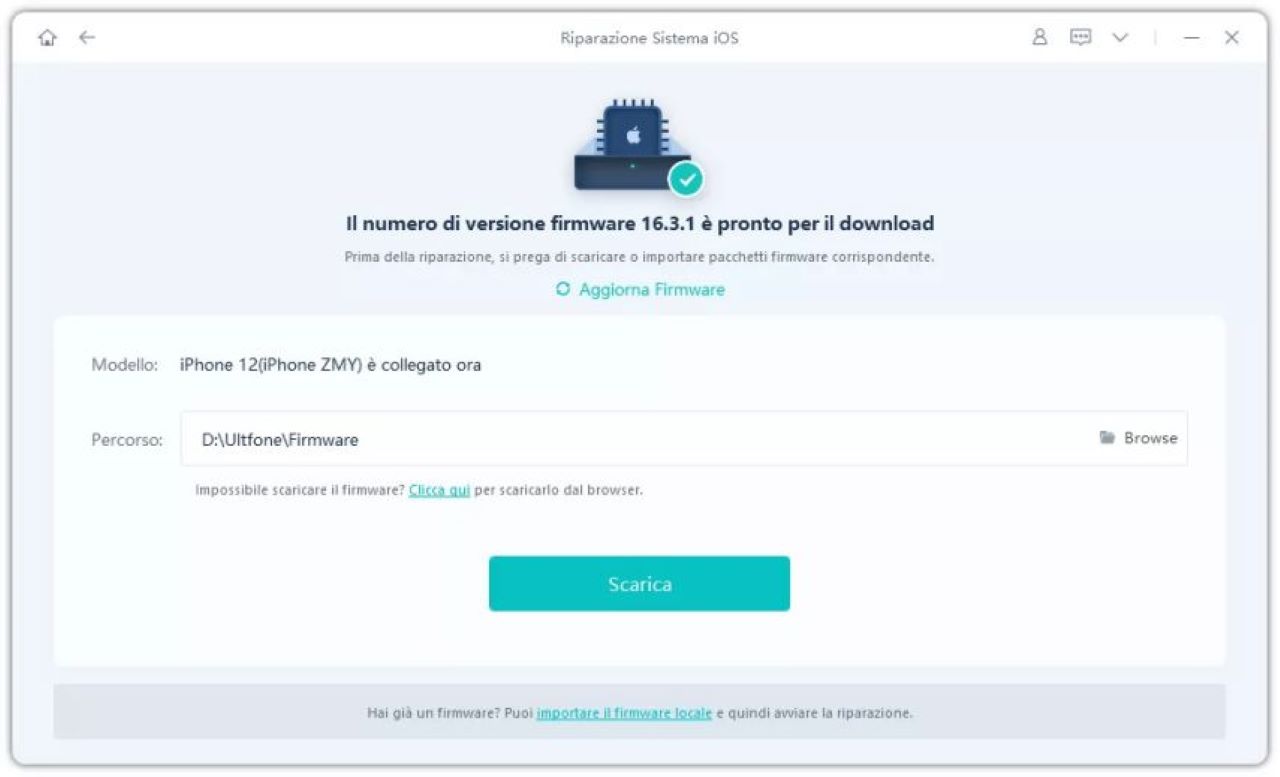
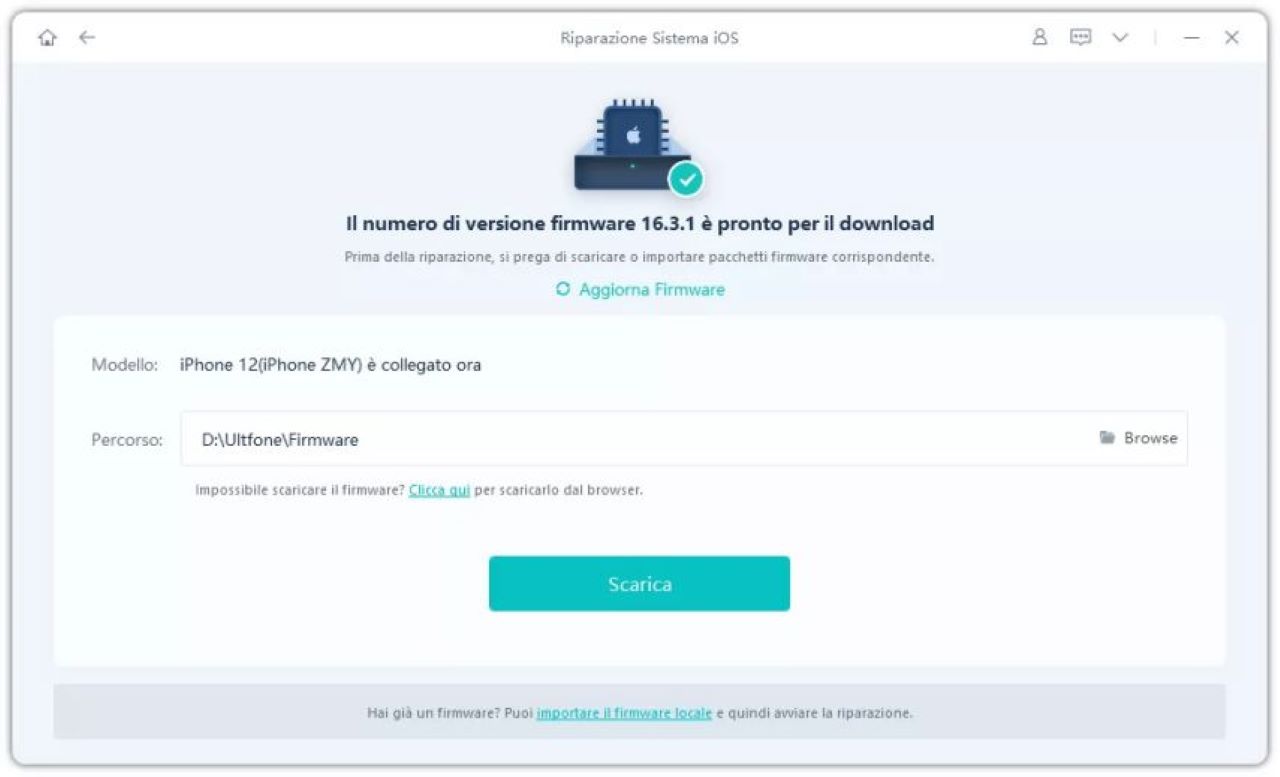
How to Use UltFone iOS System Repair to Fix iPad Black Screen
Using UltFone iOS System Repair to fix iPad black screen is really simple and very immediate. Below we summarize the steps necessary to do so:
If hardware is the problem, contact Apple Support
If you've tried all the solutions above and your iPad screen is still black, the problem is likely hardware. In this case, we recommend that you contact Apple Support for a repair.
Conclusion
iPad black screen can be a frustrating problem, but it doesn't have to be a nightmare. In most cases, you can fix the problem within minutes using an iOS system repair software like UltFone iOS System Repair. We recommend it because it is simple and quick to use, although the lack of a complete free trial version may discourage many. Try it: you won't regret it.
Points in favor
- Quick and easy to use
- Pretty sure
- Compatible with all models
Points against
- Lack of a full free trial version












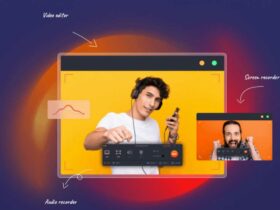

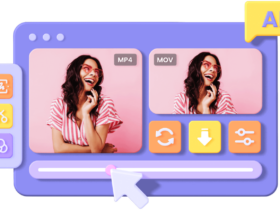
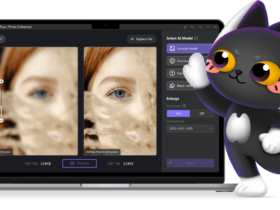
Leave a Reply
View Comments