In this guide we will find out what to do if the PC does not recognize the printer, we will analyze the possible causes and the most probable solutions
In the digital world Today, the printer has become an essential component of our daily lives. However, it may happen that our computer, despite all our efforts, does not recognize the printer when we need it most. This problem It can be frustrating, but don’t worry, in this article we will explore the cause municipalities of this disconnection between your PC and your printer and we will provide it to you practical solutions to quickly and easily resolve this inconvenience. So, if you find yourself wondering what to do if your PC doesn’t recognize the printer, continue a light to find out how to deal with this situation effectively.

The most common solutions | What to do if the PC does not recognize the printer
Here are some of the most common solutions To deal with the problem when your PC does not recognize the printer:
- Check that i cables Of connection between the computer and the printer are securely connected.
- Reboot be the computer that the printer to resolve temporary communication problems.
- Make sure your printer is correctly installed in your operating system, using i latest drivers provided by the manufacturer.
- If the problem persists, consider the removal and reinstallation from the printer on your computer.
- Examine the possibility of conflicts Of driver or software compatibility issues that may prevent your PC from recognizing the printer.
These basic steps should help you resolve many common problems with your computer recognizing your printer. Read on for more tips and troubleshooting steps.
Patch buggata
It is possible that the root of the problem lies in a recent update distributed through Windows Update and Microsoft. This patch identified with the code KB5014666, released on June 28, was recognized by the company itself as the possible cause of the problem of non-recognition of printers by the Windows operating system. In short, this update may lead to duplicate printers appearing with the suffix added “Copy1” in their name, which can cause problems Of compatibility with some applications. Microsoft is working on a permanent solution for this problem, but in the meantime there have been suggestions alcuni workaround.
Users can consider using one wireless connection, connect the printer to another device via USB cable and share it over the network or, alternatively, try use duplicate printers (those with the suffix “Copy1”) instead of the original. For those who require the use of the original printer for compatibility reasons or software restrictions, it is possible copy the port of the duplicate that worked correctly to restore the original printer operation. Furthermore, a update of the driver of the printer or a uninstallation e reinstallation comprehensive software could help solve il problem. However, it is currently unclear whether the update will be removed KB5014666 will fix the bug, as Microsoft has not provided clear guidance on the matter.

Conclusions | What to do if the PC does not recognize the printer
So, when your PC doesn’t recognize the printer, it matters stay calm and follow a series of steps to solve the problem. By exploring the most common causes and suggested solutions, you can deal effectively this challenge. Remember that in some cases, as in the case of problematic patches like KB5014666 from Microsoft, the solution may require some patience while waiting for one definitive resolution. However, with a good understanding of potential problems and the right resolution strategies, you will be able to to report your printer a in the milk regime and get back to work smoothly.
What do you think of these possibilities solutions? Let us know with a comment below and continue reading techgameworld.com to stay updated on the latest news and more.














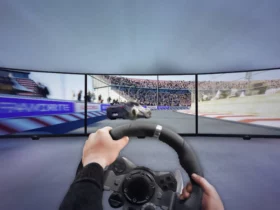

Leave a Reply
View Comments