WhatsApp is not working and you don’t know what to do: here are 10 solutions that could help you resume sending and receiving messages. Whether you have an iPhone or an Android smartphone, there are several ways to troubleshoot the Meta app.
WhatsApp not working: 10 solutions to try
At the time of writing this article, WhatsApp is down from the beginning of the morning (October 25, 2022): there are many reports on Downdetector. But the app may not work for several problems – testing one of these solutions might fix them.
Check if WhatsApp is down for everyone
Not all problems are related to your smartphone. As is the case today, the problem could be with the Meta app itself and its servers. So I tried to simply google “WhatsApp doesn’t work” eg find articles (like ours) that talk about the problem). Or check the situation on Downdetector.

If others also report the problem, unfortunately there is little you can do. If you don’t contact people via another messaging app, with a SMS or with a call.
Solutions when WhatsApp doesn’t work: close the app (or even reinstall it)
If only your WhatsApp doesn’t seem to work, try close the application. To do this, it’s not enough to simply go back to the home screen – you also have to delete it from recent apps.
An even more brutal approach is uninstall and reinstall the app. P.To do so, press and hold on WhatsApp and drag it to the “Uninstall” the premete Remove. Confirm with “Ok“. Then go and re-download it on the Google Play Store or the Apple App Store (or any other online store you use). But be careful: this method it might delete any messages you haven’t backed up yet.
Download an update
In some extreme cases, it might happen that an app problem arises because the current version has some bugs. In these cases, try to check any WhatsApp updates in your Store (by going to Settings and then Apps and devices).
At this point, click on Update and try to see if this solves the problem. The question could also be resolved with a system update (although it is even rarer). So try to go in Settings and look for “Update”To download the latest version of Android or iOS.
Restart your smartphone
A ‘classic’ method, but it often works. Sometimes smartphones get into loops that prevent it from working. A reboot can clear the problem which prevented the system from working at its best. To restart, press and hold the lock screen button and then select “Restart”.
Solutions if WhatsApp doesn’t work: check your connection
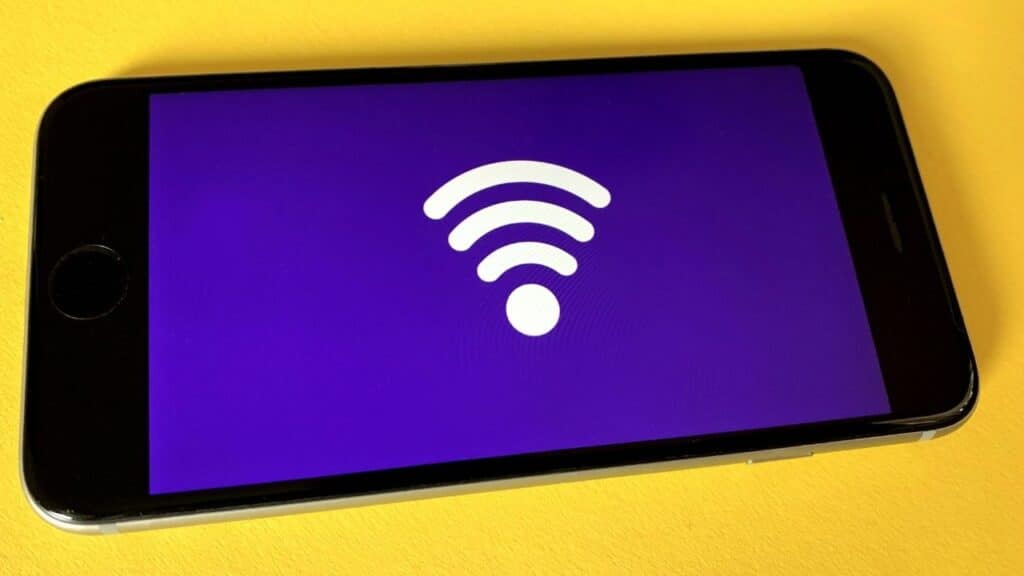
This may seem trivial, but often the solutions to problems (including when WhatsApp does not work) are those “So simple that we hadn’t thought of it“. Try to open a browser page and look for any website. If it doesn’t charge, the problem could be the connection.
Then try turning the connections off and on again WiFi eh mobile data from the smartphone settings. If you use a VPN o one Private DNS (maybe you have enabled it to block spam and advertisements), try turning them off. Finally, if you are outside of Italy, try to enable roaming.
Check the data in the background
On Android, there is an option to prevent apps using the dati mobile in background. If your problem is that WhatsApp does not receive messages but instead works when you open the app, this could be one of the solutions.
Then go to Settings, Apps, Manage Apps and then select WhatsApp. Going in “Data Use”check that they are also enabled in the background.
Clean the app cache
If you are using Android, you can try deleting cached data from WhatsApp to see if it solves the problem. Andante therefore in:
- Settings
- App and then in Manage App
- Find WhatsApp and select it
- Go in Memory usage
- Select Clear Cache
Solutions for when WhatsApp doesn’t work: check permissions

Usually WhatsApp will independently ask for permissions for its operation. But in case you have denied access to some vital function, try going to the Apps and selecting Permissions. No.in the “Not granted” section you will find all the permissions you have deniedor, to remedy, click on it and then Grant.
Check your account
Also in this case it is a borderline case. If you don’t use your account for a long time (more than 120 days), WhatsApp cancels your account and no longer allows you to send and receive messages. In this case you have to click on Account in the WhatsApp Settings and register a new profile (always free, but you will lose the backups).
Do you have enough space?
Again, WhatsApp should notify you automatically. But if technology always worked perfectly we wouldn’t be here, right? To check if you have enough space, go to Settings and then search for “memory”. On both Android and iOS you should have the Manage Memory option, where you can see how much space you have left.
If too full, try deleting media files you have backed up and apps you don’t use.
These are the main solutions to solve problems with WhatsApp: if none of these procedures work, we recommend that you contact WhatsApp directly. You can do it at this address.






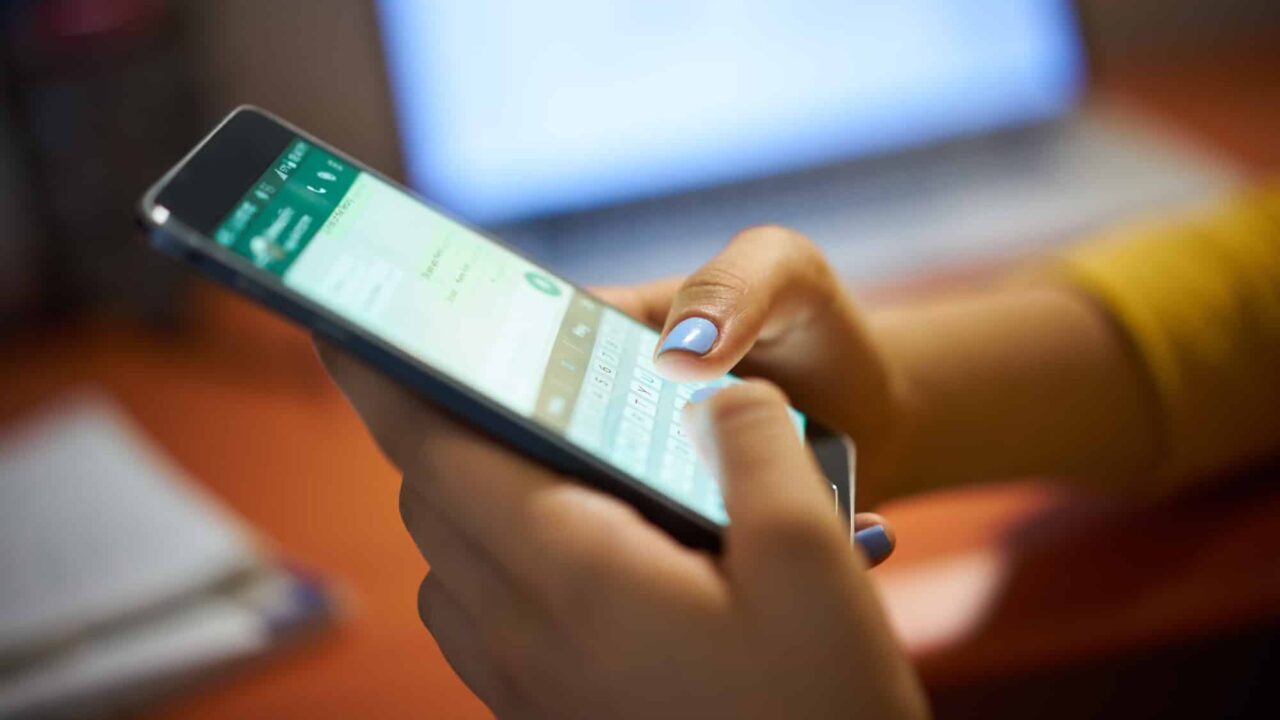








Leave a Reply
View Comments