If you are an avid gamer, chances are you have come across the annoying freezing or crashing issue on your PS5. There is nothing more frustrating than being in the middle of a addictive game only to witness your gaming experience suddenly interrupted by a crash. But don’t worry, we are here for you, with a complete guide on how to fix this annoying problem and to answer the question: Why does PS5 crash? We will analyze the causes and possible solutions to adopt.

Disable Rest Mode | Why does PS5 crash?
One of the common culprits behind the freezing and crashing issue on PS5 is the rest mode, which is enabled by default. This mode can cause problems for many of you. Here’s how to disable it:
- Open the PS5 settings and head to “Energy Saving” > “Rest Mode”.
- Select the “Do not put into rest mode” option to disable it.

Please restart | Why does PS5 crash?
And simple reboot of the console can often fix the random freezing problem. Here’s how to do it:
- Press the power button on the front of your PS5 console.
- Keep holding it until you hear the beep which will forcibly shut down the console.
- Turn the console back on normally by pressing the power button again.

Database Rebuild | Why does PS5 crash?
The reconstruction of database it is an effective method to fix the freezing issue on PS5. Here’s how to do it:
- Connect your PS5 DualSense controller with the USB cable and press the PS button to pair.
- Keep pressing the power button until you hear the second beep, and you will see that it will boot into safe mode.
- Select the “Rebuild Database” option to start the process.

Power Cord Check | Why does PS5 crash?
And damaged power cord it can cause fluctuating power issues, leading to PS5 freezing or crashing. Here’s how to check and fix this issue:
- Turn off your PS5 console completely.
- Check the AC power cord for any damage or breaks and replace it if necessary.
- Wait a few minutes and plug the power cord back into the PS5 console.
- Turn on the console and check if the problem is solved.

Software and Firmware | Why does PS5 crash?
And system software outdated may cause problems when running games with high graphics. Make sure you have the latest version of PS5 system software:
- Head to “Settings” > “System” > “System Software” and follow the prompts to update the software.
If the system software update doesn’t work, you can try a clean reinstall of the PS5 firmware using safe mode:
- Make sure you back up your PS5 console data.
- Follow the instructions to reinstall PS5 firmware from safe mode.

Whether it’s a specific game? Reinstall! | Why does PS5 crash?
If you’re only experiencing a specific game that freezes or crashes, you may need to reinstall it:
- Go to the main screen of the game and select the option “Issue Reporting Freezing or Crashing”.
- Press the Options button on your controller and select “Delete” to remove the game.
- Download and install the game again and check if the problem is solved.

If nothing works, contact support…
If none of the above solutions work, you can contact PlayStation Support for further assistance. If your product is still under warranty, they may replace it if necessary. Bottom line, freezing and crashing issues on PS5 can be frustrating, but with these fixes, you can fix them and get back to enjoying your games uninterrupted. Always remember to back up your data before proceeding with solutions that may result in data loss. We hope that this guide has been useful to you and that you can get back to enjoying your console without problems. If you want answers to other questions like this: why PS5 crashestake a look at our guides on the pages of techgameworld.com. Hello and see you soon!






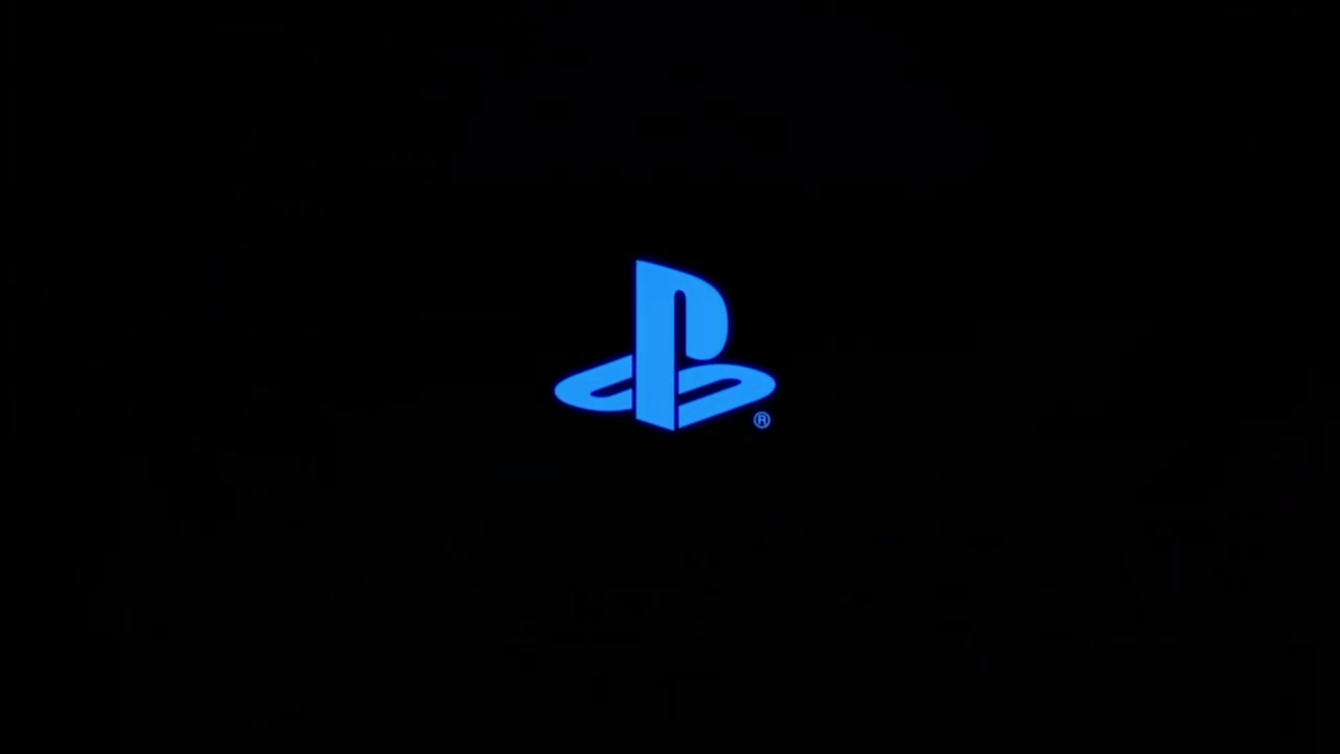






Leave a Reply
View Comments