Surely you have happened to lose some data in the course of your life. Let’s see how to recover files from damaged USB stick completely free when possible!
Sometimes misfortune is just around the corner: our trusty USB stick, on which we keep important data to restore files to your computer or where we save photos and videos, suddenly it stops working. It could be an accidental fall, maybe a little water penetrated while we were keeping it in your pocket, or even a simple internal damage, to the connection, to the memory chip or another part. After all, USB sticks are very resistant, but certainly not eternal.
So here we are, with a guide to groped the data recovery from a damaged USB stick. First let’s ask ourselves: there are free ways to do this? It depends on what you want to achieve and what damage we have.

A few preliminary tips
First let’s try to restore the USB drivers: updates, installation and uninstallation of programs and much more could corrupt the driver, so on Windows we go to Start and then Device Manager, select “Disk Drive”, press “Uninstall” and then disconnect the device for about a minute, then we reconnect and try to reinstall the drivers.
If, on the other hand, our PC is not up to date, let’s try to install all windows updates by going to Windows Update and clicking “Update All” under Important Updates. In the “Optional Updates” section, opening it, we could find installation packages for the “Chipset”, which is the motherboard: we also install these so as to make sure that the problem is not with our computer.
Still no luck? Then it is unlikely that you can proceed with a data recovery from a damaged USB stick for free. If the device has been damaged, a couple of updates won’t fix the situation. However, we have available free methods many programs created specifically for data recovery from USB stick. Don’t worry: most of them have some free features, or an affordable cost, with the ability to ask for a refund if the program doesn’t satisfy us!

The most effective way to recover files from damaged USB stick
As we said, there are many programs dedicated to recovering data from a USB stick, no matter if it is damaged or if we have accidentally simply deleted the files.
One among all that we recommend is Tenorshare 4DDiGwhose main function is that of recover deleted or even overwritten files, including obviously the recovery of data from a damaged USB. Tenorshare 4DDiG is available for both Mac and Windows and can work with more than 1000 file types. Our advice is given by the great simplicity of use and the effectiveness demonstrated in real applications. Not only is it simple to use, but it is also very effective in recovering deleted files from USB and almost any device with a supported file system.
In fact, Tenorshare makes no distinction: it can recover USB sticks as well as SSDs, hard drives, SD cards and everything that is formatted according to the supported systems. Let’s see the few and simple steps required to proceed with recovering files from the USB stick!
The program allows a deeper scan, in case the quick analysis fails, then let’s use the features of Tenorshare 4DDiG and hope that the device still has some lifeblood inside. We always remember that the more we act on the data by overwriting and moving it, the less chance we will have to recover it.
Unfortunately, programs like Tenorshare 4DDiG are very complex and require a considerable amount of work. However, the app is available with very convenient monthly, annual or lifetime payment formulas. In addition, to give all the security to its users, Tenorshare offers a repayment period of 30 days njust in case the program doesn’t meet our expectations.
If we have decided how to continue, let’s go ahead and see the steps to recover files from a damaged USB stick.
La guida step by step
We install and run Tenorshare 4DDiG, with a welcome panel that will show us the hard drives currently present in the system. If our files are on the stick, locate the drive and select it from the “Devices and Drives” section.
Before starting with the scan, if you remember what kind of files were the ones you lost, to reduce the search time you will be able to select only those specific extensions to search for.
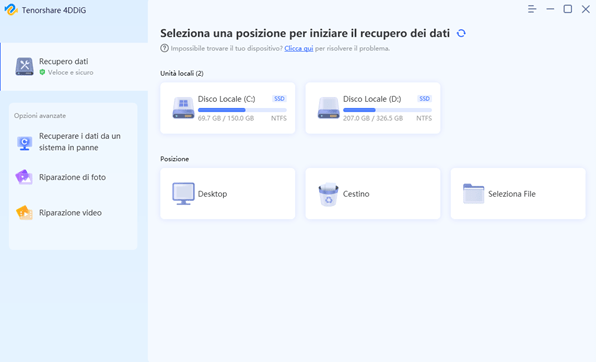
When you have started the scan you will see your files appear slowly: you can decide whether to stop the search at any time or wait until the end. The files will be displayed in a “Tree View” with categories, file location, any tags and you can select, through the filters present, only the types of documents that interest you.
When you finally start to see your files to recover, click them to select the preview and choose a new folder to save them to. If the data has been lost due to a key failure, be sure to move it somewhere safe, if it has failed once it will happen again because it’s time to replace it!
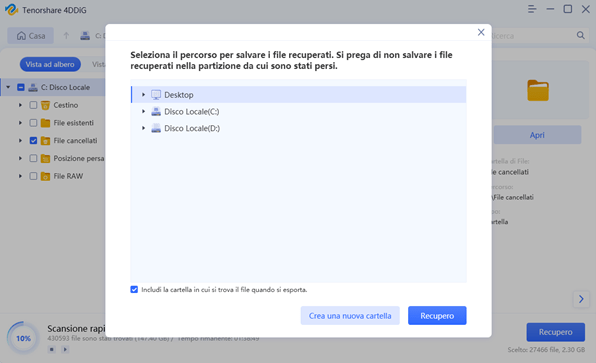
Data recovery from damaged USB stick for free
If you are still wondering if there are ways to recover data from damaged USB stick for free or without programs, we have to give you bad news: if you have not created a backup of the stick somewhere, in addition to the solutions we have provided at the beginning of the article , you will not be able to proceed.
L’only reliable methodif you can at least access the device memory, is to create a text file with Notepad with the following content:
@echo off
attrib -s -h -r /s /d
cls
Exit
Saving it as “unhide.bat” (or whatever name you prefer, the important thing is the .bat!). Then we delete the TXT file that has been created and double click on the .BAT file: a black window will open for a second and then it will close. If all went well, we will now be able to access the files again.
If that doesn’t work either, some USB sticks have it inside a partition called “recovery” which is used to allow the device to recover data in case you accidentally pulled the key out of the PC while some file was being written, or the power went out, or maybe the internal chip had some error. In this case it will be enough access the Recovery section and follow the instructions of the specific key, which may involve installing a separate program created by the manufacturer of the device itself. In all other cases, unfortunately, you will have to turn to specific programs, hoping to get the final result!
FAQ
1. How to recover data from a USB drive?
If our device has a “simple” file system corruption, we can try to restore the file system of the USB stick for free through a chkdsk, at least on Windows. To do this, connect the key and open the command terminal, pressing start, typing “cmd” and pressing send.
Let’s imagine that our key is under the drive with the name “Z”, so on the command window we will type: chkdsk Z: / f / r / x and press enter. Hopefully, our USB will be read by the PC again and we can move on.
2. What to do when a USB stick doesn’t work?
One of the reasons why a USB stick is not read by the PC or Mac is because of the connection chip: this can be consumed or damaged over time, ending up making the stick unreadable. If all the methods we have tried so far have not worked to get the USB stick to be recognized by the computer, try cleaning the connectors. In many cases the “magic blow” is not enough, but a little isopropyl alcohol and a cotton swab will suffice: lightly wet the connectors and strip the cotton tip three or four times on the connectors, then try to reinsert everything!
Sometimes a little dirt is enough to panic.
3. How to recover data from a USB stick to be formatted?
In this case, unfortunately, you will have to turn to a specific program. If Windows or Mac tell you that the stick needs to be formatted, it is likely that the file system has become corrupted. You can try to restore it, however, with the risk that the files will be deleted due to system corruption, or opt for a program to recover files from a USB stick and then proceed with formatting, to return the stick to its original state.
Remember that this happens especially when you disconnect the device in an insecure way: always be careful to follow the procedures for “Safe Removal” of your system, virtually disconnecting it and then, afterwards, physically removing it!
That’s all from the software section, keep following us!
















Leave a Reply
View Comments