If you have ever wondered how to download stream videos from Twitch, this guide on how to do it with 4K Video Downloader will help you
Twitch is the most popular video streaming platform. Thanks to it, millions of gamers meet every day to see the adventures of their favorite streamer or they can broadcast their gaming sessions. Starting as a simple service for entertaining, it has become a real business for many. But have you ever wondered how to download the videos of the various streams from Twitch without using the specific function of the platform? A valid method is to use 4K Video Downloader. Let’s start this guide and find out how.
How to Download Stream Videos from Twitch with 4K Video Downloader
Before continuing and explaining in a few steps how to realize what you have opened this guide for, it is right to explain to you what Twitch is and how it works. The platform allows you to carry out countless operations ranging from follow and subscribe to a channel (if you want to follow our adventures you can do it by putting a follow on our channel) with all the relative advantages, a make and share small clips which may relate to an embarrassing moment or a masterful play of the streamers.
However, live videos can be downloaded only if they belong to our channel through the appropriate section “Video producer“, Accessible only for your account. If we want to download the episode of another channel that we follow to save some important information (for example some settings of our favorite streamer), we need a third party software. Let’s see now how to do this through 4K Video Downloader.
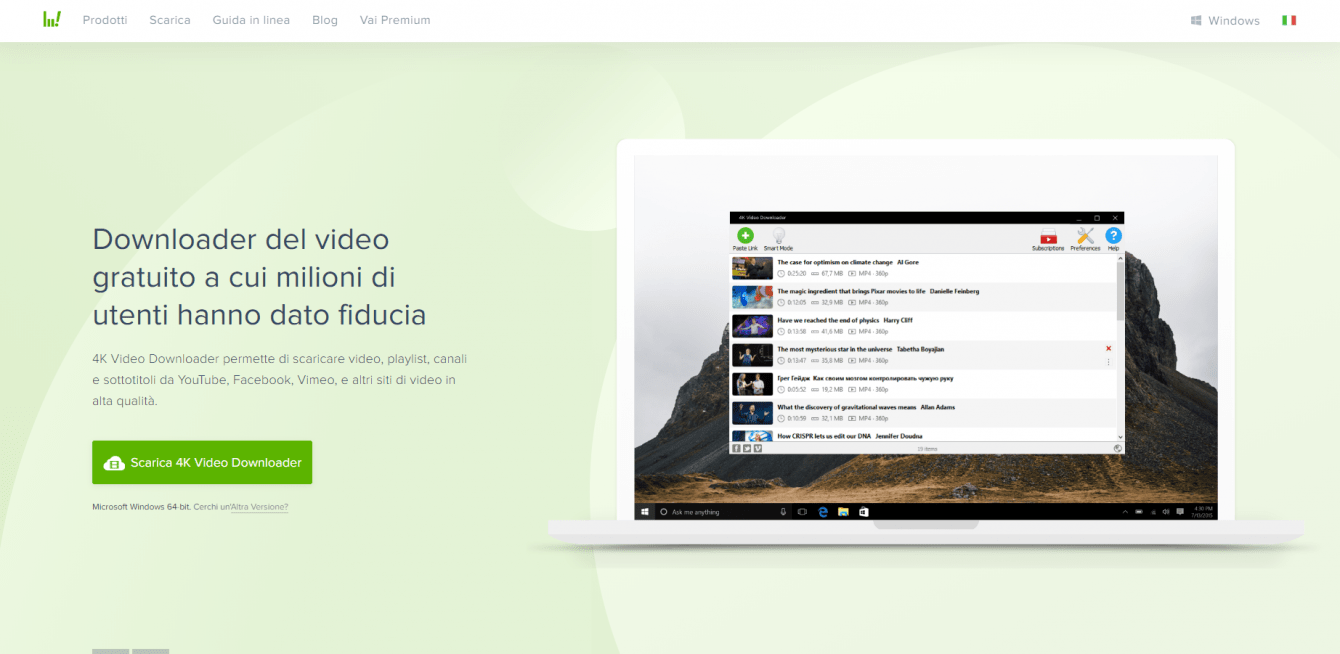
Here’s how to download stream videos from Twitch with 4K Video Downloader
- First you will have to go to the page of the live that interests you. To do this you will first have to go to your streamer’s channel and then move to the video section. From here you will then have to select the program you are interested in and wait for the page of your choice to load.
- Now you just have to copy the URL of the page and open 4K Video Downloader. You can download it through the official page clicking here.
- At the top left we find the green icon with the command “Paste the link“. Click on it and the program will automatically start analyzing the download link.
- Once the analysis operation is complete, a screen with various options will appear. Here you can choose whether download the entire video or extract the audio, the relative format and the quality of the file itself video or audio according to our will. After choosing the options we want most, just click on “Download”.
- You just have to wait for the completion, or you can interrupt the operation at any time by simply clicking “Suspend”.
Enjoy your videos
And here’s how to download Twitch stream videos with 4K Video Downloader. That’s all for this guide now. If you are a beginner streamer and you want create your own bot, I refer you to our guides. By clicking here you will access the one relating to creation of your bot; who instead you will be able to access that relating to personalization. In order not to miss future guides related to the software universe, continue to follow the pages of techgameworld.com!















