Converting a PDF to Word is necessary to be able to edit and customize it. So here are 5 great ways to do it
PDF files are widely used because a lot stable and difficult to change. This is especially important when dealing with important documents such as legal contracts, financial documents and letters of reference. However, there may be instances when you need to edit a PDF file. The best way to do this is to use applications to convert the PDF file into an easily editable Word file. For example, students or researchers Those who wish to cite parts of a PDF document in a thesis or written report can convert the PDF to Word for easy copying of the citations. Furthermore, i professionals working with legal and financial documents they may need to make regular changes to contracts or legal agreements. In such cases, converting PDF to Word can prove essential.
There are many applications available that allow you to convert files easily. Here are the top 5 PDF to Word converter applications that we have identified.
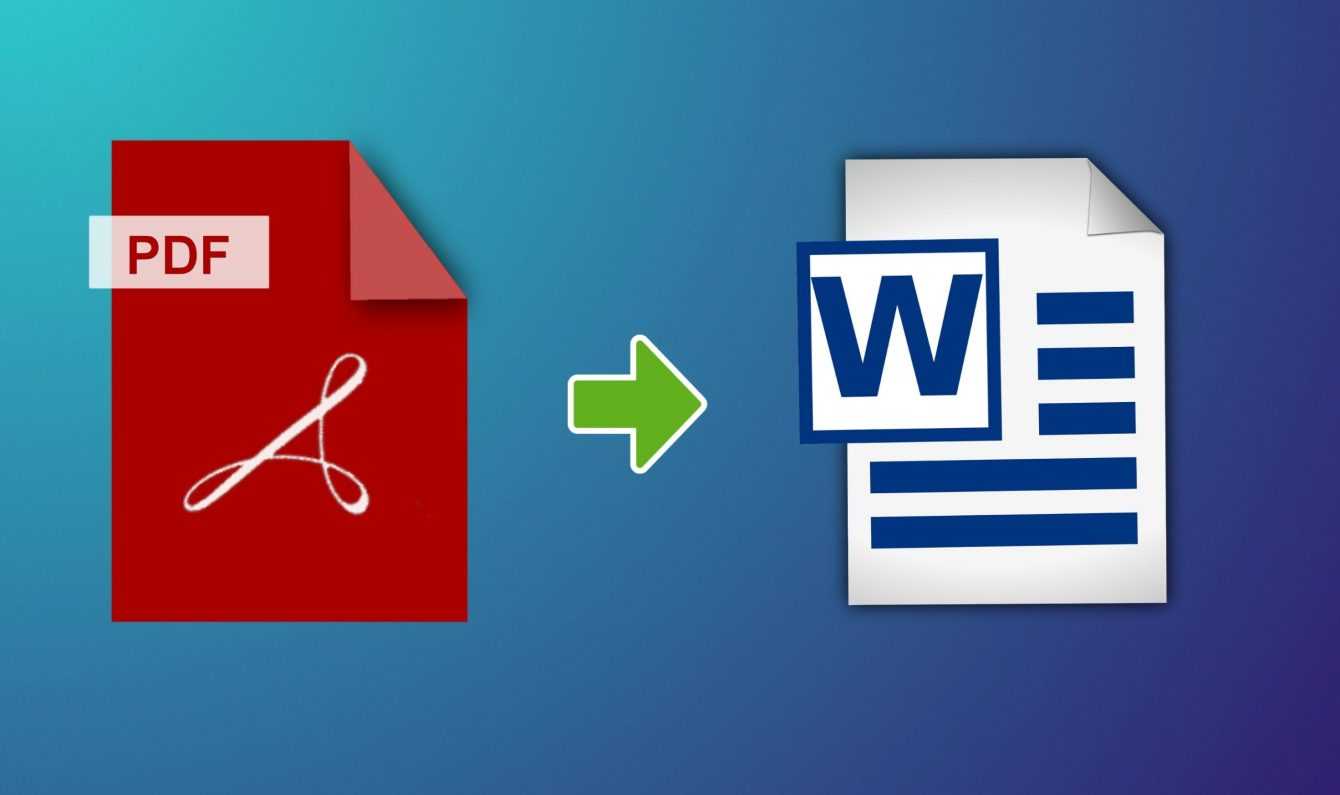
Top 5 Apps to Convert PDF to Word
UPDF
UPDF is a PDF editor very powerful and versatile. In fact you will be able to open, annotate and organize your PDF files through a simple and intuitive graphical interface even for the less experienced, but still elegant. Among the functions, of course, there is also the possibility of converting PDF to Word via OCR. The feature is well implemented, but with the free version of the software you will have to contend with a watermark. Luckily the price is very affordable and the license can be shared across multiple devices.
Adobe Acrobat DC
It is perhaps the most popular software to manage PDF files. The free version allows you to open and annotate PDFs, while the paid version also allows you to make changes and convert them to other formats. The cost however is a bit high and we find the interface a little more difficult to use for the less experienced.
PDFelement
Another very important name in the world of PDFs, it allows you to carry out all the main reading, annotation and modification operations. However the free version applies a watermark which can be removed by activating the license. The cost in this case is more honest. The graphical interface is very similar to that of the modern office suite from Microsoft and therefore will be familiar to Microsoft users.
Word
Even the popular test editor can import PDF files and make them editable. This is a no-cost solution if you already use the Microsoft software for other purposes. However the results are often not the best and some glitches are created in the imported file. If you are only interested in extracting some parts from the source document, however, it could be an excellent solution.
Foxit
It is a PDF reader and editor in some ways similar to that of Adobe with which it competes directly. Indeed Foxit is very attentive to the needs of companies and professionals just like Adobe and proposes a product with a number of features including digital signing, editing and PDF conversion that can be very useful in a business setting. However the price remains high.
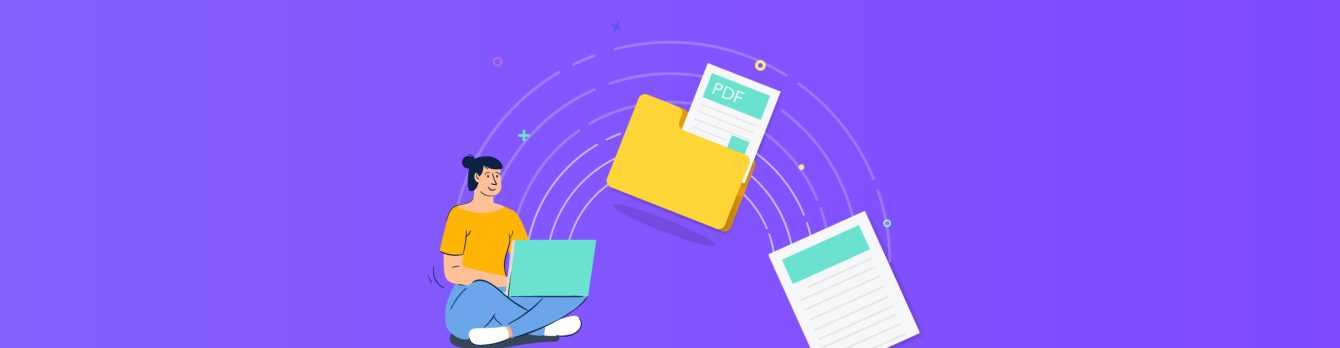
How to use UPDF to convert PDF files to Word
Being UPDF the cheaper and all in all complete of the list, its functioning as a converter and OCR is worth investigating. To convert PDF files to Word using UPDF, you can follow these steps:
Recall that with the free version you will have available a limited number of pages for your conversion. By upgrading instead you can convert PDF to Word without any limitation.
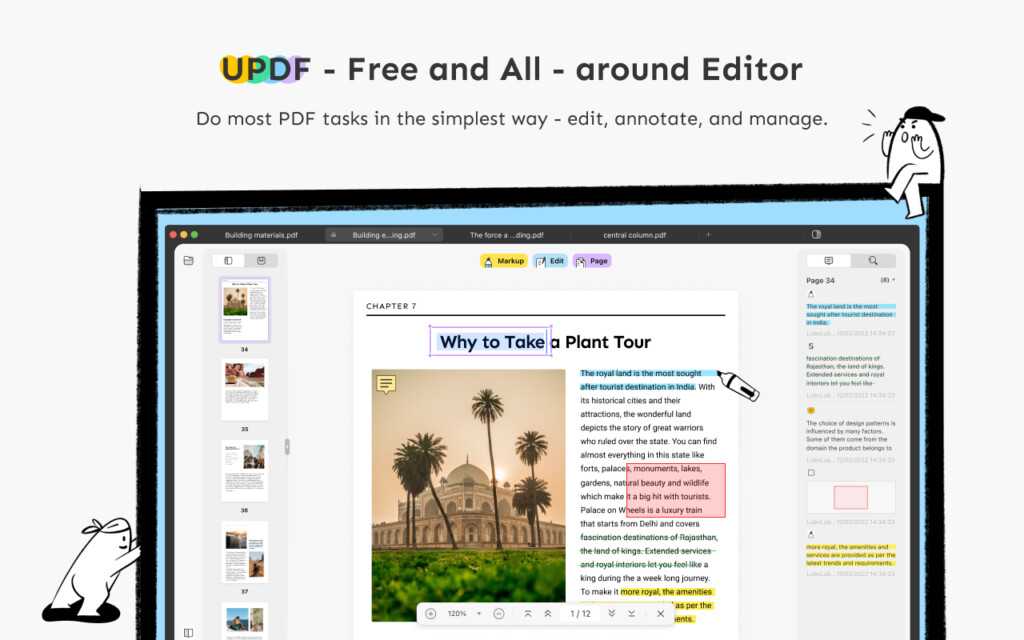
Conclusions
Converting a PDF file to a Word file makes it fully editable and customizable. Some applications also allow the direct editing in the form of PDF, but the possibility of maneuvering remains limited. Among the various apps listed, UPDF is certainly the one with the best value for money. It offers most of the functions of a professional PDF editor at a very low cost. That’s all from the software section, keep following us!







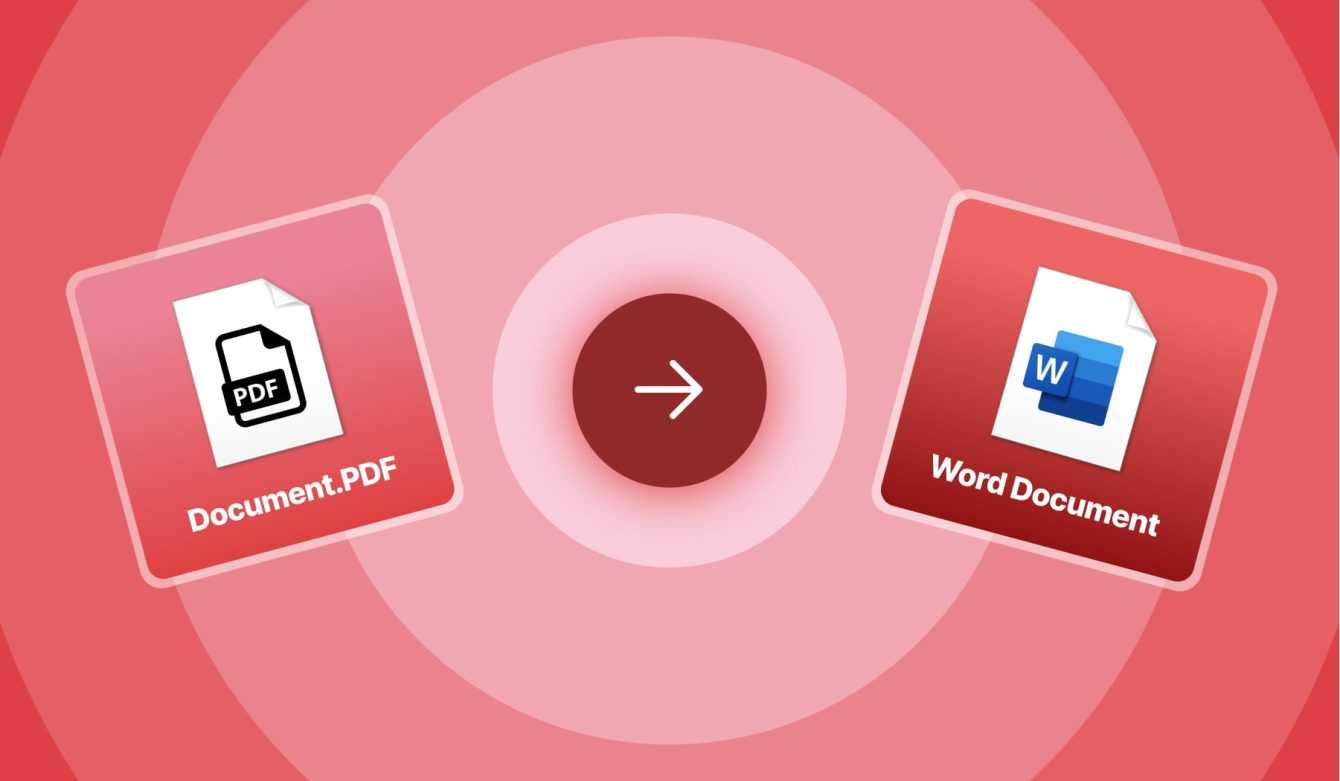








Leave a Reply
View Comments