Your PC has a limit and you would like to add more functions that you can’t use with your current operating system, right? Know that it is not necessary to buy another computer, you can use two systems. In this guide, you will find out how to install a dual-boot operating system
The more technology evolves, the more difficult it is to keep up with it, since it requires money and energy. You don’t have to be afraid, however, because you can also save money by following some steps that we will list below. First of all, the operating system is the basis that every PC needs to function correctly. Among the most common systems we find Windowsor Linux, a system for which we have written a guide of the best distros for experts and beginners. Know that you can use both at the same time, without the aid of another PC. Let’s see how!
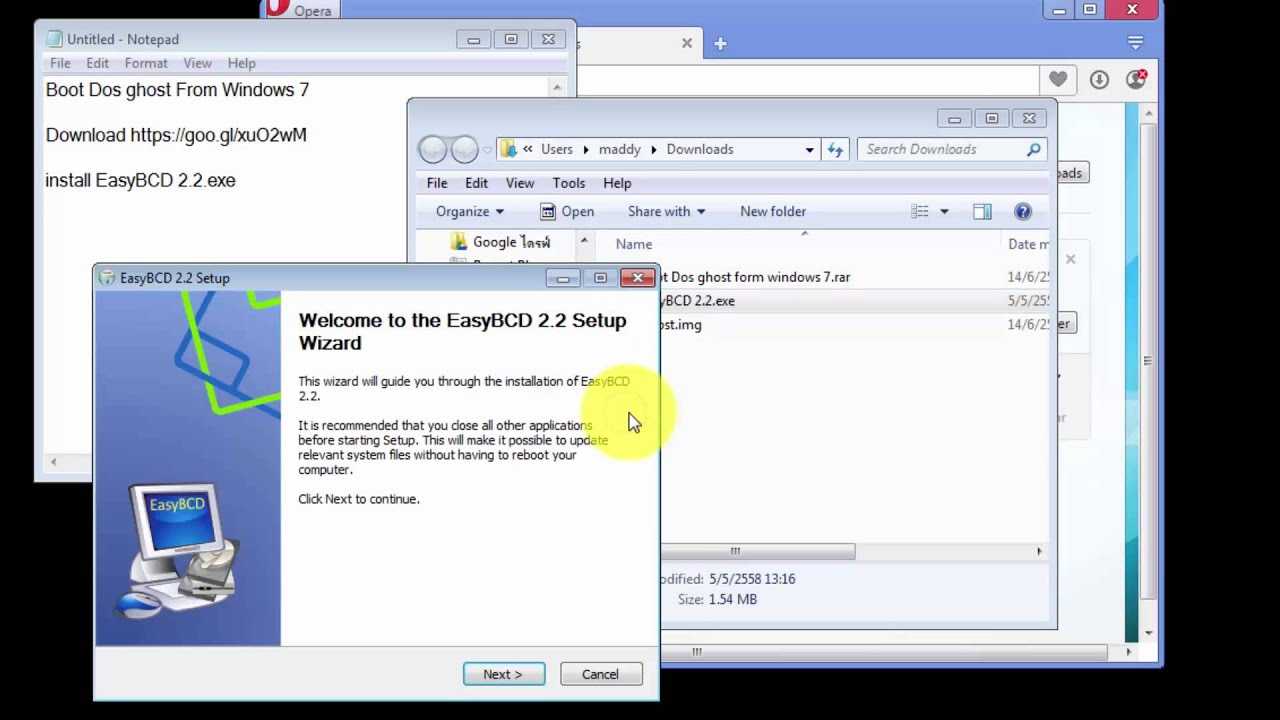
EasyBCD | How to install a dual-boot operating system
The best program we recommend for installing two operating systems is EasyBCD, ideal not only for installing them, but also for solving problems related to bootloader. Once you have opened the page, click on download now to be able to add the program to your PC. This program is compatible with any version of Windows, as long as it is supported by Microsoft, so you can install it on both Windows 10 and Windows 11. Now, to install a second operating system, you must first create a disk partition. Simply put, you need to free up space on the hard disk so that it can be installed without affecting the original operating system. Once you have created the partition, restart your PC with the CD or USB stick with the installer of the second operating system. Once installed, it will overwrite the boot loader and you will not be able to access it, unless you install EasyBCD. Once installed, go to the menu Edit Start Menucheck all the boxes of additional items until they are finished and then you can add the new operating system to the bootloader in the menu Add a new entry.
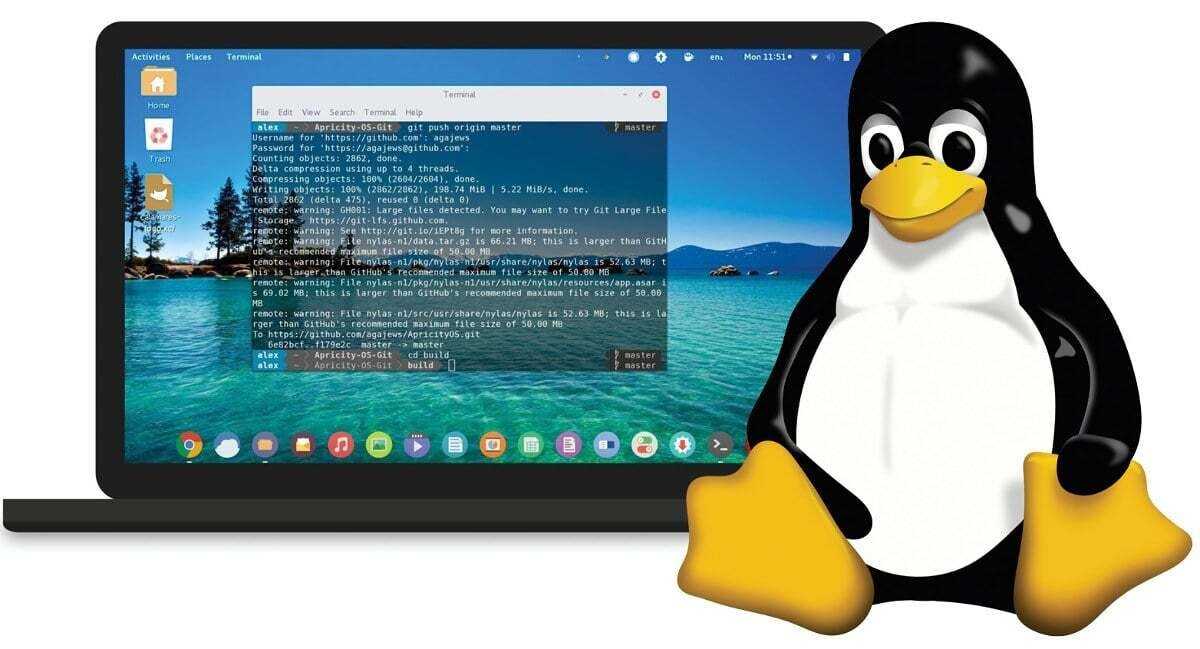
Add Linux | How to install a dual boot operating system
To install Linux, the procedure is exactly the same as before, you just have to pay attention to what to choose after the installation. Proceed with a USB stick or CD with LINUX and, when installing the system, follow the instructions provided on the screen. Once done, restart your PC and see what happens. If everything goes correctly, you will see the GRUBor the bootloader di Linux, which makes us choose between Linux and Windows. We can also be satisfied with that but, since it must be configured from Linux, it is better if we choose Windows in the GRUB and wait for it to boot and then start EasyBCD. Select the item install the Windows BCD bootloader and bootmanager, otherwise the procedure is the same. If you want to use Linux constantly, you’re better off going with GRUBat this point you just need to download the Ubuntu or Linux Mint ISO images, insert them into the USB stick and change the boot order, so as to install Linux on your Windows PC.
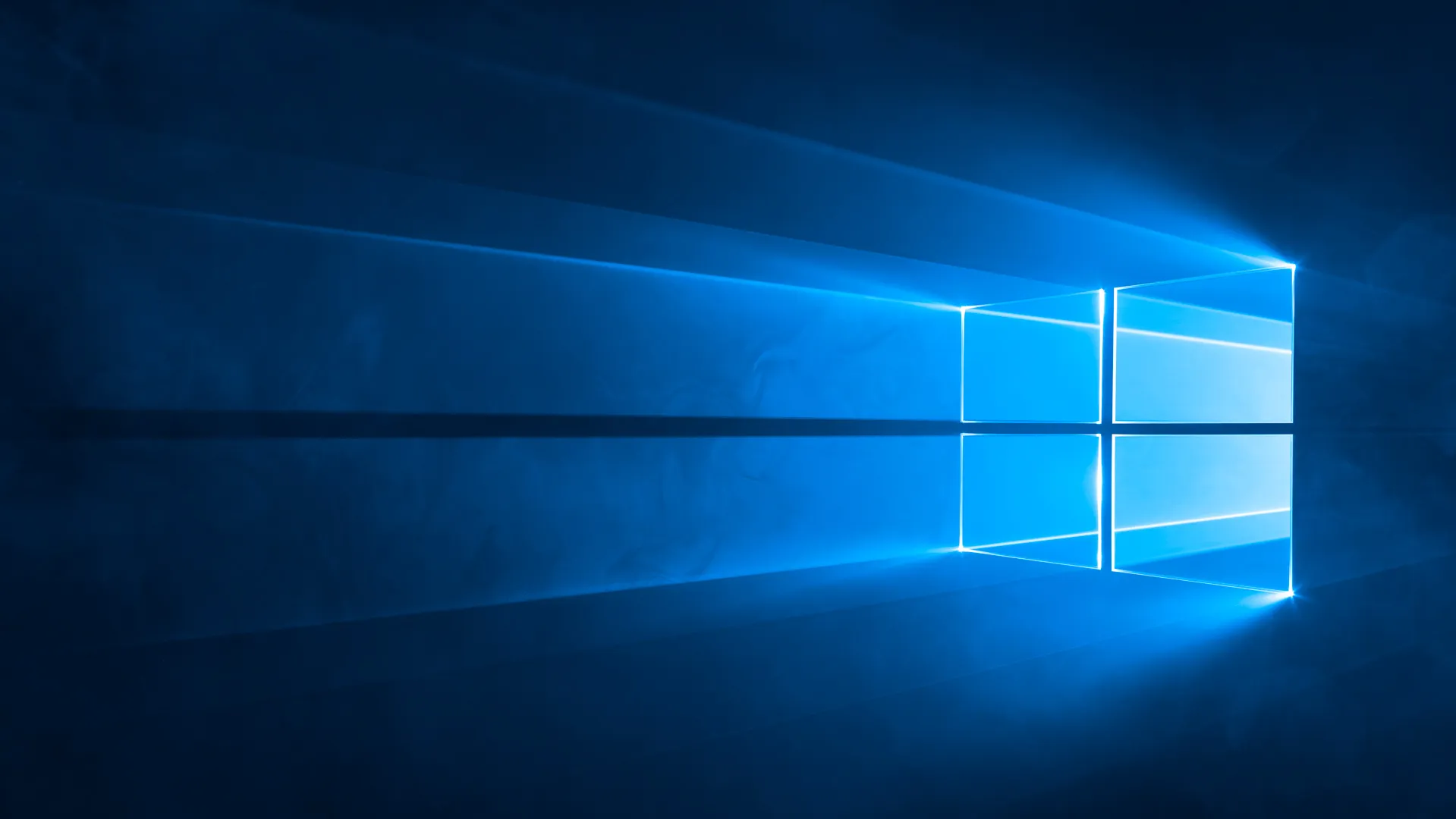
Problems with Windows?
If by any chance you can no longer use Windows, something probably went wrong while you were adding the Microsoft system to GRUB. To solve the problem, start the Linux system, then the terminal program and enter the following code: sudo os-prober. Press enter and enter your system login password, and GRUB will update to add all bootable operating systems to its entries. If you don’t see the bootloader screen, you may have configured the bootloader to start automatically without showing any windows. In this case, open EasyBCD and select Countdown o waiting for user choice nel menu Edit Start Menuso that the bootloader always appears.
However, we recommend that you do all of this only if there are experts who can solve any problems, because it could cause very big problems, preventing you from using any operating system. If you have Windows 11, Avoid installing systems on disk, rather do it on a virtual machine. We hope the guide was useful to you! Continue to follow us on techgameworld.com for other guides from the world of software and much more.






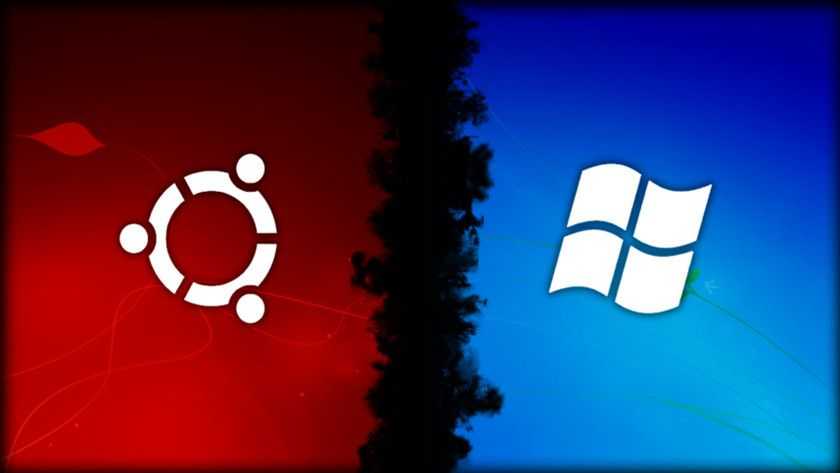









Leave a Reply
View Comments