Let's discover together, in this dedicated article, how to move WhatsApp chats from Android to iPhone as simply as possible
In case you have decided to replace your old phone by purchasing a new device, you may need to understand how to move Whatsapp chats from Android to iPhone. Transferring Whatsapp from Android to iPhone is a very important procedure for the majority of users who embrace the iOS system and who want to start using their iPhone to its full potential. In the next lines, let's see how to move chats to another phone, so as to have the most important conversations for you on your new device.
Why move Whatsapp chats from Android to iPhone
Transferring Whatsapp from Android to iPhone can be an important decision for all users who change devices. This transfer allows you to keep your conversations with the people who matter most to you and allows you to access precious memories in past conversations. Here are the most common reasons:
-
Data Retention: Chats on Whatsapp may contain important information, photos, videos and images that you want to keep.
-
Continuity of conversations: Having access to old conversations can be vital for personal or professional reasons, allowing you to follow discussions without interruption.
-
Ease of access: Transferring chats makes it easy to pick up conversations right where they left off, without the need to re-share details.
-
Compatibility: Through the transfer, chats are ready to be integrated with the features of your new iOS device.
Now, the time has come to understand how to move Whatsapp chats from Android to iPhone.
How to switch Whatsapp chats from Android to iPhone
Method 1: Move Whatsapp chats with Move to iOS
The first method to transfer Whatsapp chats from Android to iPhone is through the Switch to iOS feature. This is a free tool available on the Play Store that allows you to migrate contacts, photos and videos from your old smartphone to your new iPhone.
Before using it, however, you should know that this app has the “cons” of having to completely reset the iPhone, deleting any data present on it. Also, another thing to consider is that Switch to iOS cannot restore iTunes or iCloud backups.
In any case, to use this solution, make sure that both devices are charged and connected to the same Wi-Fi network. On your new iPhone, follow the setup and choose Migrate Data from Android. On your Android, however, install the Switch to iOS app and enter the code you see on your iPhone. Keep your devices turned on and connected until all the transfer takes place. Once done, set up your new iPhone and make sure all data has been transferred.
Method 2: Pass Whatsapp chats through Google Drive
Transferring WhatsApp chats from Android to iPhone through Google Drive is an effective method to ensure that your data is preserved when switching devices.
First, open Whatsapp on your Android device and then go to Chats and Chat Backup. Make sure backup to Google Drive is set up and start it. After setting up your new iPhone, download and install Whatsapp from the App Store and launch the application.
Whatsapp does not directly support chat transfer from Google Drive to iPhone. To overcome this problem, you need to use third-party software that allows you to convert Google Drive backup to iPhone compatible format. Follow the instructions for your chosen software to import chats to your new device.
Method 3: How to move Whatsapp chats from Android to iPhone with iCarefone Transfer
If you really want to understand how to transfer Whatsapp chats from Android to iPhone, iCarefone Transfer is the only software you need. First, we suggest you install this program on your computer and connect both devices via a USB cable.
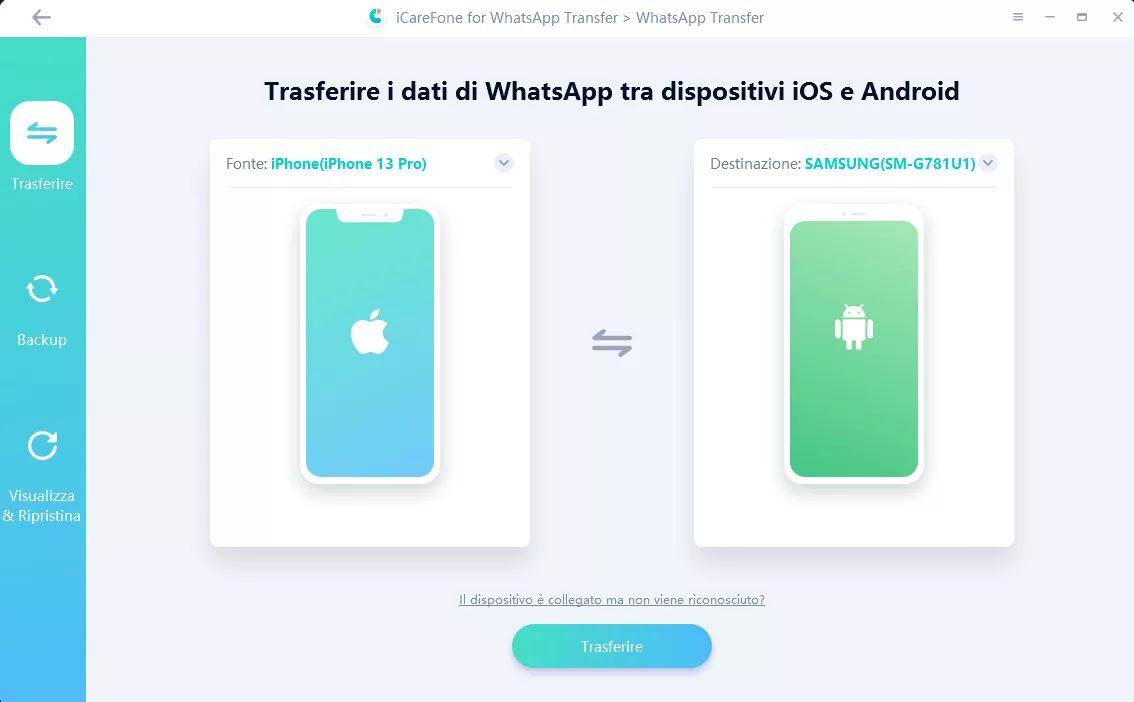
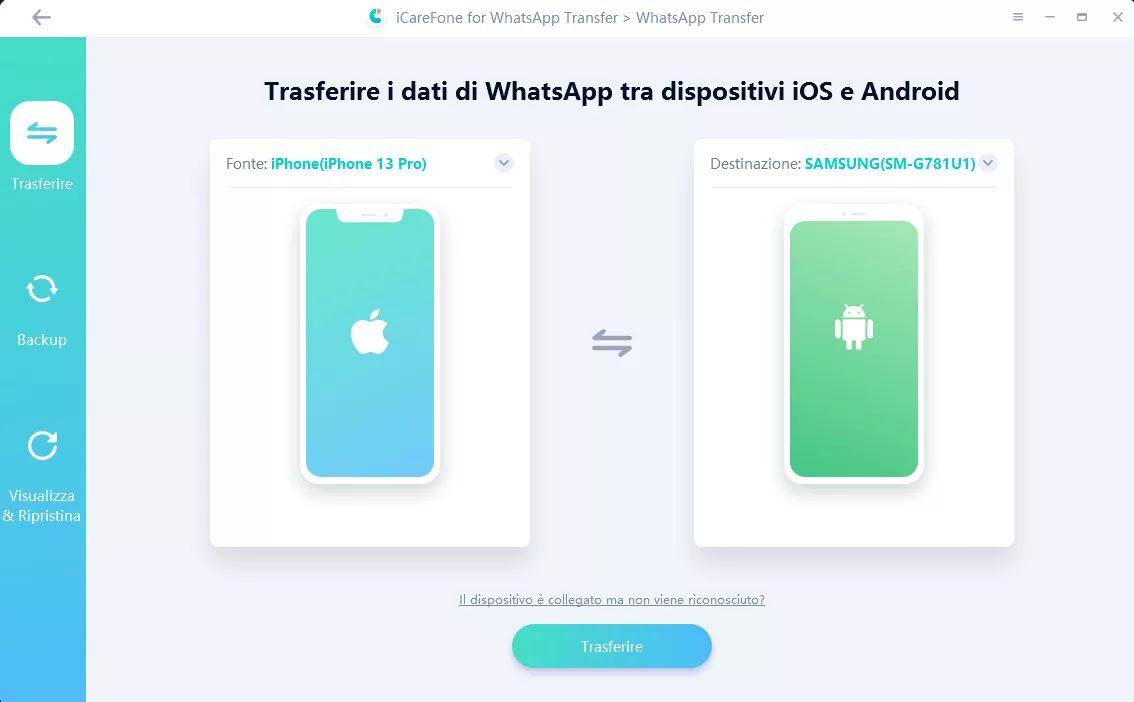
Next, click Transfer and then Yes to continue. The program will take care of backing up Whatsapp data from your source device. To increase the security of this operation, verify the Whatsapp account you will log into by entering your phone number and typing the six-digit code you will receive.
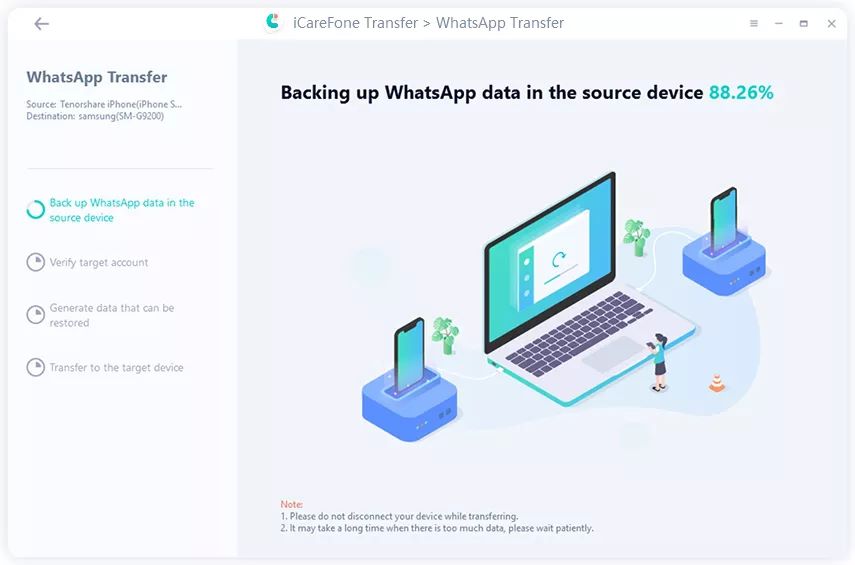
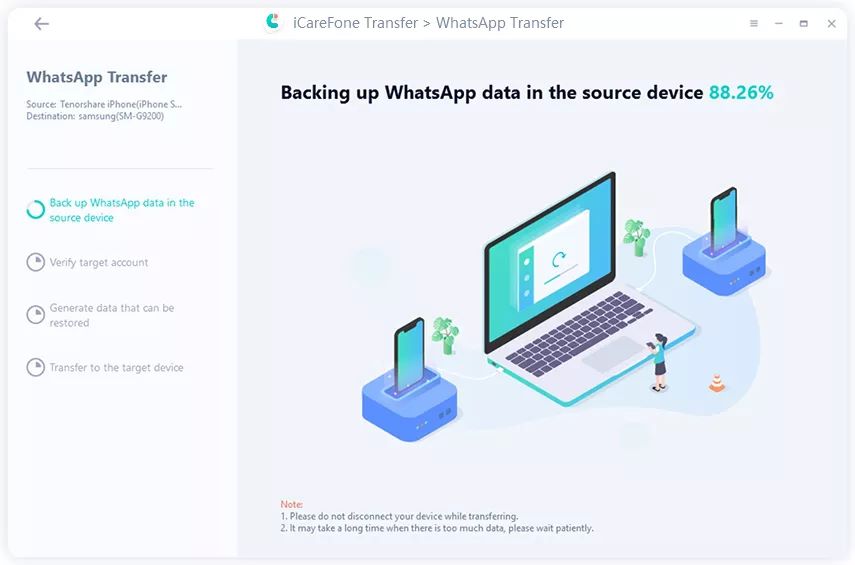
Once this step is completed, the software will begin data transfer. Once all the data has been transferred, follow the information you find in this image to complete the operation.
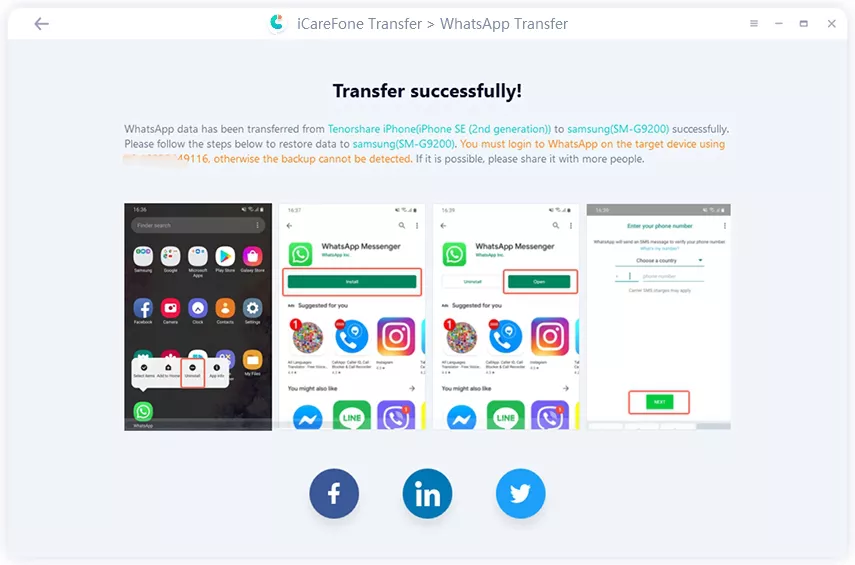
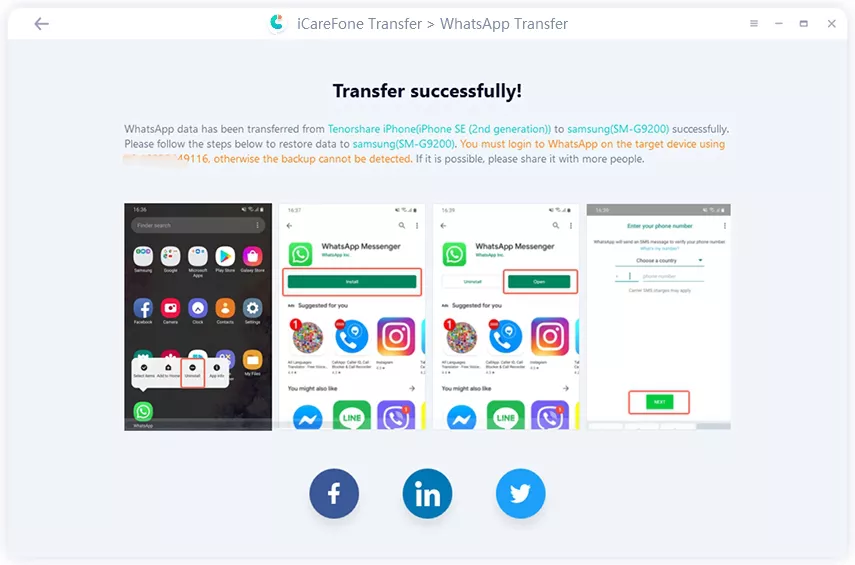
Conclusions
Now that you've understood how to switch Whatsapp chats from Android to iPhone, it's time to get back to talking to the most important people in your life. Whether they are friends or relatives or simply work contacts, the task of moving Whatsapp chats from Android to iPhone is an almost mandatory operation for all those who purchase a new iPhone.
Beyond this, there is also an aspect linked to affection. We are sure that on your old phone you will have conversations that you don't want to delete for anything in the world and which are associated with multimedia content such as videos, photos and much more. Through the methods we have shown you, you will be able to continue enjoying this content whenever you want, even on your new phone.















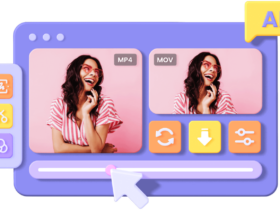
Leave a Reply
View Comments