The protagonist of today’s review is Panopreter, a speech-to-text program that allows you to quickly and easily convert any text into audio
Converting text to sound can be very useful. You have surely heard the term audiobook or podcast. In recent times, this way of enjoying written content has always been spreading because it allows you to have your eyes and hands free to do more in the meantime. Eg we can enjoy a good book while driving or a magazine while we do the cleaning.
The problem is that all of this content is bound by the choice of publishers and content producers. But there is a way of listen for example to a newspaper article we found on the web or a document we have received? We can in fact use a program to convert text to audio such as Panopreter.
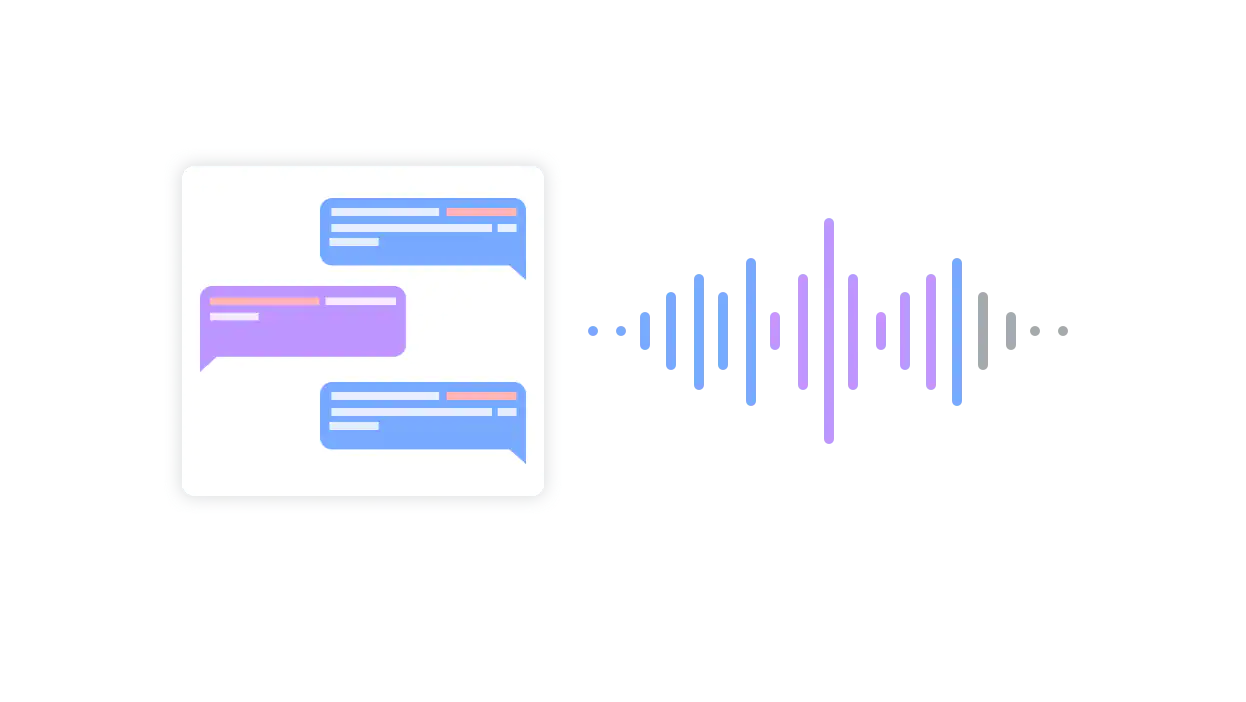
The graphical interface | Panopreter Review
The graphical interface is very bare and simple, bordering on the anachronistic. All the commands needed to use the application are shown in the UI. Above we have the main controls that allow us to convert text to audio. While on the left side panel we have a series of controls for customization: we can choose the speech language, tone of voice, reading speed and other features. Virtually every language in the world is available and this is commendable. Panopreter’s stripped-down GUI isn’t pretty to look at, but it probably makes it easier to use because there is no dispersion. All that little you need is there.
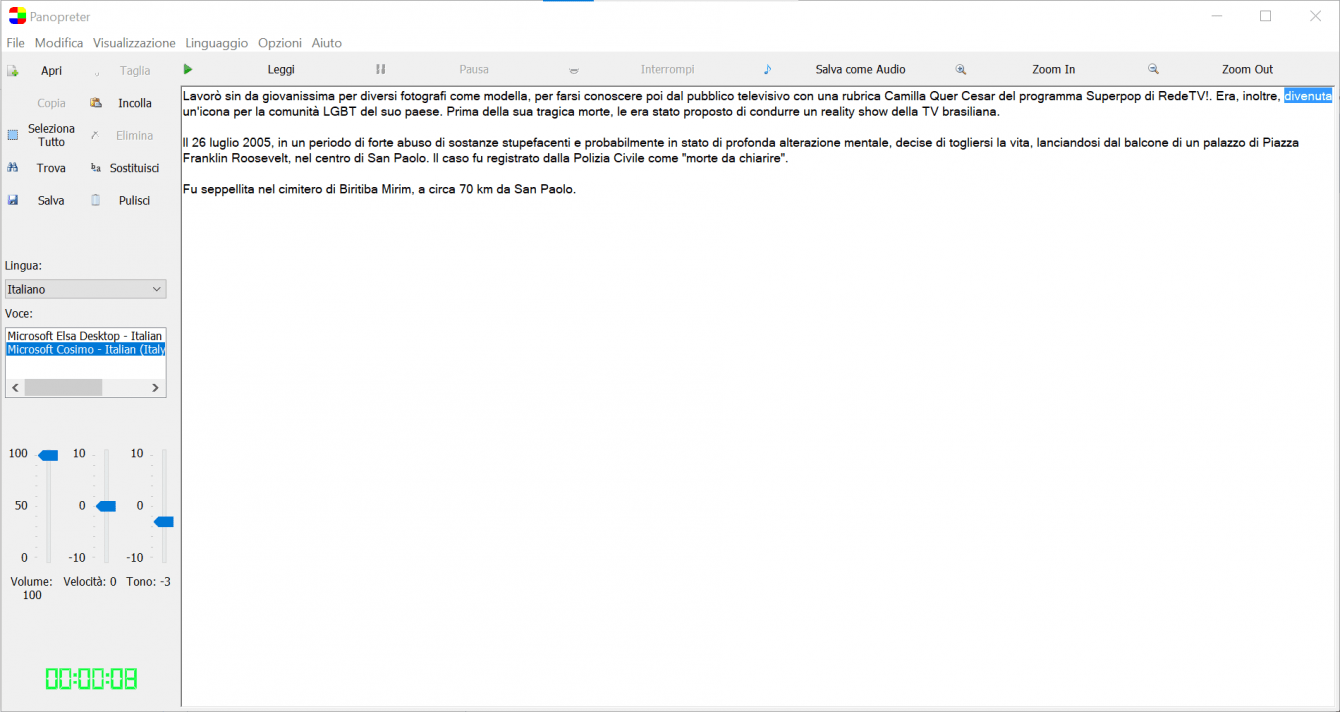
Usage | Panopreter Review
Panopreter is a very simple speech-to-text software to use. Just write some text in the appropriate box that window tomorrow and hit play. Obviously you can also pause the reading or save everything in an audio file to listen to at a later time. If the program is open in the background, just select the text and copy it to the clipboard (CTRL + C or CTRL + X in Windows) for the program to play it automatically without switching between windows.
We tested the text-to-audio conversion system using Wikipedia’s “A random voice” function, with both Italian and English text. In our language the speech quality is still quite raw. Although the words are in most cases well pronounced – though not always -, including accents, the cadence is very artificial. To Google Translate so to speak. Punctuation is not handled well. In short, it will be very boring and sometimes complicated to follow the thread of the discussion. Admittedly, the situation improves quite a lot with English. The voice he reads sounds more natural, with a more captivating cadence. It is not perfect, but certainly better than the Italian one.
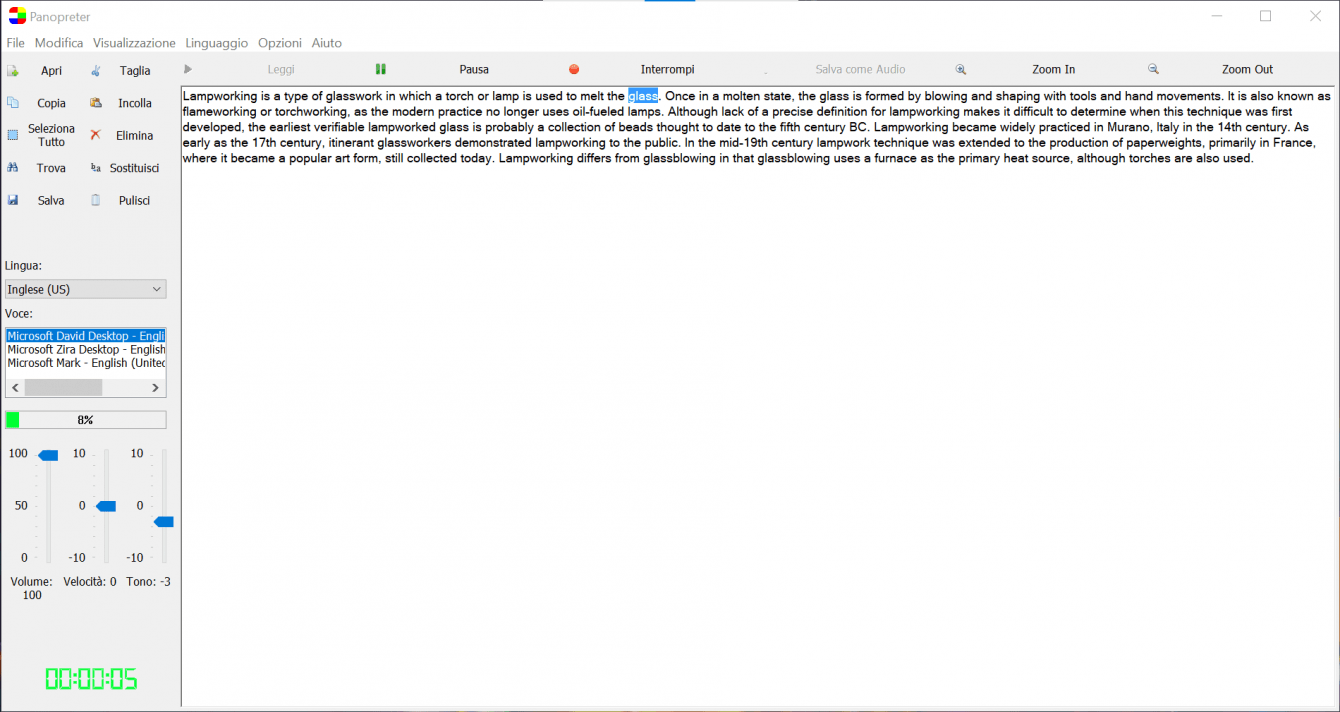
The big advantage of Panopreter is the ability to directly open text files and read them, without the need to copy and paste. You can open and convert PDF, ODT, DOCX and TXT files to audio. The software does a good job and makes it very easy to enjoy this content by hearing. Converting to audio files is quick and easy and can be customized to suit your needs. Here are some examples.
Conclusions
Panopreter is a very simple speech-to-text program which allows you to convert text to audio quickly and easily. The ability to read the text simply by selecting it or opening a document is certainly excellent. Too bad for the voice in Italian which is still raw and unnatural. A little better than the English one. You can try it for free by downloading it from the official website. That’s all from the software section, keep following us!
Points in favor
- Simple and easy to use
- Ability to read PDF and Word documents
- Ability to read with the app in the background
Points against
- Speech quality to refine
- Anachronistic graphic interface






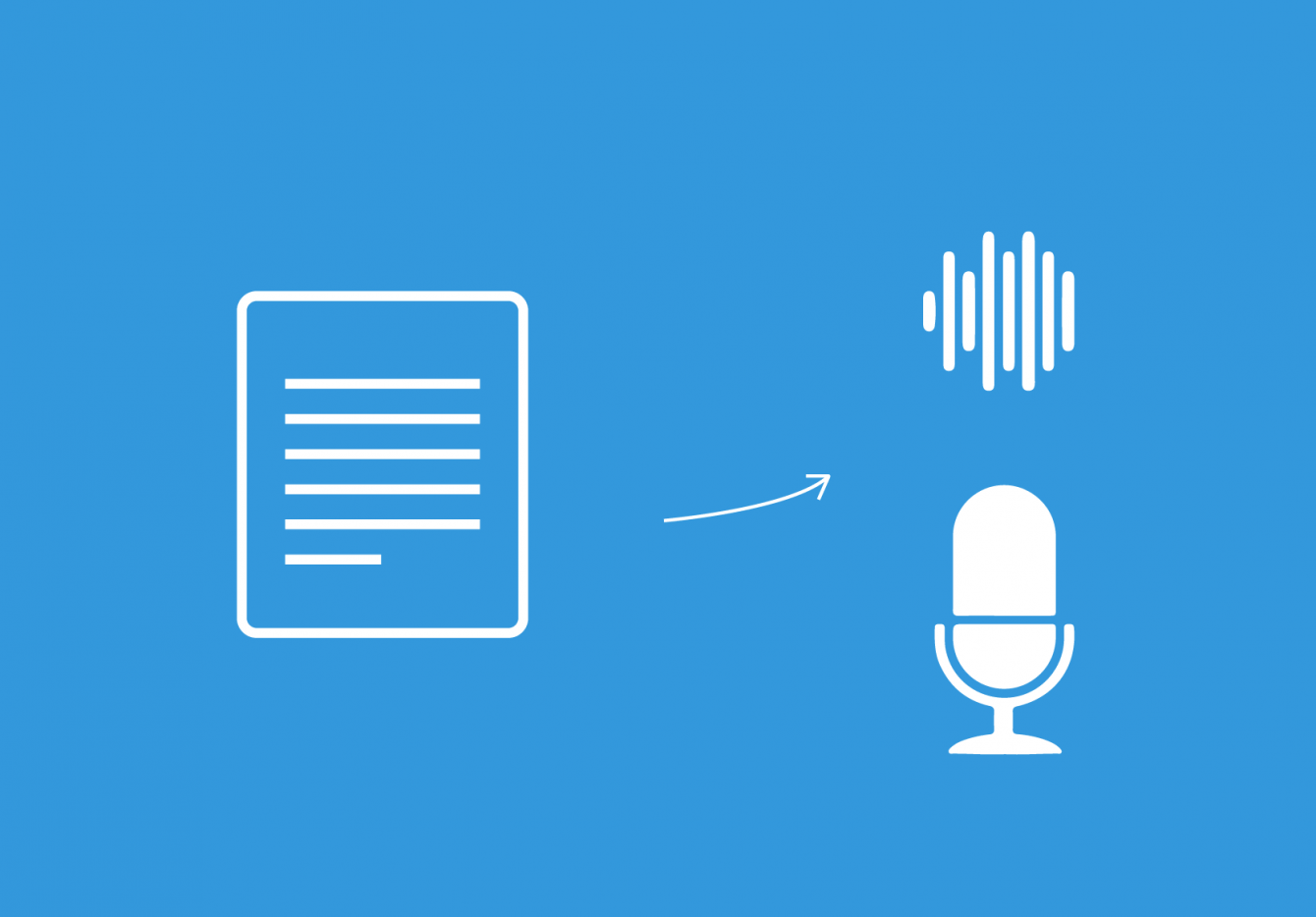






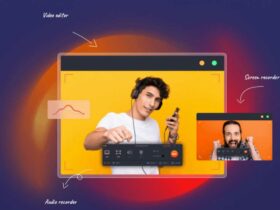

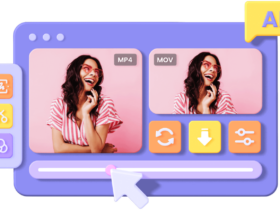
Leave a Reply
View Comments