I forgot my PC password, what can I do? The solution is called PassFab 4WinKey. A simple application that will allow us to access our data again. Let’s see how it works.
We have met several times desperate people that said “I forgot my windows 7 PC password” or “I forgot my windows 8 PC password” and more recently “I forgot my windows 10 PC password”. There may be several solutions to the problem, but we offer you PassFab 4WinKey because it is very simple and intuitive to use. So much so that even an inexperienced person can do it without problems.
Sure passwords and access codes are always best not to forget them. Windows also gives you the ability to recover your password by replying to secret questions, which are even more difficult to remember at times. They should perhaps be marked in a notebook, but this would decrease security.
We can log into the PC with another user, but if this user does not have administrator privileges, they will come precluded many fundamental operations to use the PC such as installing new applications. Another problem could be related to gods errors being updated that prevent us from accessing because the PC has “forgotten” the correct access code. So let’s see how to fix if I forgot my PC password.
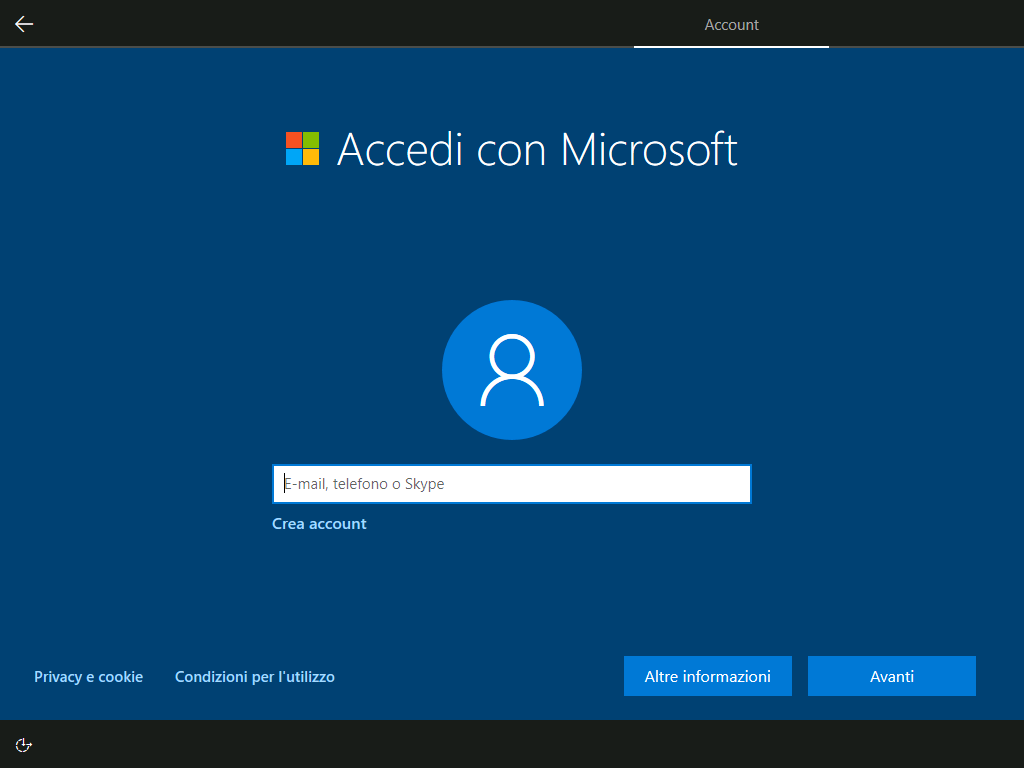
PassFab 4WinKey: forgot PC password, how to do it?
As we have anticipated, there are several ways to recover access to the PC in case of wrong password or in case of errors of various kinds. However, there can be several difficult and complex passages. The PassFab 4WinKey application allows us to greatly simplify the procedure. Just follow some simple instructions:
- First of all, let’s download and install PassFab 4WinKey on a PC. We start the program once the installation is finished.
- We insert an empty CD / DVD or USB stick (otherwise we risk losing the data contained in it), select the memory medium just inserted in PassFab 4WinKey and then click on Burn.
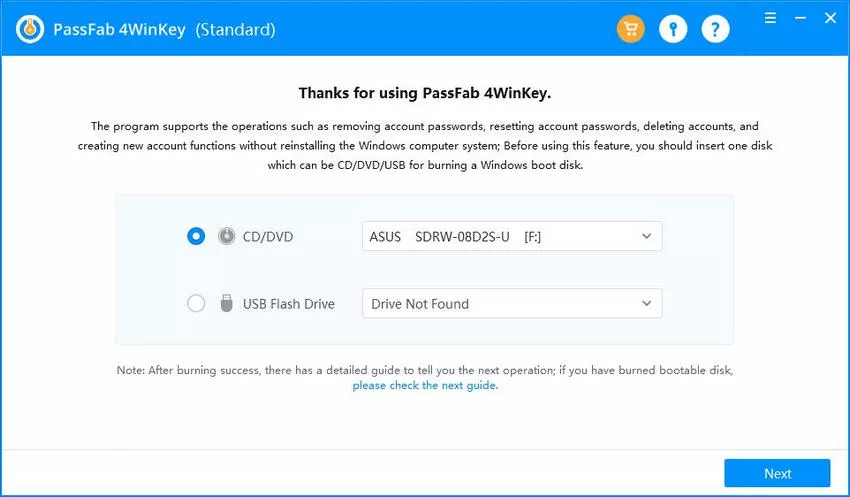
- Now we can insert the memory media into the locked PC and restart it (it is possible to do this without logging in).
- When the PC restarts and the BIOS loading screen appears, we press the indicated text (usually it is F12 or ESC). If you miss the screen that lasts a few seconds, you will have to restart your PC.

- Let’s go to the boot menu and select boot from the rescue disk as a preference.
- We select the correct version of the operating system of our PC.
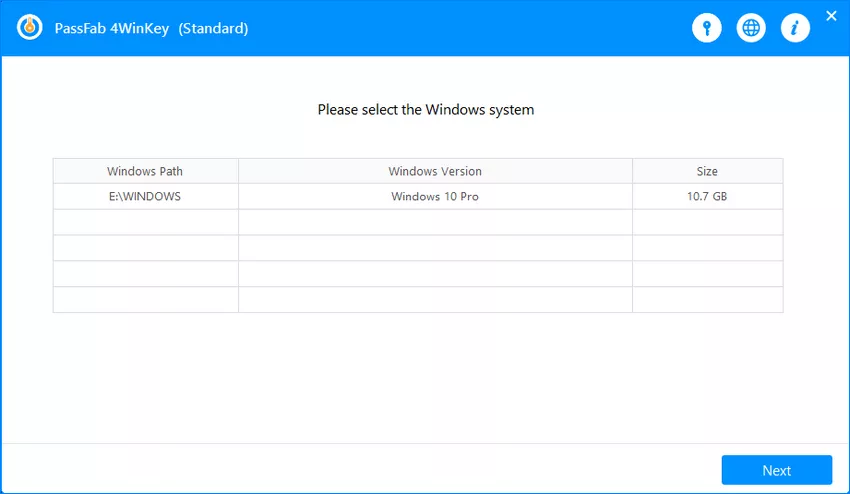
- We select the account to unlock and click on next. PassFab 4WinKey will take care of eliminating the password.
- When the PC restarts, we enter the BIOS as before and reset the boot as before.
- We can now access the unlocked user profile without using the password.
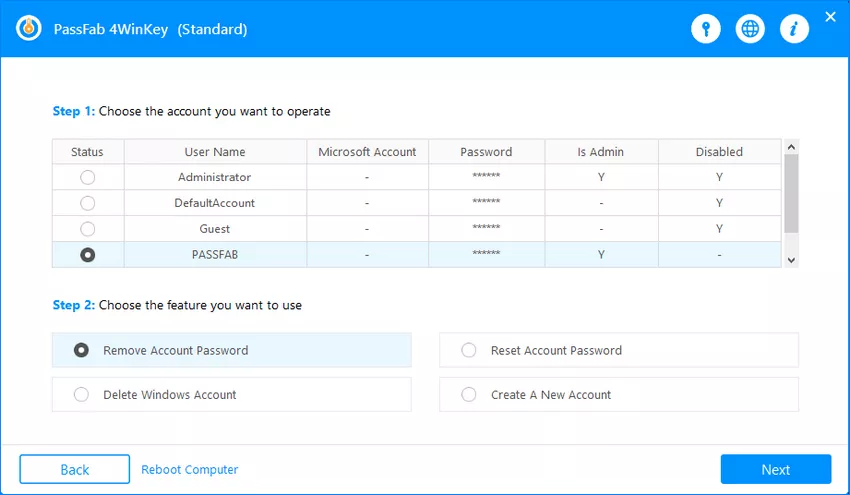
We point out that it is also possible to reset a new password or remove the account. Although the transition to the BIOS can be a bit complex for the less experienced, the procedure that goes through the Safe mode Windows is even more complicated!
Conclusions
PassFab 4WinKey is an application that allows you to remove or reset password of your Windows PC account. Simple to use and with a modern graphic interface, this application is suitable for everyone! That’s all from the software section, keep following us!
















Leave a Reply
View Comments