If you want to secure your VMware virtual machines (and not only), Vinchin VMware Backup could be an excellent solution! Let’s see the details in this review
If you are not familiar with the world of computing as a professional, you may be unfamiliar with the term virtual machine (VM). It is actually the foundation of cloud computing and the shared use of resources. What is a VM? It is a software that simulates the operation of the hardware and communicates directly with the operating system. Basically it’s like having a PC inside a PC.
When you use the same resources in a shared way, the VMs are very comfortable because practically each user cannot disturb nor is disturbed by others. On servers they are usually done run lots of VMs in parallel. Especially in the professional field, securing VM data becomes very important. Here’s where it comes in Vinchin VMware Backup. Thanks to this software we could secure hundreds of VMs, even distributed on different physical machines.

Graphic interface | Vinchin VMware Backup Review
There are several ways to backup virtual machines. However, few offer a simple and intuitive graphical interface like Vinchin VMware Backup. Thanks to his web interface in fact it will be possible to access the control panel from any device with a browser.
On the left we have the different tabs associated with the various VM monitoring and backup features. We can then monitor resource usage and backup status with easy to interpret graphics. Even customizing the various features is really simple and intuitive, obviously for those who know the world of VM. However aEven a novice will learn how to use this software in a short time. A really good job from this point of view!
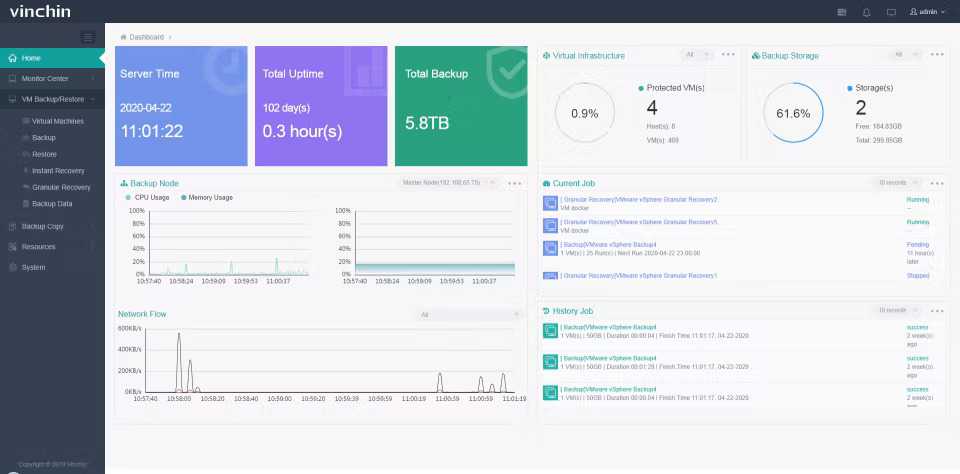
Functionality | Vinchin VMware Backup Review
Surely one of the great advantages of Vinchin VMware Backup is its ability to manage heterogeneous VMs distributed over multiple machines via a simple interface. This possibility can really simplify system management a lot.
The backup is done in the way totally transparent, then you can continue to use the VM during the backup or migrations process. There is support for the incremental backup, so there is no need to start from scratch every time, you can simply add what has changed since the last time. This saves time and resources. The data compression and duplication technologies also allow you to remove redundancy by creating very compact backup files. VMware volumes can be reduced by up to 50%. For example the BitDetector technology scans volumes and excludes useless areas such as swap area or unpartitioned space so that only the most useful information is put into the backup file.
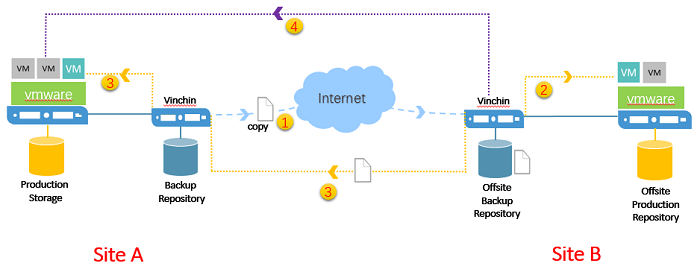
In case of VM crash or even in case of damage to the memory area in use, Vinchin VMware Backup allows the instant recovery data in just 15 seconds. This allows to minimize the discontinuity in the use of VMs by hosts, increasing satisfaction. In addition to speed, we also have precision. In fact, thanks to Granular Restore, we will be able to recover single files or folders from the VM backup, without restoring everything. This allows for high flexibility.
Scalability is one of the key points that sets Vinchin VMware Backup apart from the crowd. in fact it will be possible distribute the work across multiple nodes, in order to exploit both the computational and memory resources of different machines. However, everything remains transparent because the management takes place in a centralized way of the web interface. And if the resources of one or more local machines are not enough, you can also use cloud services such as AWS S3, AlibabaCloud and Azure Blob Storage.
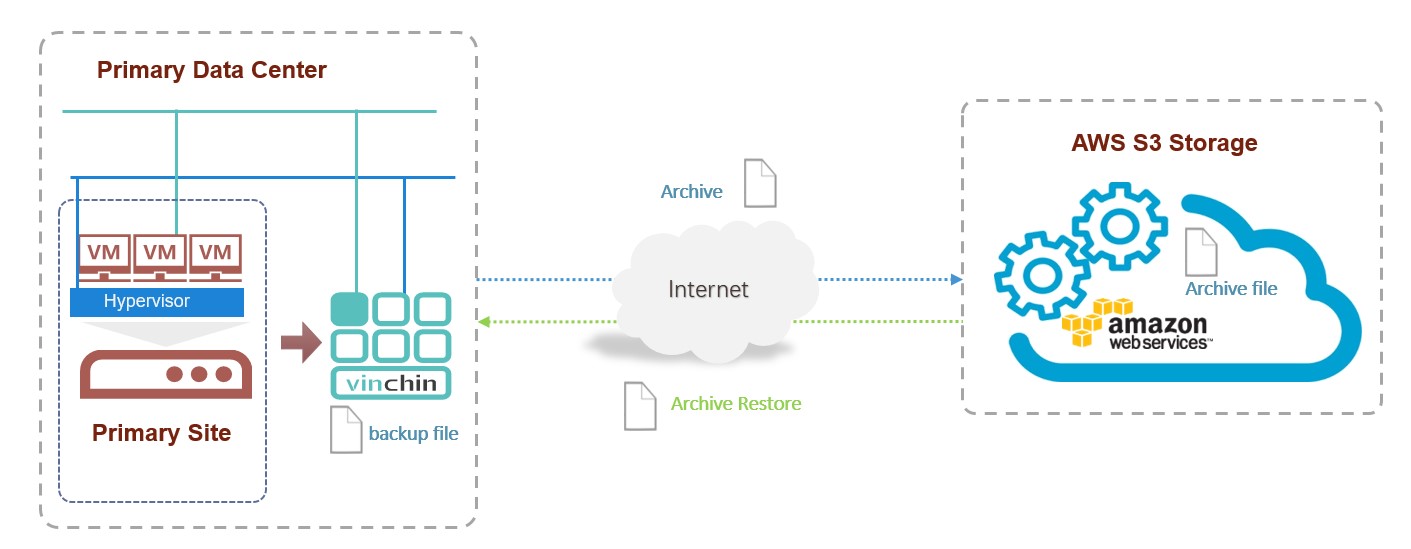
An example
Let’s see for example how to backup VMware EXSi. The procedure is very simple. Before you install Winch Backup & Recovery on VMware EXSi. We can do this via DVD or USB boot containing the system ISO (itself is a VM). So:
Conclusions
Vinchin VMware Backup is professional-grade VMware backup software. Its features make it very useful for managing multiple VMs distributed in a cluster. Thanks to the high-level web interface it is possible to secure tens or hundreds of VMs with a few clicks. Furthermore, a high quality of service is guaranteed thanks to transparency, continuity and scalability.
Points in favor
- Graphic interface
- Scalability
- Continuity
Points against
- Very limited Essential license






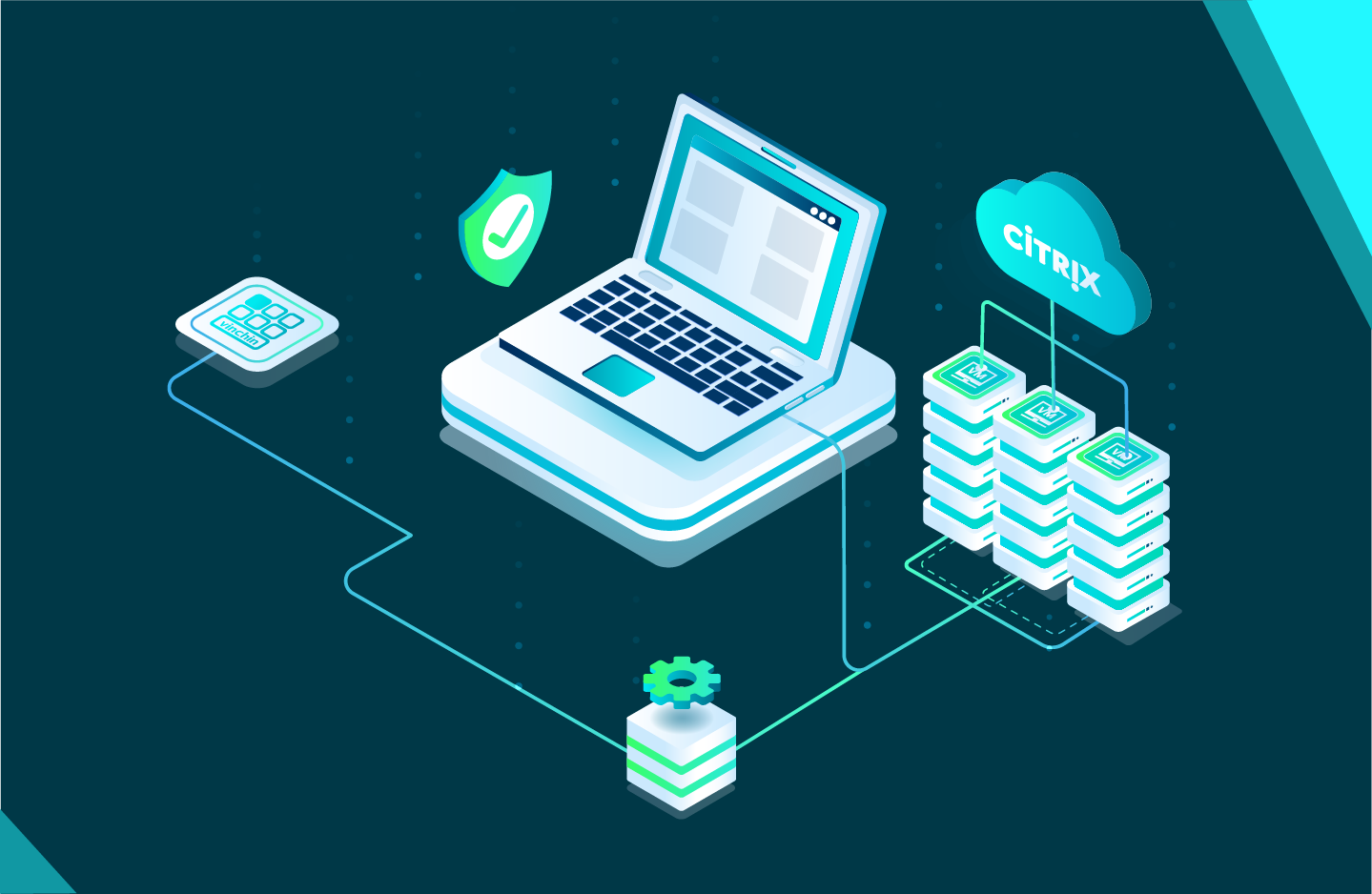






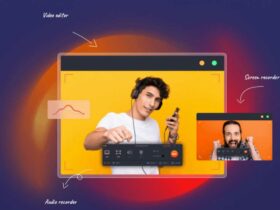

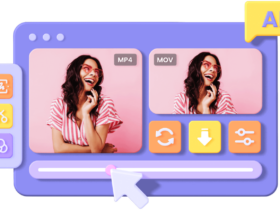
Leave a Reply
View Comments