Why won’t my computer connect to Wi-Fi? Let’s find out in this guide and analyze what can be the causes and possible solutions
Who has never faced the annoying connection problem that doesn’t seem to want to leave you alone? Your devices detect the stay Wi-Fi but fail to access them, driving you to despair? Breathe deeply, because today we’re going to walk you through a series of practical tips on how to deal with this situation, no matter what device you’re using: a computer, smartphone or tablet. And so, Why won’t my computer connect to Wi-Fi? Let’s stop talking and let’s find out!
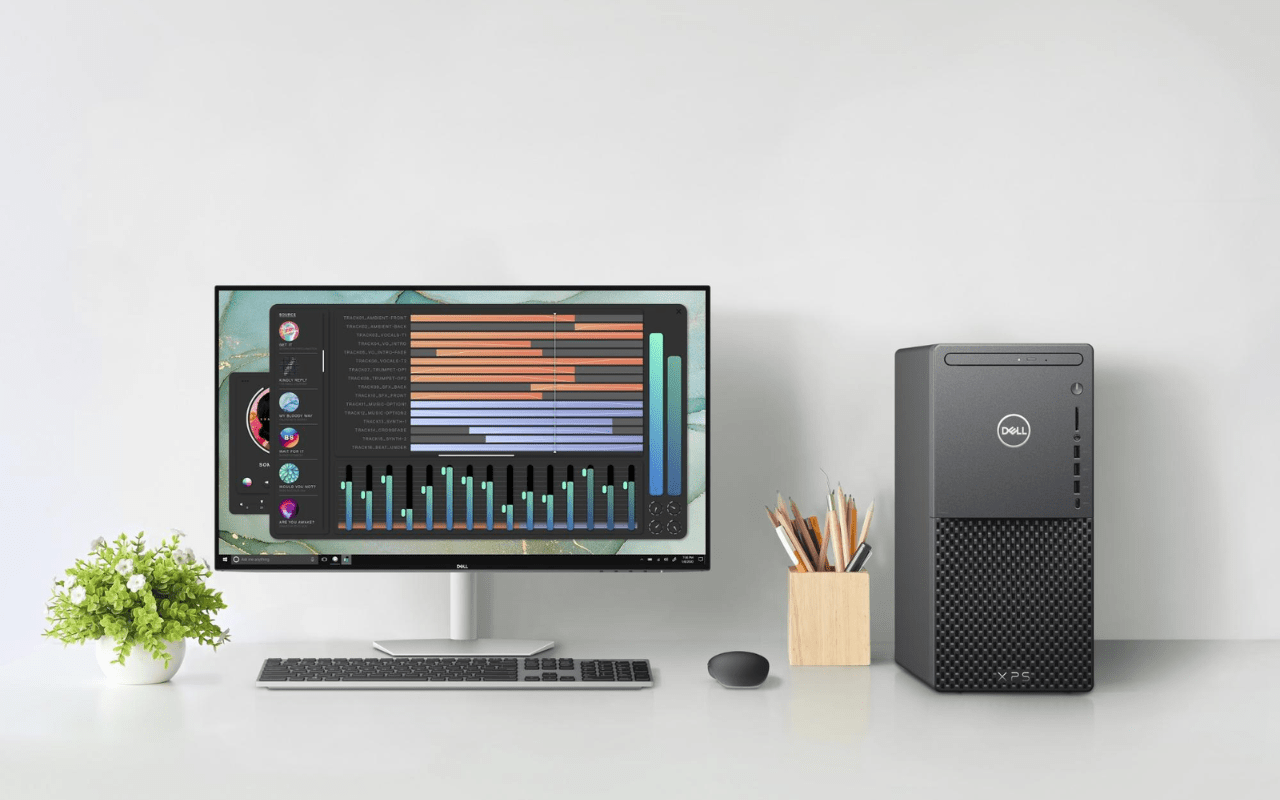
Reboot and Diagnostics | Why won’t my computer connect to Wi-Fi?
It might seem trivial, but often a simple restart of the computer can solve the problem. This process reset some settings which could prevent access to the network due to active processes, often leading to surprising results.
Your first ally is the diagnostic system of your devices. When the connection failed message appears, generally, you will find a “Troubleshooting” link that will direct you to the “Network Center”. By selecting “Troubleshooting“, the device will automatically start analyzing connection problems, indicating the most probable cause and the best solution.

Command Prompt and Network Settings | Why won’t my computer connect to Wi-Fi?
If the problem persists and if you are familiar with the command prompt, you can try this solution. Open the command prompt window and copy/paste the following commands, pressing Enter after each:
netsh winsock reset
netsh int ip reset
ipconfig /release
ipconfig /renew
ipconfig /flushdns
If all other solutions fail, you can consider this option drastic but effective. To delete a network, open the list of available connections by clicking on the Wi-Fi icon. Here you will find all networks that your devices can see within range. Locate your network, click it and select “Disconnect“. Wait a few minutes and repeat the operation, but this time click on “Connect“. This procedure can resolve conflicts between your device and the router, such as changing the service set identifier (SSID).

IP and Firewall Configuration | Why won’t my computer connect to Wi-Fi?
If you see the message “The wifi does not have a valid IP configuration“, the problem is likely with the router, which may not have provided a correct IP address. To deal with this situation, open the command prompt and type the commands mentioned above. If the problem persiststry deleting the stored network.
The firewall is a protection system of your devices that filters incoming and outgoing communication. Sometimes, the firewall can block access to the Internet. To disable the firewall, you have two options: follow the path suggested by your operating system to disable it or use the command “netsh advfirewall set allprofiles state off” in the command prompt, followed by enter.

Antivirus and conclusions
If your antivirus is blocking your access, it is most likely because the system detects a threat and blocks it. In this case, you have two solutions: scan for viruses and malware (often by unblocking your antivirus) or temporarily disable your antivirus.
By following these tips, you’ll be able to deal with connection issues with greater confidence and proficiency, no matter which device you’re using. Always remember to be cautious when changing network or security settings, and seek professional assistance if needed. So why won’t my computer connect to Wi-Fi? Let us know if our solutions and explanations on the causes of this malfunction have been helpful. In the meantime, we invite you to stay tuned to techgameworld.com for other similar guides and to stay on top of all the news and innovations from the world of technology. Hello, and Happy surfing!
















Leave a Reply
View Comments