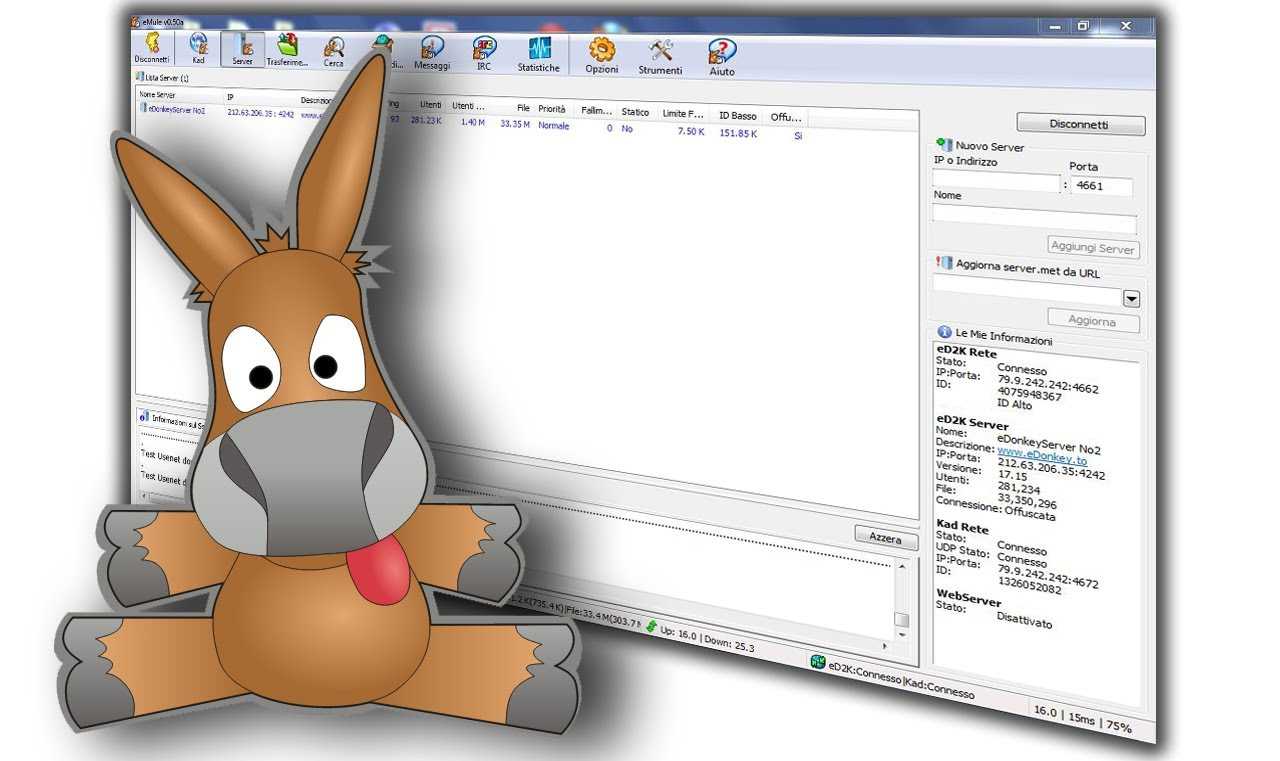Let’s find out how to connect to eMule’s Kad network for the first time through a few simple steps on your PC.
The software open source eMule it is widely used by those who like to share files on the network using the peer to peer (P2P) mode on the Microsoft Windows operating system. To do this, some basic procedures are necessary, which ensure a correct and effective connection that allows you to download a multitude of files quickly and above all without registration. Among the fundamental operations, indispensable for starting the program, there is that of connection to the Kad network. In this guide we will therefore see how to connect to eMule’s Kad network for the first time through a few simple steps.
Attention: TechGameWorld.com and the author of this article assume no responsibility for the use of the sites and procedures contained in this guide, which is for informational purposes only. We emphasize that downloading copyrighted content is illegal: piracy is a crime.

eMule: how to connect to the Kad network for the first time
To understand how to connect to the eMule Kad network for the first time, it is essential to be clear that, starting from version 0.49 onwards, the software supports a particular file, called “Nodes.dat”, essential for connecting to the Kad network. Based on this, the procedure consists in being able to contact a client belonging to the Kademlia network, which will then ensure the actual connection. The question that arises spontaneously at this point is: but what does the nodes.dat file have to do with it? The answer is quite simple, as this file contains a list of IP addresses of some clients of the network to which we are trying to connect. Another important information, which certainly can clarify doubts inherent in all this, is that often this procedure is called with the technical term Bootstrap.
How to connect to the eMule Kad network: the procedure
The procedure that allows you to connect to the eMule Kad network must certainly be performed at the first start of the software, or after installation on a PC, but it can be very effective if there are anomalies in the functioning of the program. These malfunctions could have been caused for example by a system error.
The steps to follow are as follows:
All this done, in eMule a screen will appear asking for your confirmation to be able to download the list of client IP addresses, so it will be advisable to authorize by selecting the button “AND”. The feedback, which will testify to the positive outcome of this procedure, will be the color change of the upper arrow of the world symbol at the bottom of the page, which will then change from red to yellow: this will mean that eMule is trying to connect to the Kad network. Once the connection is established, the arrow will turn green.
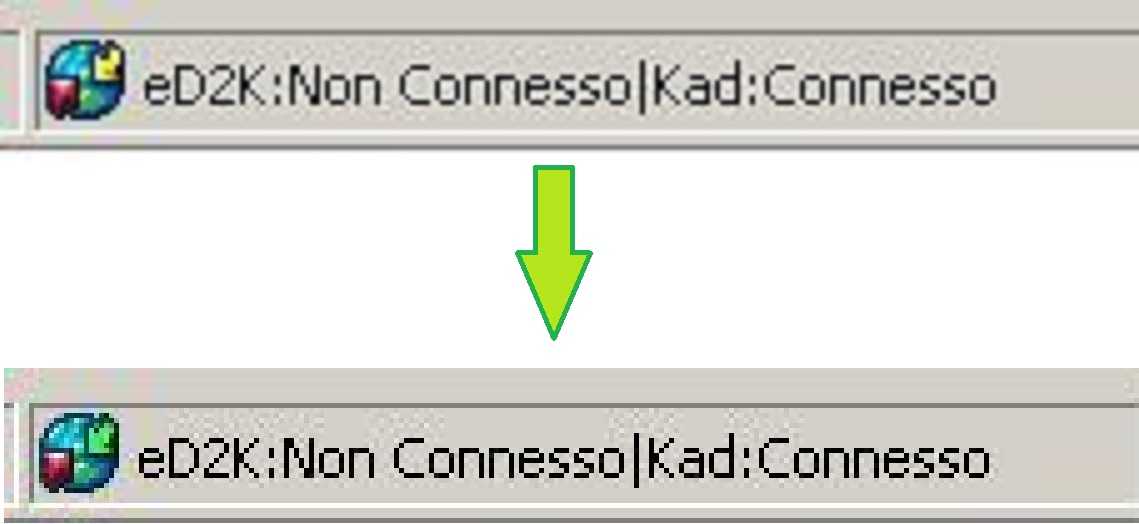
Attention: to be able to connect to the Kad network, eMule may take up to 10 or 15 minutes, but no more. This means that, after this time, the arrow symbol remains yellow and does not turn green, then the problem of the connection failure is due to a different cause on your PC, such as a firewall or a router.
Practical tip: once the procedure is completed, for subsequent connections it will be necessary only and exclusively to click on the “Connect” button, present at the top left. We remind you that the characteristic logo of this button is the unmistakable lightning bolt. Furthermore, a valuable suggestion is to always close eMule correctly, otherwise an error could occur that would delete the list of IP addresses obtained with the “nodes.dat” file. If this happens, just repeat the entire procedure described in this guide.
Good fun!
The guide on how to connect to the eMule Kad network for the first time ends here. We remind you that for any problem we remain available through the comments box below. Furthermore, if you are interested in how to update the list of eMule servers, we refer you to our guide on this subject, updated monthly to ensure maximum efficiency of the software.
Last thing before leaving, we recommend that you also take a look at our guide to the best free and paid antivirus, since the web is full of dangers and PCs are not always able to neutralize the enemy attacks of the computer world!