Let’s find out together how to change DNS on Windows 10 and 11 in a simple and free way and what are the advantages of these servers!
Very often it happens to hear about DNS servers and what advantages can be obtained by changing them on your PC, but it is not always possible to fully understand the real IT meaning behind them. If you also have some doubts about it and want to know better in detail what everything we are talking about actually means, you have come to the right place at the right time! So let’s see what it is and how to change dns servers on windows 10 and 11 quickly, easily and safely!
Attention: TechGameWorld.com and the author of this article assume no responsibility for the use of the sites in this guide, which is for informational purposes only. We emphasize that downloading copyrighted content is illegal: piracy is a crime.
How to change DNS on Windows 10 and 11
Before you understand how to change dns on windows 10 and 11it is necessary to have a complete picture of what we are talking about: i DNS they are in fact real servers, which perform an intermediary function, as they put the user, like you who is reading this, in communication with the website you are trying to reach and visit. These servers somehow manage to decipher the name of the site that is entered in the browser’s search bar, such as “google.it”, and connect to the corresponding IP address, all in a very short time. The big plus of DNS servers is therefore to ensure that any user can simply write the name of the desired site instead of the very long series of numbers, corresponding to the real reference coordinates of the website!
Having said that, let’s now analyze in detail how to change dns on windows 10 and 11 and what are the proceedings currently available.
How to change DNS: the best servers
Among the best DNS servers we certainly have those of Googlebut one should not underestimate those of Cloudflare e you OpenDNS. In particular, those of Google are the following:
- Server DNS principale: 8.8.8.8;
- Alternate DNS Server: 8.8.4.4.
Those of Cloudflare instead they are:
- Server DNS principale: 1.1.1.1;
- Alternate DNS server: 1.0.0.1.
As for the DNS offered by OpenDNSare available:
- Server DNS principale: 208.67.222.222;
- Alternate DNS server: 208.67.220.220.
Advise: to help you choose the right DNS server, it must be emphasized that those of Google and Cloudflare are useful for visiting sites that are not accessible from Italy, as they are international servers. Furthermore, they are DNS rather fast in response and therefore very useful. As far as OpenDNS is concerned, however, these DNS offer the advantage of being able to activate the parental control function, in order to avoid mistakenly accessing particular websites, such as those for adults.
Another type of DNS server, as an alternative to those previously listed, is offered by completely free software, called Namebench: available for Windows 10 and 11, it allows you to identify the best DNS servers according to both the connection you have and the geographical location. To be able to download this really simple to use program, connect to the official page by clicking here. Once this is done, select the item “namebench-x.x.x-Windows.exe”, to start the download for installation. Once the file is downloaded, open the file and click on the button “Extract”located on the new screen, then place a check in the box for the command “Include censorship checks”, which is used to eliminate any inconvenient DNS from the search that will be performed. As a last step, press on “Start”. Once this search is complete, a web page will open where you can view the optimal configuration of DNS servers for your connection.
How to change DNS on Windows 10 and 11: the procedure
Once you’ve figured out which DNS servers are right for you, it’s time to change them on your operating system. This guide reports two valid alternative ways which illustrate how to change DNS on Windows 10 and 11: in the first case through the system settings, in the second through the Command Prompt. These two methodologies are equivalent to each other.
To change DNS servers from windows settingsclick on “Start”then select “Control Panel”. In the new screen open “Network and the Internet”then press on “Network and sharing center” and then click on the type of connection you use, such as “Ethernet” o “Wi-Fi”. Once this is done, the settings relating to your connection will open and you will need to select here “Property”. In the new screen, single click on the item “Internet Protocol Version 4 (TCP/IPv4)” and press the button again “Property”, located at the bottom. This will open the small page where you can enter the desired DNS servers.
Attention: for a correct functioning of the connection, make sure to enter both the address favorite that that alternative.
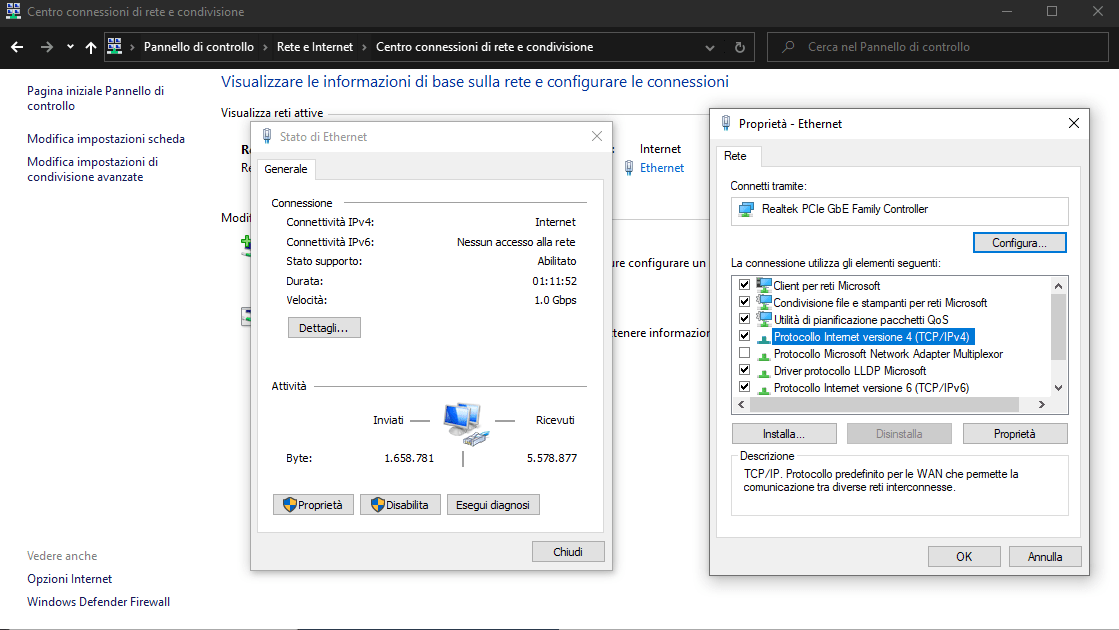
After typing in the appropriate addresses, put the check symbol next to the item “Validate settings on exit”then confirm.
Advise: if you prefer to acquire DNS servers in automatic way from your connection, after selecting “Internet Protocol Version 4 (TCP/IPv4)” activate the voice “Obtain DNS server address automatically”.
If you prefer to change DNS servers from Command Promptfirst you have to open the latter, calling it from the appropriate search bar located in the lower left next to “Start”. Remember to run the application as system administratorthen type the command “netsh” and confirm by clicking the button “Enter” on your PC keyboard. At this point, write the command “interface ip set dns “Ethernet” static x.x.x.x primary”where the abbreviation “xxxx” will be your new DNS address, and confirm again.
To enter the secondary DNS address, instead, type the command “interface ip add dns “Ethernet” x.x.y.y index=2”where “xxxyy” represents the alternative address of your choice, and press “Enter”. By doing so, you have changed your DNS servers for your network connection!
Good fun!
This guide on how to change DNS on Windows 10 and 11 easily and for free ends here, find out how to change DNS on Mac. Also, we remind you that browsing websites can be very dangerousespecially if you are not very familiar with the Internet or if you venture onto unknown pages, which is why we advise you to take a look at our guide to best free and paid antivirus.
Stay connected on our pages for other valuable guides on the world of the Web and the latest news on world of movies, TV series and video games!
















Leave a Reply
View Comments