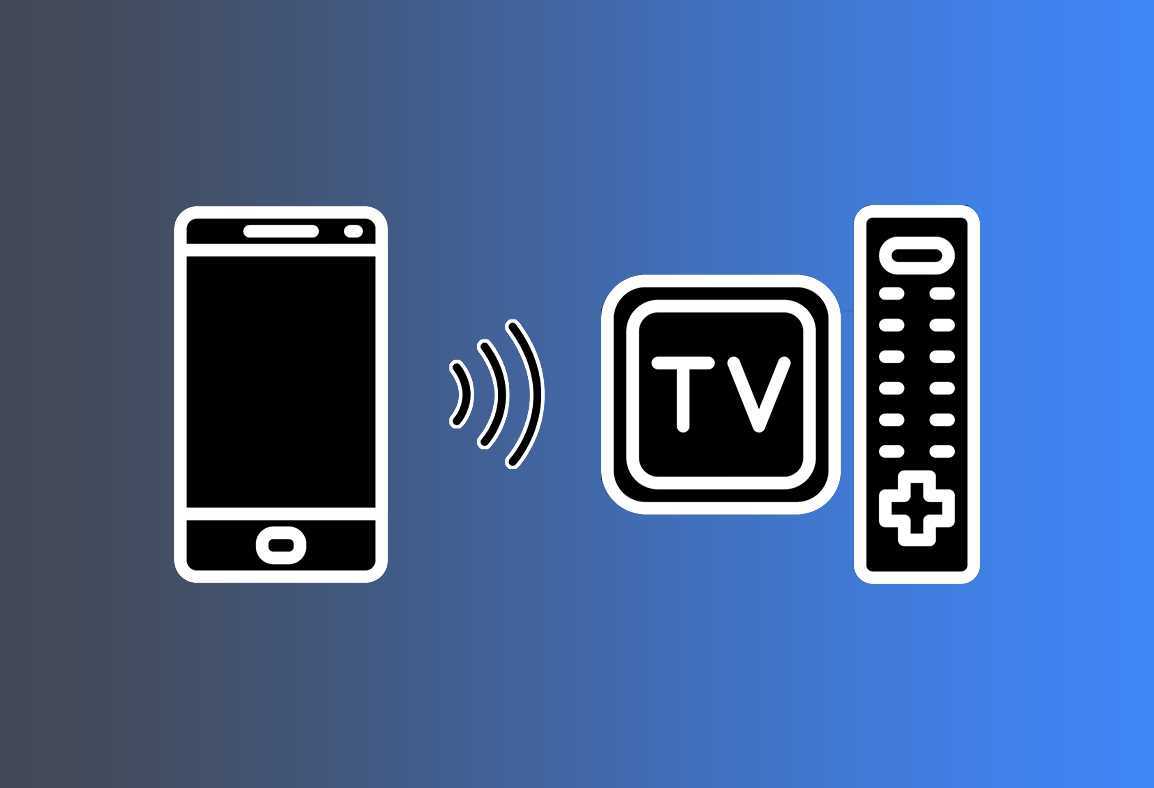In this guide I’ll explain how to connect your smartphone to the TV, using a simple cable or even wireless
Surely you have happened to watch something on your smartphone and want to share it with other people in the room, or just want to watch it on a larger screen.
There are several ways to do this, depending on your smartphone (Android or iOS) and whether yours is a Smart TV or not.
Let’s analyze the various cases and the best solutions together.
How to connect your smartphone to Smart TV
Android
Starting with Android Lollilop (5.0) the function Screen Mirroring it is natively supported, with no need to install third-party apps.
To use it you have two possibilities:
- from the panel Quick Settings select Screen transmission e choose your Smart TV from the list
- use Google Home
- only the most recent Smart TV models offer this possibility, check on the manufacturer’s official website if your TV supports this function
iOS
If you have a TV with Smart features you can duplicate the iPhone screen in a few steps.
Keep in mind that the image on the TV retains the screen orientation and aspect ratio of your iPhone. To fill the TV screen with the duplicated device screen, change the TV aspect ratio or zoom settings.
How to connect your smartphone to non-smart TV
Android
If you have a non-Smart TV and an Android smartphone, my advice is to buy one Chromecast The Chromecast con Google TV, which without spending hundreds of euros will make your TV Smart.
If you have one you can cast your smartphone screen like this:
- install Google Home -> follow the setup steps
- make sure it’s the Chromecast that it smartphone are connected to the same Wi-Fi network
- if the configuration process does not start automatically, press the + on the top left -> Configure device -> Configure new devices in your home -> choose the house -> wait for the Chromecast to be detected
iOS
If, on the other hand, you own an iPhone, you can evaluate the purchase of one Apple TV HD The Apple TV 4k, to make your TV Smart with the services of the Cupertino house.
Mirroring your iPhone screen is very simple:
- its iPhone X or later run one swipe down from the top right corner of the screen
- its iPhone 8 or earlier, iOS 11 or earlier, do one swipe up from the bottom of the screen
- make sure it’s theApple TV that theiPhone are connected to the same Wi-Fi network
- choose Mirror screen -> select Apple TV
- if a AirPlay code, enter it on your iPhone
How to connect smartphone to TV via cable
Android
If you decide to connect TV via cable, perhaps to avoid problems that can arise via wireless, you need to equip yourself with a USB-C to HDMI cable (for newer smartphones with USB-C) or a cavo USB-MHL a HDMI (for smartphones with micro-USB).
Once the connection is made, all you have to do is change the HDMI input source of the TV and that’s it.
iOS
Connecting an iPhone to a TV requires the use of two cables:
As with the Android counterpart, connect the adapter to the iPhone and the HDMI cable to the adapter, change the HDMI input source of your TV and enjoy your iPhone screen in maxi format.