Not everyone knows that deleting a file via the Windows recycle bin doesn’t actually remove it from your device entirely. But do not worry in this guide we will explain how to permanently delete a file on Windows through some simple programs to use
If you want permanently delete a file from your PC you will have to get help from some programs that will help you to remove everything. Yes I know. Surely you are thinking about how much money you will have to pay for them. Although many software are paid, the programs we will talk about later are very simple to use even by the less experienced, but above all they are free! Let’s not waste time and let’s discover them in this guide.
Let’s see all the programs that allow you to perform this action – Guide how to permanently delete a file on Windows
Here of below I will list a series of programs that are able to permanently delete a file on Windows. Let’s begin!
Moo0 FileShredder
Moo0 FileShredder is a free program that allows you to irretrievably delete files and folders from the PC. It is very simple to use, but also very efficient. Let’s see in detail how it works.
Connected to official page of the program e download the latter to your computer by clicking the button first Download below and then up Download Now in the new page that will open. After opening the executable file obtained, removed the ticks related to the installation of additional programs and accepted the conditions of use of the program, you can proceed with the installation. Once this last process is finished you will be ready to go start the software.
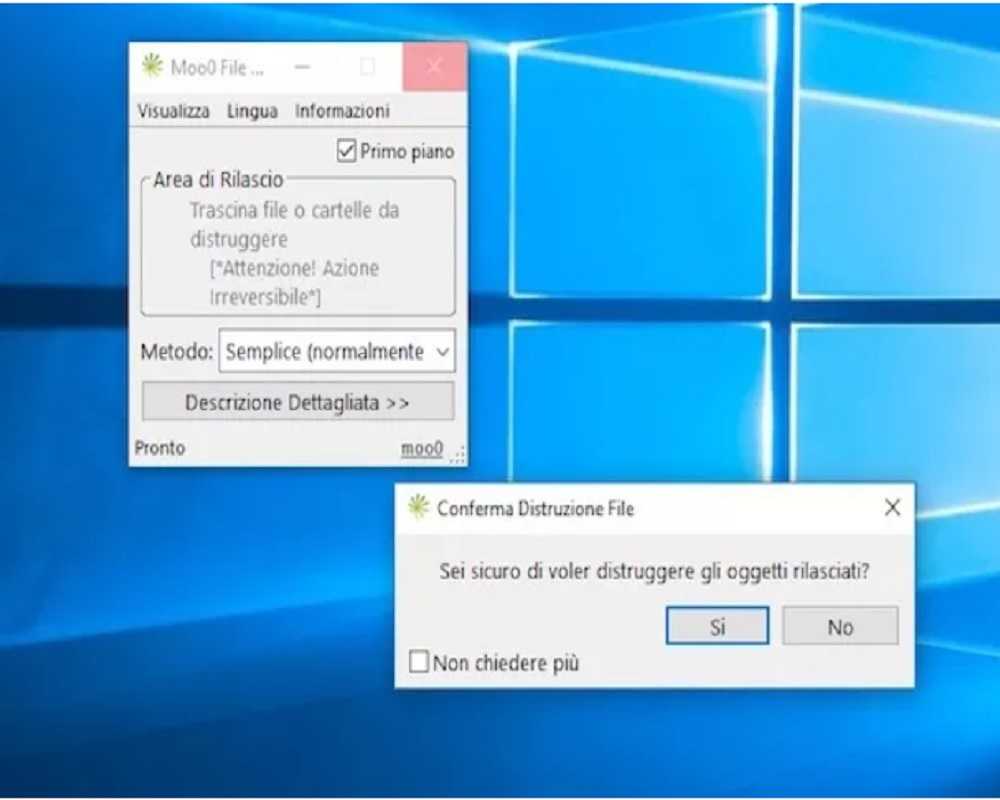
To permanently delete a file or folder, click on the reference item. Continuing to hold, drag it with the cursor in the main window of Moo0 FileShredder, next to the Release area section and finally click on “Yes”. However, remember that the time taken for deletion is relative to the size of the file itself.
Furthermore, based on what are the preferences and needs of the user, by clicking on Method, found in the drop-down menu, you can select the type of cancellation. The program includes the following methods:
- Simple faster, but less accurate
- Vaporization more effective, but slower
- Thorough e Incinerator which are a cross between the two.
Alternate File Shredder
The second free software in this guide on how to permanently delete a file on Windows is Alternate File Shredder. It too is very simple and immediate. To get started, just connect to the his website and download the file while waiting for the download to complete. Then you will need to start the file .exe obtained, click on Yes / Run, then on OK per confirm the use of the Italian language and press on Forward.
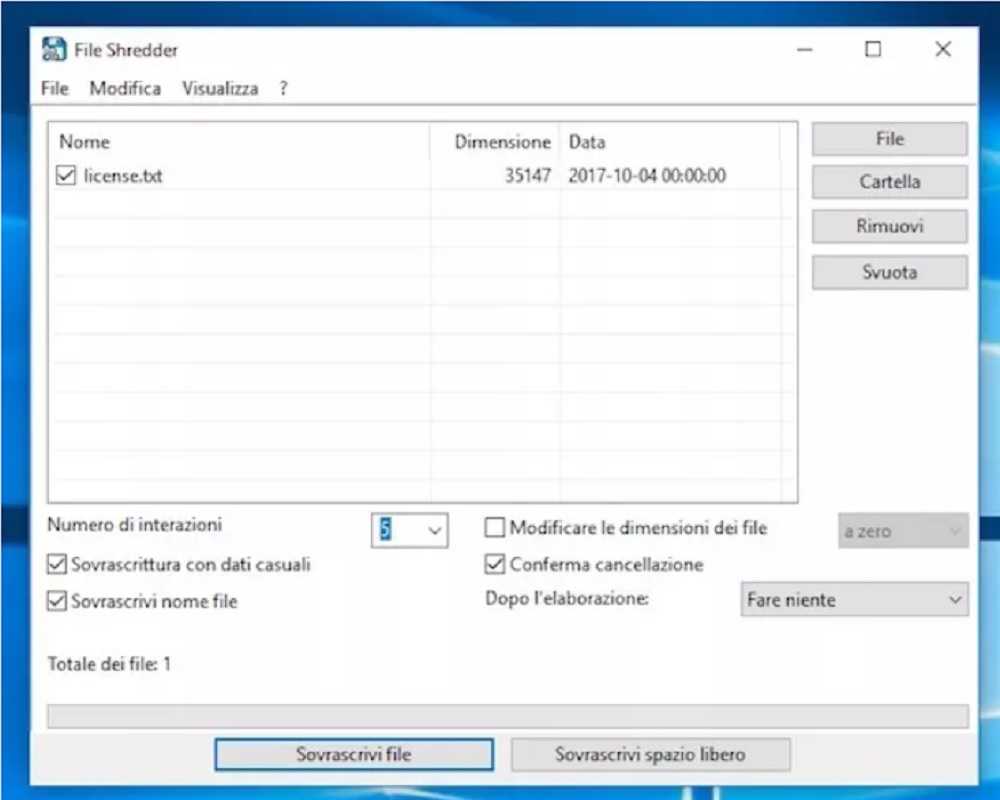
Once the program window has appeared on the desktop, you will need to drag the files you want to delete into it permanently or click on the item Edit placed at the top. This will serve for choose whether to add individual files manually O the whole folder. Then just click on the buttons Overwrite file e And everyone and the game will be done. In addition, you can also customize the operation of the program by clicking Options at the bottom of the software window. You will also be able to determine what action to perform after the deletion is complete using the voice After processing.
DeleteOnClick
DeleteOnClick is also a free program suitable for permanently deleting a file on Windows. To download it you will need to connect to the relevant download site, click on the button [+] near DeleteOnClick – securly delete data, at the bottom of the screen, and then on the button Download DeleteOnClick.
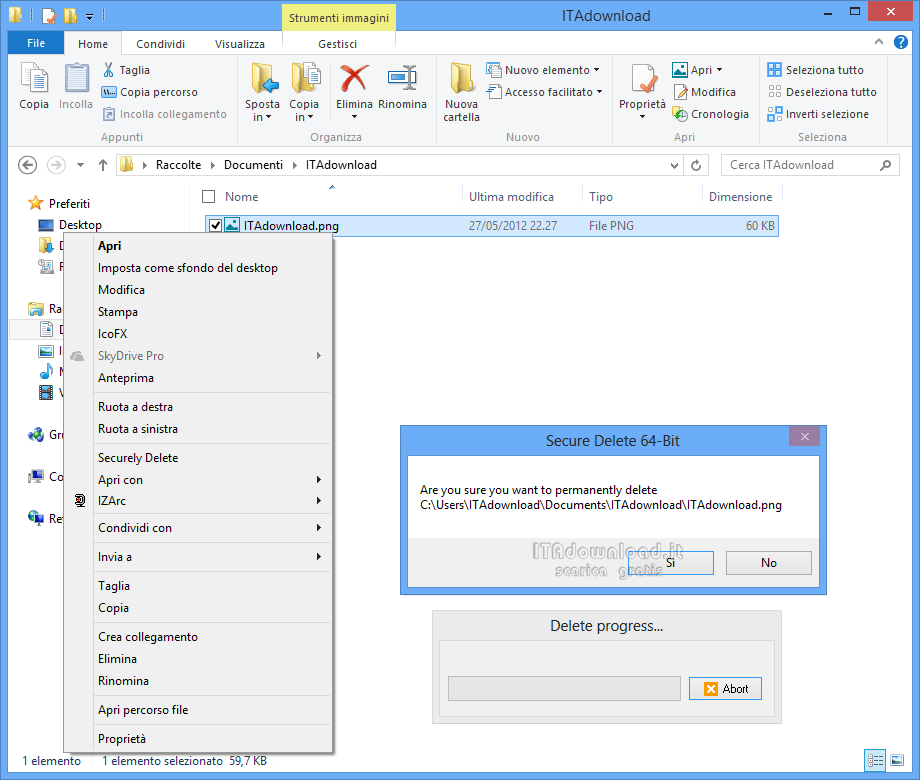
Once the download is complete, locate the file you want to permanently delete from your PC, select it, use the key combination Shift + Delete and answer AND notice that you will see appear on the screen. This will indeed be relative permanent deletion of the file. Also if you want to run DeleteOnClick from the Windows context menu you can do so. Select the file to delete and choose the item Securely Delete. Then confirm by clicking on YES in the window that you will see appear on the desktop.
RightDelete
To use RightDelete on your PC, connect to the download page . Then click on the button Download now and then on that External Download Link 1. Then extract the ZIP archive obtained and run the .exe file that you find inside. Now click on Yes / Run and choose the functions to activate. Select Explore content menu file/folder link e Explore content menu SendTo link to add the entry for the deletion Secure cn file RightDelete.
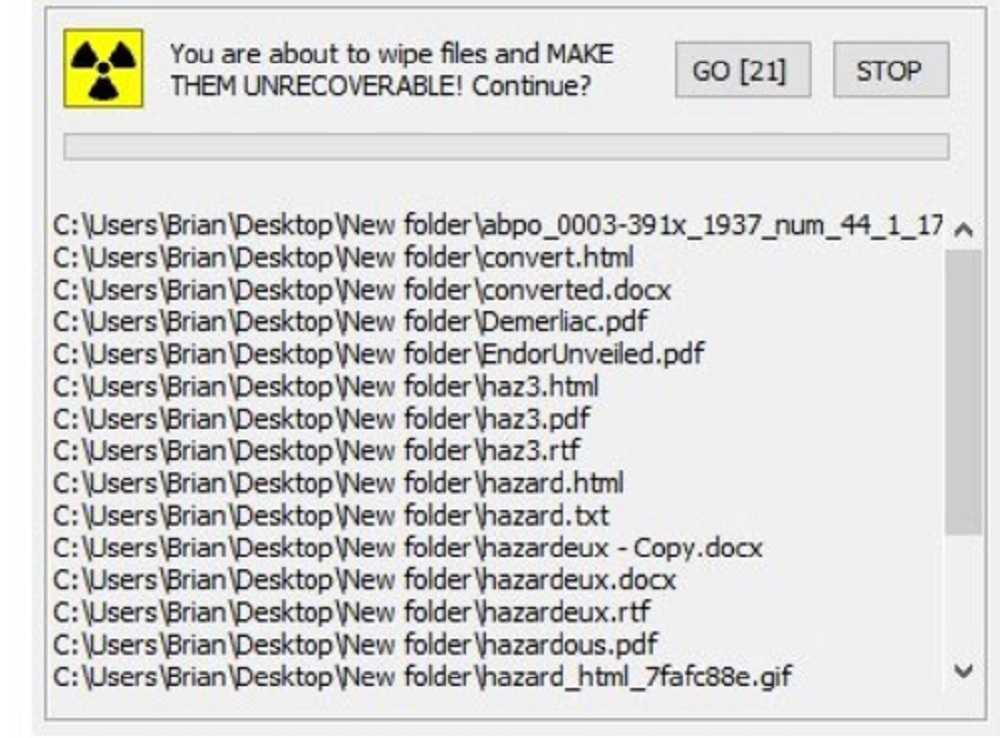
Then choose if add a desktop shortcut to the program by checking the box next to safe Desktop shortcut link to enable the cancellation in 7 steps by checking the box Use 7 pass. Then click on the button Update to confirm and apply everything. To delete a file, section it by right clicking on Securly delete this file and then confirm by clicking on GO in the window that you will see appear on the screen.
Happy File Deletion – Guide how to permanently delete a file on Windows
For this guide on how to permanently delete one or more files on Windows, that’s all. What do you think of these software? Did you know or have you used any before? Let us know yours. In order not to miss any news on the software world, keep following the pages of techgameworld.com.















