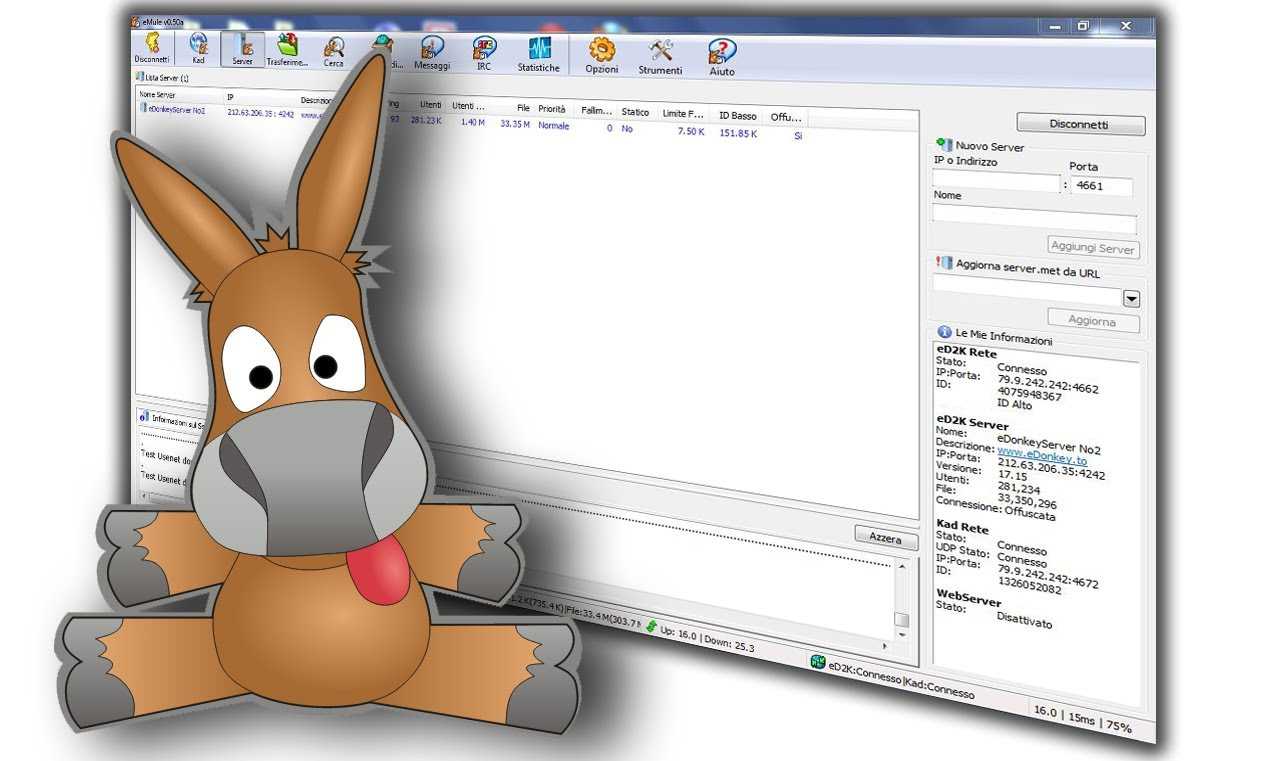Let’s find out how to restore and update eMule, so you can make safe downloads to the fullest potential of this fantastic software!
All fans of movies, TV series or video games have used it at least once eMule, the free open source software available for Microsoft Windows. This simple program, based on C ++ language, allows you to share many files using peer to peer exchange. Very often, however, it can happen suddenly malfunction software, apparently due to unexplained causes. In reality, this can be linked to numerous phenomena in the computer world, very often a corruption of configuration files, but what is important is to understand how to solve the problem when you find yourself in a situation of this type. Having said that, let’s see how to restore and update eMule quickly and easily!

Attention: TuttooteK and the author of this article do not assume any responsibility for the use of the sites present in this guide, which is for informational purposes only. We emphasize that downloading copyrighted content is illegal: piracy is a crime.
How to restore and update eMule: the guide
To understand how to restore and update eMule, first you need to be sure that the software is completely closed, otherwise it is certain that the procedure will be ineffective and the reinstallation of the program will be inevitable. The goal of this guide is therefore to attempt a reset, trying to avoid a complete reset which in other words would mean the loss of all the customized settings of the software. Another important information concerns yours configuration current, which you can view in the section “Options / Connection”. Write down these data because you will need them later. Once this is done, close eMule and proceed with the restoration.
How to restore eMule: the procedure
At this point, we can enter the heart of the procedure in order to restore eMule. Go to the configuration folder, usually located in the path “C:ProgrammieMuleconfig”. Here you have to delete all the files present, except “Clients.met”, “cryptkey.dat” e “preferences.dat”, as they are indispensable for the management of the credit system. Once this is done, the restore is complete, which means that when you open the software again, the configuration wizard screen will appear and in this case you will need to close it, since you will have to open the settings and enter your configuration data (exactly the ones you marked at the beginning of the procedure).
Attention: the credit system modifies the rating assigned to the client considering the data transferred between our eMule and the remote client. This means that if a remote client transfers more data to us than we send it, it is a creditor towards us.
Advice: the procedure just described is a reset of a certain thickness, which is why you can also opt for one gradual removal of files present in the configuration folder, thus trying to solve the problem step by step. Below is the list of files that you can remove or not:
- category.ini: if not deleted, leave your favorite categories saved;
- fileinfo.ini: affects comments on shared files;
- emfriends.with: contains the list of your friends;
- shareddir.dat e sharedfiles.dat: they are two files that contain the list of shared folders;
- statistics.ini: it is a file containing the statistics of the software operation.
Important: it may happen that in the Event Log the wording appears “Hashing File”. In this case it is necessary to wait a few minutes for the program to hash the files, then just enter the configuration data as described above, update the server list and download the new file “Nodes.dat”.
How to update eMule
If you are looking for a guide that also explains how to update eMule, this is for you: let’s assume that the software does not have an automatic update, which means that you have to update it so manual. To do this, first you need to start the application and open the section “Settings / General”: here it is necessary to place the check symbol on the box relating to the item “Check for automatic updates”. Once this is done, eMule will check for new updates every time it is started.
Alternative: if you want, you can check the availability of new software versions directly on the official page or in the “Server information” section.
The next step consists in the actual update of eMule. You can proceed in two ways: download the installation file from the web or just so-called files Tracks, that is an archive of the updated ones. In the first case, you can download theInstaller from here, while for Tracks you need to connect to this page. The main difference between the two procedures is that the Installer is a classic setup to follow, while the Binary files must be replaced in the software directory.
To replace Binary files, extract the downloaded archive to a folder, for example on your Desktop. Once this is done, locate the eMule folder containing the file “Emule.exe”, which is typically found in the path “C: Program Files eMule”. Here you simply have to overwrite the following files:
- emule.exe, exactly the executable file;
- it_IT.dll, that is the file that contains the Italian translation of the updated version of the software (located in the subfolder “Lang”).
Once this procedure is completed, the game is done and you can enjoy your eMule in all its comfort!
Good luck!
The guide on how to restore and update eMule ends here. We remind you that for any problem we are available through the comments box below. Furthermore, we recommend that you take a look at our guide to the best free and paid antivirus, since the web is full of dangers and PCs are not always able to neutralize the enemy attacks of the cyber world! Finally, for more information on the world of eMule you can read our guide containing the updated list of servers.