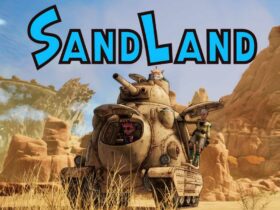RTX Voice is a new system that uses AI for noise suppression, and which despite the name, can be used easily on any NVIDIA GPU
A few days ago NVIDIA released in beta RTX Voice, a program that uses artificial intelligence to reduce background noises picked up by microphones. The level of noise reduction is really excellent, and in this period such a function is more useful than ever. As its name also indicates, the program should theoretically only work on RTX cards, but in reality you can simply run it on any NVIDIA GPU. Fundamental for group calls, the program allows you to reduce the noise also in output, that is the noise picked up by the microphones of the other participants.
Why RTX Voice is so useful
During this time most of us spend a lot of time on video calling, and especially for those with children, or mechanical keyboards, or both, background noises can get really annoying. Of course, we cannot expect all participants to use similar programs, and the noise suppression function is therefore even more useful.
The impact on performance is quite low, and split between CPU and GPU. On RTX cards it seems to actually have a minor impact, but that’s still a fairly small difference.

How to use RTX Voice on NVIDIA RTX GPU
On officially supported GPUs, just install the program (downloadable from here), and start it. At this point below Input device select the microphone you want to use, and check “Remove background noise from my microphone”. Using the bar below you can also choose the intensity of the noise reduction, which in our case gave excellent results at 100%. As a last step, open the program for which you want to take advantage of the noise suppression, and choose RTX Voice as the input device.
To remove background noise output instead, select the audio output device you want to use, and put the check mark. Here, too, you can choose the intensity of the reduction. NVIDIA still recommends that you avoid using this option unless necessary, as it may involve some drop in audio quality.
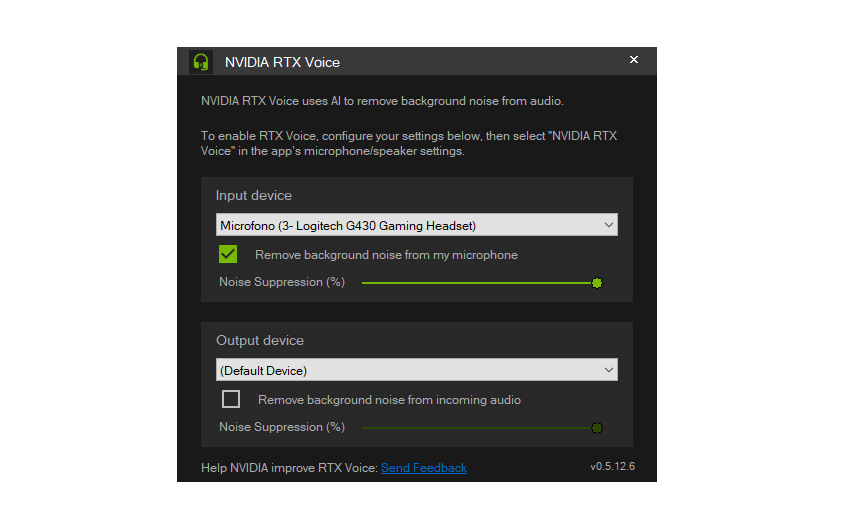
How to use it on any NVIDIA GPU
To use the program on other NVIDIA GPUs, the process will be equally simple. After the installation of RTX Voice it will be enough in fact simply delete a code string which says precisely not to run the program on non-RTX cards. The precise procedure is as follows:
At this point you can proceed to adjust the program settings as indicated in the section for RTX GPUs.

For other guides, news, reviews and specials on the hardware world, go to the dedicated section on our site!