Workflow, new to Adobe Bridge 2022, is a handy addition for facilitate our work. Bridge is the program found in all Adobe offerings, both for the basic photography plan and for the full one; was created to facilitate the organization of the suite files and integrates various management functions.
Who is Adobe Bridge 2022
It is the program that has always been involved in bridging the management of files generated by Adobe programs, working as a multimedia browser; with Adobe Bridge 2022 we can preview the content of image files, Photoshop, Illustrator, Indesign, Dimension, Premiere, After Effects… and so on.
It usually goes a little unnoticed and many miss out on its particular skills. Surely is a very good browser for managing Adobe files and start the related programs; over time it has been enriched with increasingly advanced management functions. For example, if you are looking for a solution for an audio-video-multimedia database, here is your solution: Adobe Bridge 2022 perfectly integrates the reading and writing of metadata as well as virtual collections (without further copying of the originals) to better organize your archive. .
Adobe Bridge 2022 Workflow: Simplify your work
 Adobe Bridge 2022 workflow
Adobe Bridge 2022 workflow
In image management work we often find ourselves having to convert images from high resolution to specific versions, rename them and save them in other folders. These are operations that can be done quite well with Photoshop actions but that can run into problems if we are not too comfortable with its functions.
In the latest version of Adobe Bridge 2002 we find the new Workflow panel where we can set up a sequence of steps and then apply them to our imagesthe; it’s the same philosophy of Photoshop actions but with much more intuitive handling.
Customizable modules
The work panel shows an area where we are going to put the various modules in order. In this first version of Workflow we have the following modules available:
- Rinomina in batch
- Change of format
- Resizing
- Metadata added
By organizing the modules we produce an Activity that we can call back when we want. We can create Activities for all our needs, especially those requests that happen quite often and that once automated save us time. In addition to the main window where we set the sequence of the modules we also find the one where we set the details of each individual module: Workflow details.
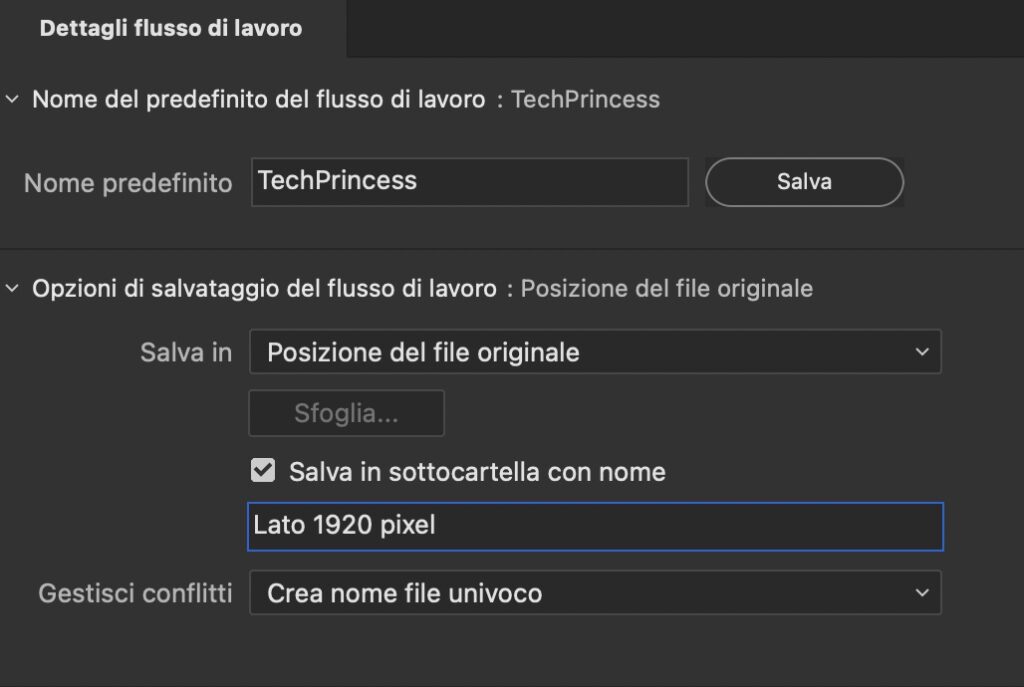
Each Workflow needs a default name so it can be recalled later. A strategy must then be indicated on how to treat the files that will be created: put them in the same place as the original files or in a different place. The sub-folder option is also provided. In case there are conflicts with existing files we can indicate the strategy to be applied, for example the new file will have a slightly different name or the new one replaces the old one or, if possible, the conflict is ignored. Let’s see the details of the individual modules.
Rinomina in batch
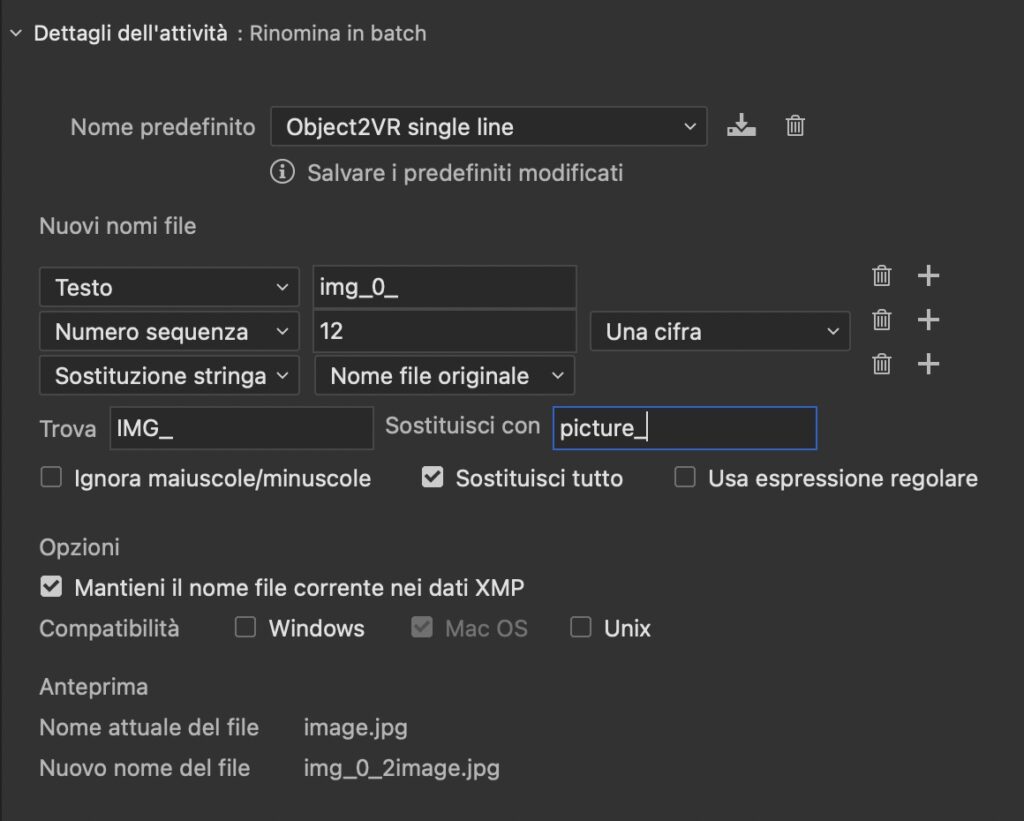
The term “batch” means something to be performed on a group of objects; in this case it is about setting the name of the future file in the workflow. We can save a particular file renaming structure and retrieve it from the “Default Name” menu. The name change criteria are these:
- text
- extension name
- current file name
- number in sequence
- letter in sequence
- date and time and metadata
- folder name
- string replacement
The last function is very practical because it allows you to search for a specific word and replace it with another. They are very convenient functions when we have to upload files to servers that need particular names, for example some want the numbering starting from 1 and others from 01.
Replace format
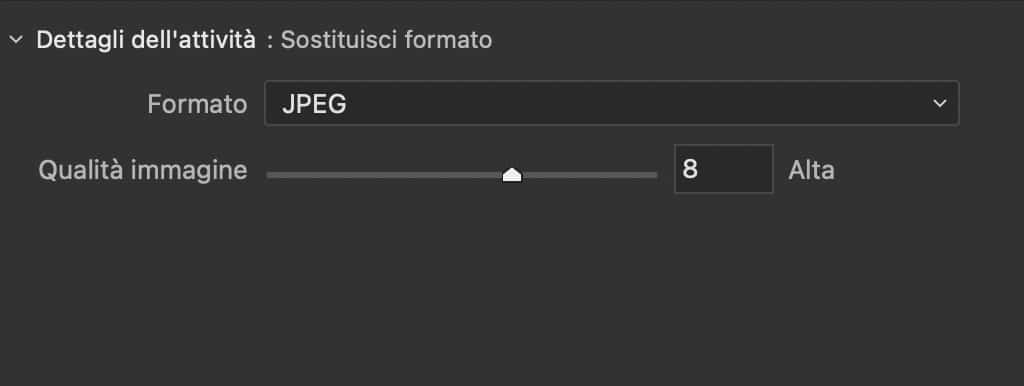
In our workflow we can convert one image format to another. The options are among the most popular:
The DNG format has a strategic value because it allows you to open the most recent raw files with older software. It is important that your version of Adobe Bridge is able to open the raw file being processed, otherwise you have to go through the Adobe DNG Converter utility.
Resizing
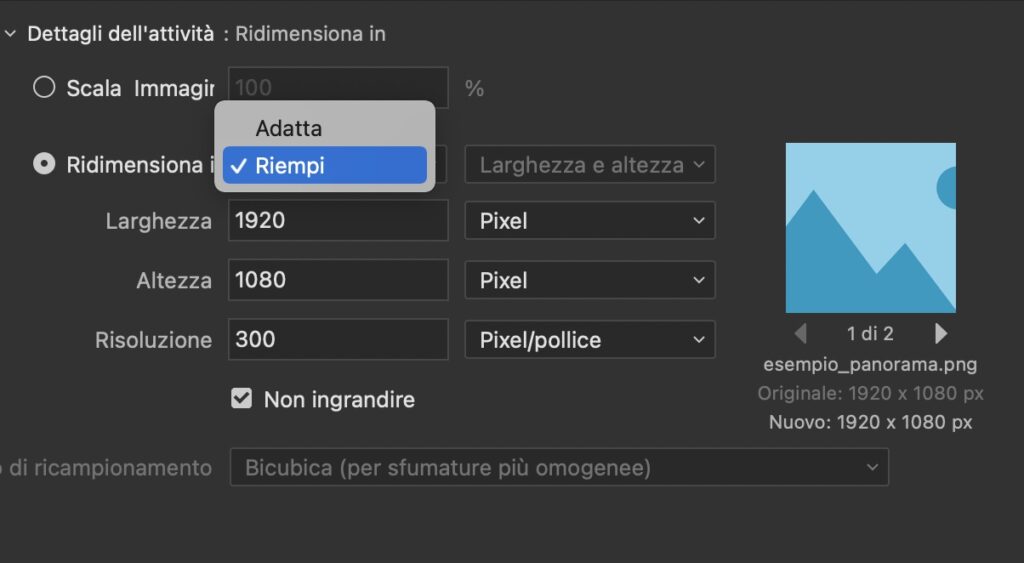
In our workflow, the resize function is the one we will most often use. There are different image processing criteria, in particular the one with which the program recognizes the horizontal images from the vertical ones is very useful and always applies the correct settings.
Another convenient function is the “Fill” one highlighted in the image. We indicate the size in pixels of the destination and the program will take care of making enlargements and cropping to make it fit within that given measure. Priceless.
Apply Metadata
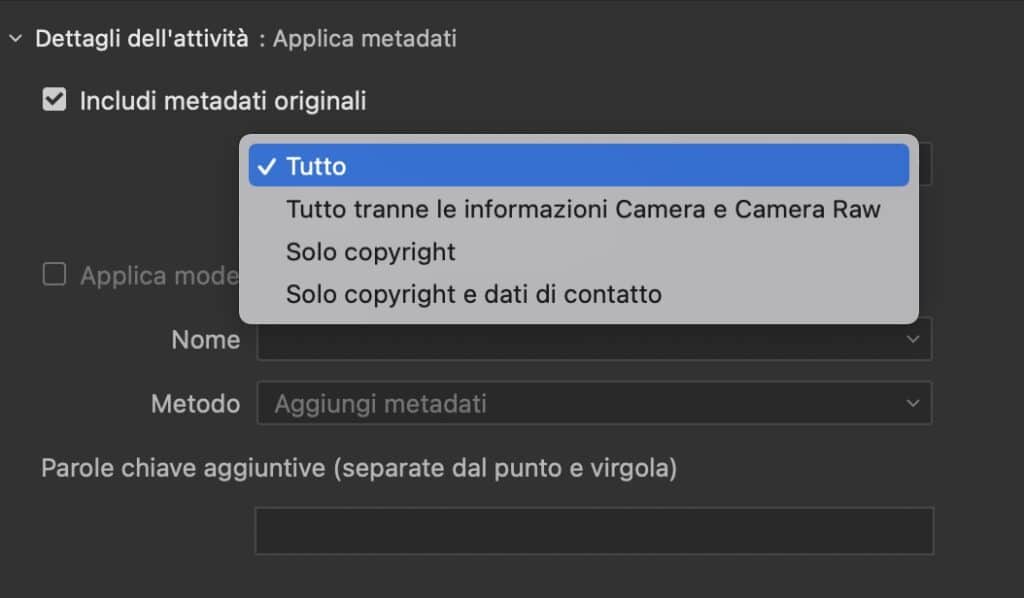
This workflow module allows us to manage the metadata accompanying our images. Most of the time it is necessary to remove the shooting data such as the date, the location if our camera uses GPS, or the model of the camera. Also in this case we can create a particular model of metadata to include and recall it as we wish. However, we can include additional keywords depending on our workflow.
Bridge 2022 Workflow: Startup
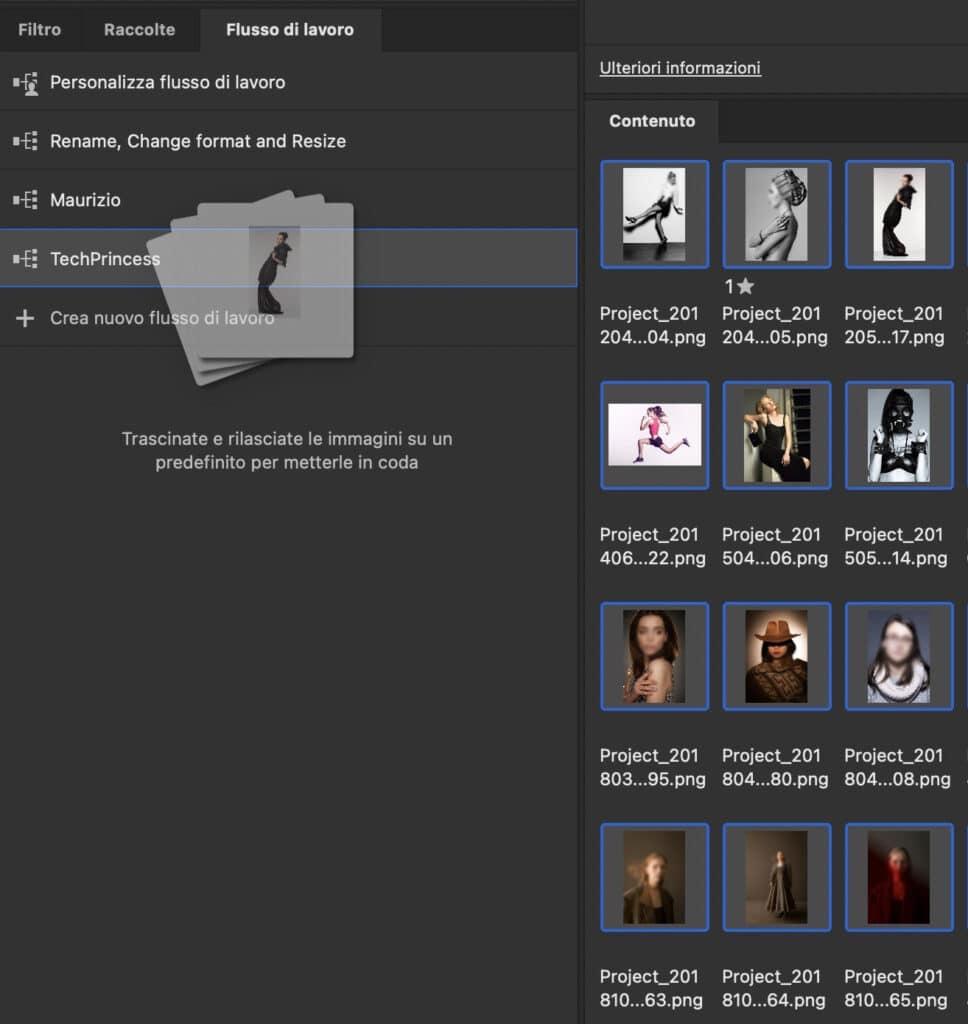
Now that we have the structure of the workflow set up, it’s time to put it to work. We select the images to be processed and drag them over our flow in the “Workflow” panel. The flow will be applied independently and we will be free to proceed with other activities.
Workflow is undoubtedly a great way to streamline tedious image conversion jobs. Thanks to the simplified yet complete brushes, anyone is able to achieve the desired changes.
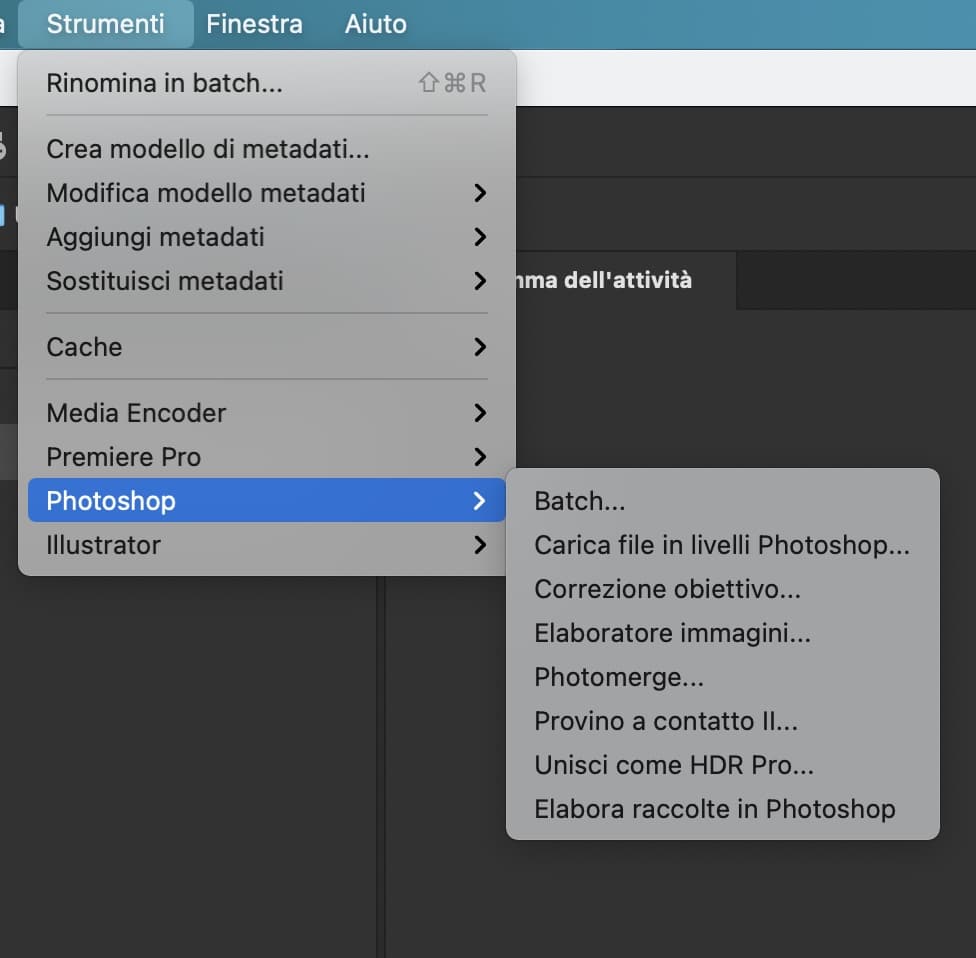 Based on the installed programs, Adone Bridge is also able to start a series of automations relating to the various software.
Based on the installed programs, Adone Bridge is also able to start a series of automations relating to the various software.
It is hoped that in the next updates the Workflow can be enriched with other functions, video conversions, uploads for sharing on Creative Cloud, sending emails with converted images would not be bad.







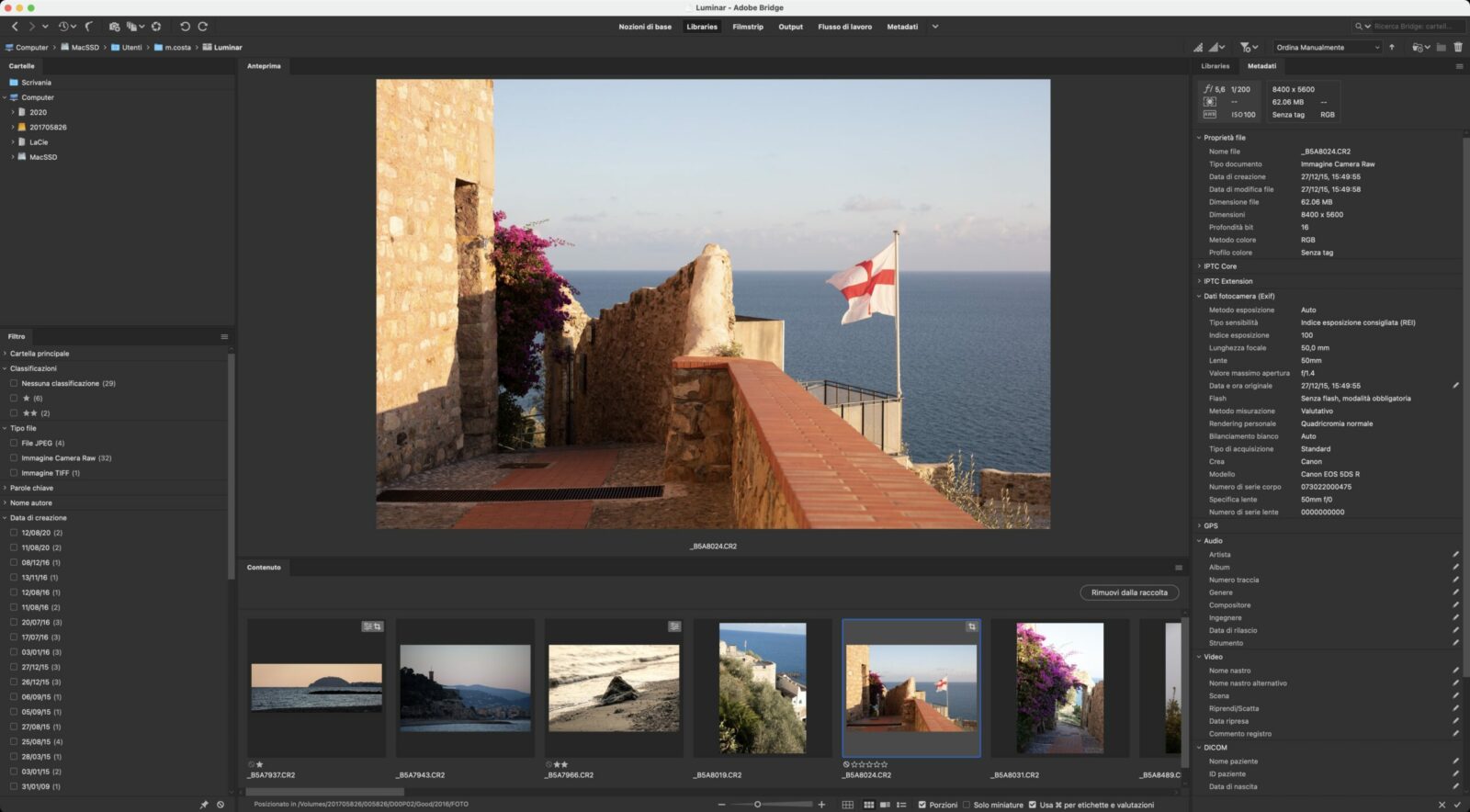







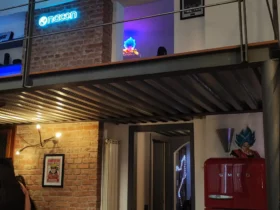
Leave a Reply
View Comments