Here is the procedure for changing the icons on the new macOS 11 Big Sur to get the layout of the new system apps
The latest addition to Apple is macOS 11 Big Sur and among the main innovations there is certainly the new one interface. This not only includes windows, but also windows icons. With the new macOS Big Sur, in fact, the system apps are approaching those of iOS ed iPadS, with the same graphic design characterized by the square shape with rounded corners.
Unlike what happens on iOS and iPadOS however, non all applications follow these new guidelines. Currently, not all developers have updated their software with one yet new icon consistent with those of system apps. Nowadays, among the most famous companies, only Apple, Adobe e Google Chrome they followed the new style. This difference in shapes is certainly not nice to see, especially if the apps in question are included in the dock.
However, there is a simple process for changing macOS 11 icons to yours Mac e MacBook, to give all applications, even those not updated, a graphics consistent with the guidelines of Big Sur. Let’s see how to do it together.
Here are the steps to change icons on macOS
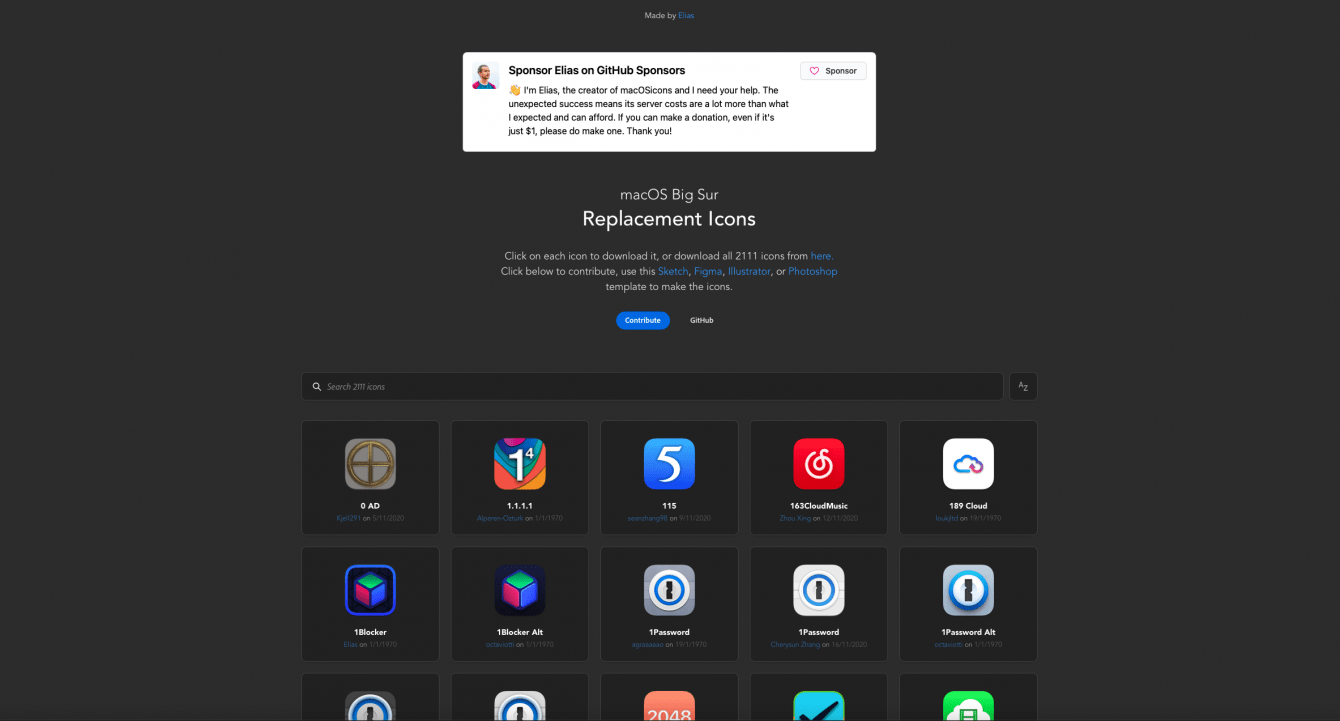
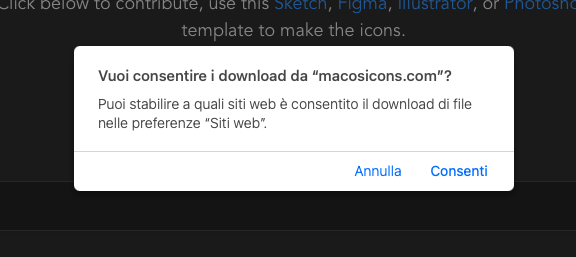

This way you will have changed the application icon on your operating system. If this is present in the dock we advise you to remove it and reinsert it in order to have the updated view if this does not happen automatically. That’s all for this guide on how to change icons on macOS 11 Big Sur. In order not to miss further news from the technological universe, keep following the pages of techgameworld.com!















Leave a Reply
View Comments